How to Solve Cloudflare 403 Forbidden Error and 522/1020/1010/1015/1012

Sora Fujimoto
AI Solutions Architect
15-May-2024
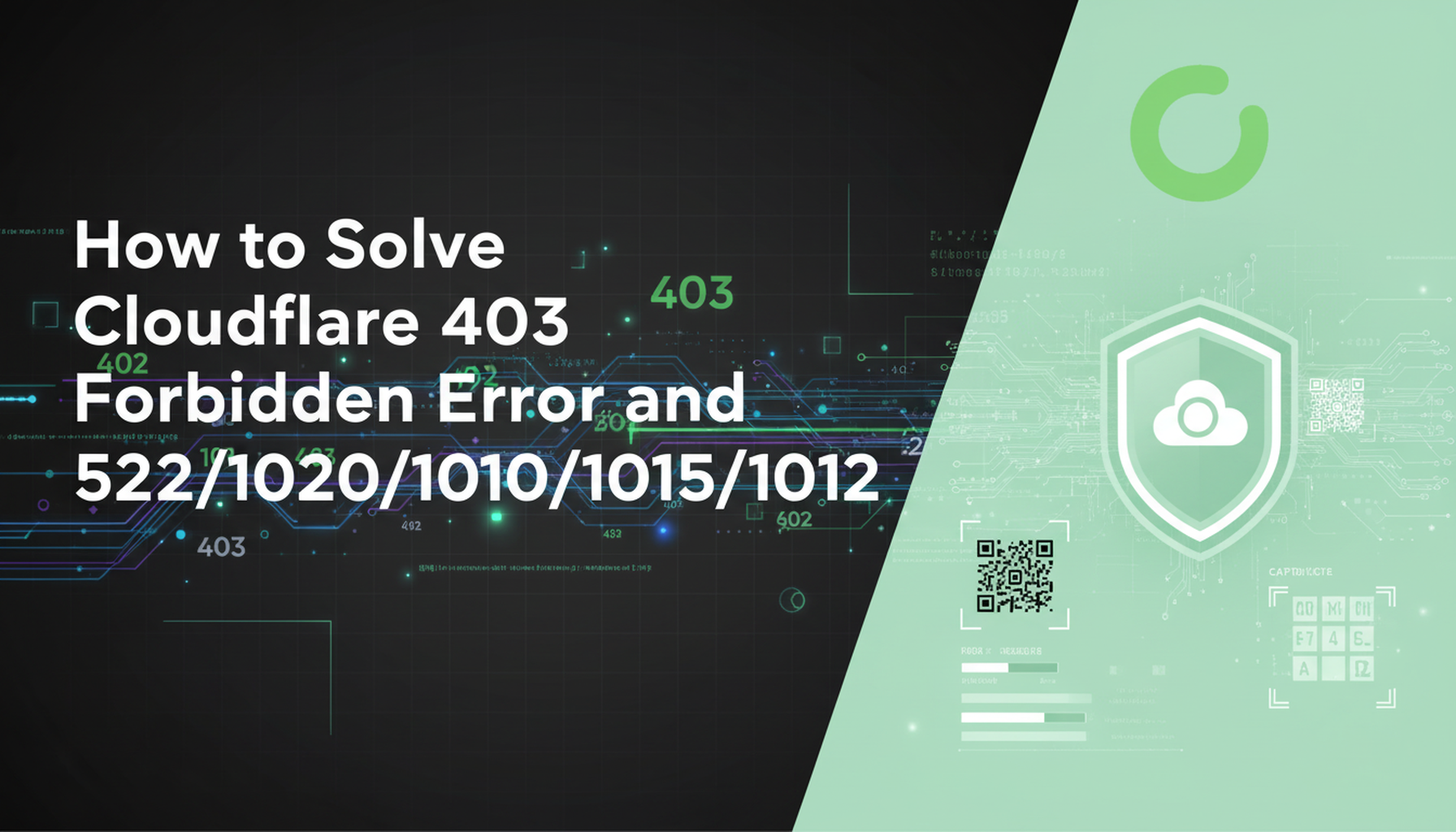
Cloudflare is a widely-used content delivery network (CDN) and security service that helps websites mitigate various threats, including DDoS attacks and abusive bots. However, sometimes legitimate users and developers may encounter errors when trying to access websites protected by Cloudflare. Common errors include the 403 Forbidden error, as well as 522, 1020, 1010, 1015, and 1012 errors. This article will explain these errors and provide strategies for solving them.
What is Cloudflare Bot Management
Cloudflare Bot Management is a vital component of Cloudflare's Web Application Firewall (WAF) system. As a renowned web performance and security company, Cloudflare offers its customers protection against various security threats through their WAF.
Bot Manager, a core feature of Cloudflare's WAF, is specifically designed to tackle malicious bot activity while ensuring a smooth user experience for legitimate visitors. It employs sophisticated algorithms and techniques to identify and block harmful bots, safeguarding websites from potential attacks like cross-site scripting (XSS), credential stuffing, and distributed denial-of-service (DDoS) attacks.
Cloudflare recognizes the importance of allowing certain bots, such as search engine crawlers, to access websites without obstruction. They maintain an allowlist of known good bots to ensure these beneficial services can operate unhindered.
However, Cloudflare's Bot Manager may inadvertently categorize non-whitelisted bot traffic as malicious, which can lead to access restrictions. This means that even well-intentioned web scrapers may encounter challenges when attempting to scrape Cloudflare-protected websites.
If you've attempted to scrape a site protected by Cloudflare, you might have encountered some of these Bot-manager related errors:
- Error 1020: Access Denied
- Error 1010: The owner of this website has banned your access based on your browser's signature
- Error 1015: You are being rate-limited
- Error 1012: Access Denied
These errors often come with a Cloudflare 403 Forbidden HTTP response status code.
In the following section, we'll go over two of the most common cloudflare errors and how we can fix them.
Cloudflare 403 Forbidden Error
It is very frustrating to see Cloudflare 403 forbidden error pop up. Here are three solutions to solve the 403 web scraping error from Cloudflare.
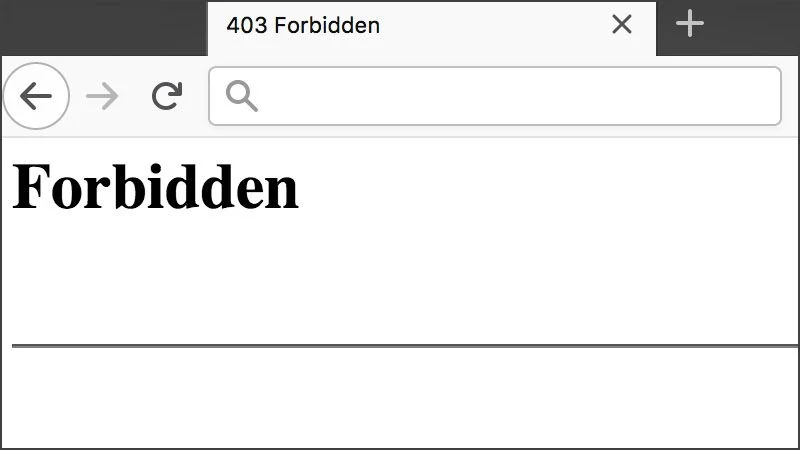
Acquire Premium Proxies
Premium proxies are a necessity when it comes to web scraping. They serve as intermediaries between you and the target server, allowing your requests to be routed through different IP addresses. While free proxies may be readily available, they often come with drawbacks such as slow speeds, high failure rates, and a greater likelihood of being detected.
Opting for premium proxies ensures more reliability, with stable connections and a lower risk of detection. Residential proxies, in particular, assign IP addresses to real devices, making you appear as a genuine user and effectively solving the Cloudflare 403 Forbidden Error.
Circumvent Fingerprinting with a Headless Browser
Cloudflare employs various security techniques, including TLS fingerprinting, to identify and block web clients based on their characteristics. During the TLS handshake, Cloudflare analyzes multiple parameters to determine if the incoming request is legitimate or potentially malicious.
Requests originating from non-browser sources, such as HTTP libraries, are often flagged as malicious, resulting in the Cloudflare 403 Forbidden Error. However, by emulating human-like behavior, you can evade this issue.
Headless browsers like Puppeteer, Selenium, and Playwright enable you to replicate a complete browser environment, including JavaScript rendering, DOM manipulation, and cookie handling. Refer to our comprehensive guide on solving TLS fingerprinting for more detailed information.
CAPTCHA solving services
CAPTCHA solving services are a powerful tool for solving the Cloudflare 403 Forbidden error, especially when it involves CAPTCHA challenges. By integrating these services into your workflow, you can automate the process of solving CAPTCHAs, ensuring smooth and uninterrupted access to websites protected by Cloudflare.Introducing CapSolver - The Ultimate Automated CAPTCHA Solver:
CapSolver emerges as the leading automated CAPTCHA solver, offering unparalleled capabilities in solving CAPTCHAs. With its state-of-the-art automation techniques and robust infrastructure, CapSolver ensures accurate and efficient CAPTCHA solving, making it the ideal choice for tackling Turnstile and other CAPTCHA challenges in 2026 and beyond. Remember to use these tools responsibly and ethically, respecting the security measures and terms of service of the websites you access.
Redeem Your CapSolver Bonus Code
Boost your automation budget instantly!
Use bonus code CAPN when topping up your CapSolver account to get an extra 5% bonus on every recharge — with no limits.
Redeem it now in your CapSolver Dashboard
.
Cloudflare 522
Error 522 occurs when Cloudflare is unable to establish a connection with the origin web server within a specified time frame. This can happen due to two main reasons:
Before Connection Establishment: The origin web server fails to return a SYN+ACK to Cloudflare within 15 seconds after Cloudflare sends a SYN request.
After Connection Establishment: The origin web server doesn't acknowledge Cloudflare’s resource request within 90 seconds.
Common Causes and Resolutions
If you're encountering Error 522, the following steps can help you identify and resolve the issue:
- Cloudflare IP Addresses Blocked or Rate Limited:
- Check if Cloudflare IP addresses are being rate limited or blocked by .htaccess, iptables, or firewalls.Ensure that your hosting provider allows Cloudflare IP addresses.
- Overloaded or Offline Origin Server:
- Verify if your origin web server is experiencing high load or is offline, causing it to drop incoming requests.
- Disabled Keepalives:
- Make sure that keepalives are enabled on your origin web server to maintain persistent connections.
- Incorrect Origin IP Address:
- Confirm that the IP address in your Cloudflare DNS settings matches the IP address currently assigned to your origin web server by your hosting provider.
- Packet Loss:
- Check if packets are being dropped at your origin web server, which can prevent successful communication with Cloudflare.
- Cloudflare Pages Custom Domain Setup:
- If you're using Cloudflare Pages, ensure that you have a custom domain configured and that your CNAME record is correctly pointed to your custom Pages domain.
Wrapping up
Solving Cloudflare errors like 403 Forbidden and 522 requires strategic approaches. For the 403 error, use premium proxies, headless browsers to mimic human behavior, and CAPTCHA solving services like CapSolver. To resolve the 522 error, ensure Cloudflare IPs are not blocked, verify server availability, and check DNS settings. These solutions help maintain smooth and ethical access to Cloudflare-protected websites.
🔥 Frequently Asked Questions About Cloudflare Errors & Web Scraping (FAQ)
1. Why do I get Cloudflare 403 Forbidden when scraping a website?
Cloudflare triggers 403 when your request appears suspicious. Common causes include:
- Low-reputation IPs
- Missing browser headers or cookies
- Bot-like request patterns
- No JavaScript execution
Fix: Use residential/premium proxies, run requests through headless browsers (Puppeteer/Selenium/Playwright), and integrate a CAPTCHA solver like CapSolver.
2. Can rotating proxies alone bypass Cloudflare?
Not completely. Proxies solve IP issues, but Cloudflare also checks:
- TLS fingerprinting
- JS execution & cookies
- Browser integrity
- Behavioral patterns
For high success scraping, combine:
Premium proxies + Browser automation + CAPTCHA solving (CapSolver API).
3. Which scraping tools work best against Cloudflare?
Recommended tools:
- Puppeteer
- Playwright
- Selenium
-
- Fingerprinting frameworks if needed
These simulate a real user environment, improving bypass success and reducing Cloudflare blocks.
4. How do I prevent Cloudflare blocks while scraping?
Best practices:
- Use rotating residential proxies
- Randomize headers/User-Agents
- Slow down request frequency
- Use JavaScript rendering + cookies
- Integrate CAPTCHA solving when challenged
Human-like patterns = fewer blocks.
5. What’s the most effective Cloudflare bypass strategy for 2025+?
➡ Premium proxies
➡ Headless browser automation
➡ TLS fingerprint mimicry
➡ CAPTCHA solving using CapSolver
This combined approach is currently the most stable for scraping Cloudflare-protected sites.
Compliance Disclaimer: The information provided on this blog is for informational purposes only. CapSolver is committed to compliance with all applicable laws and regulations. The use of the CapSolver network for illegal, fraudulent, or abusive activities is strictly prohibited and will be investigated. Our captcha-solving solutions enhance user experience while ensuring 100% compliance in helping solve captcha difficulties during public data crawling. We encourage responsible use of our services. For more information, please visit our Terms of Service and Privacy Policy.
More
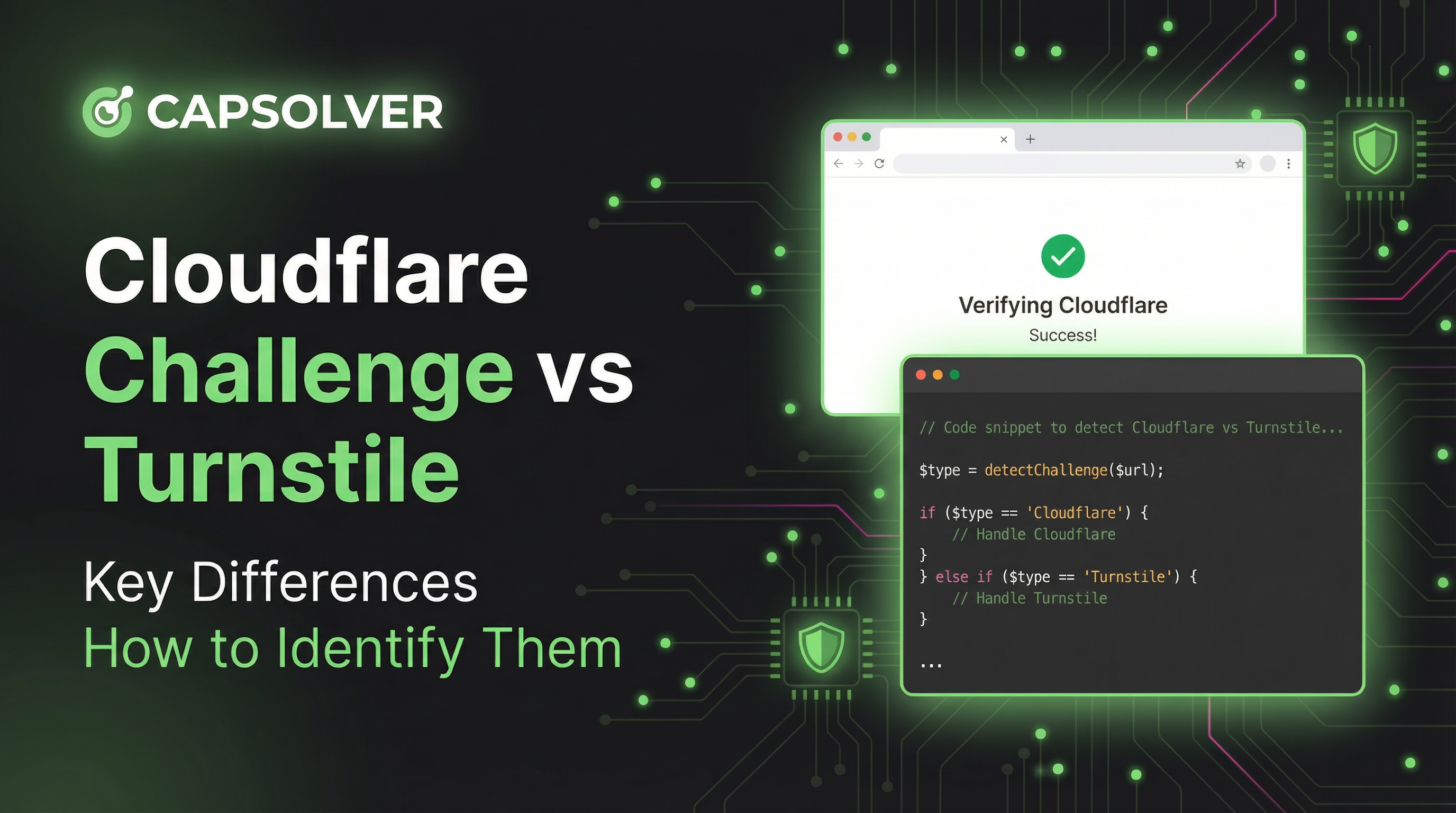
Cloudflare Challenge vs Turnstile: Key Differences and How to Identify Them
nderstand the key differences between Cloudflare Challenge vs Turnstile and learn how to identify them for successful web automation. Get expert tips and a recommended solver.

Lucas Mitchell
10-Dec-2025
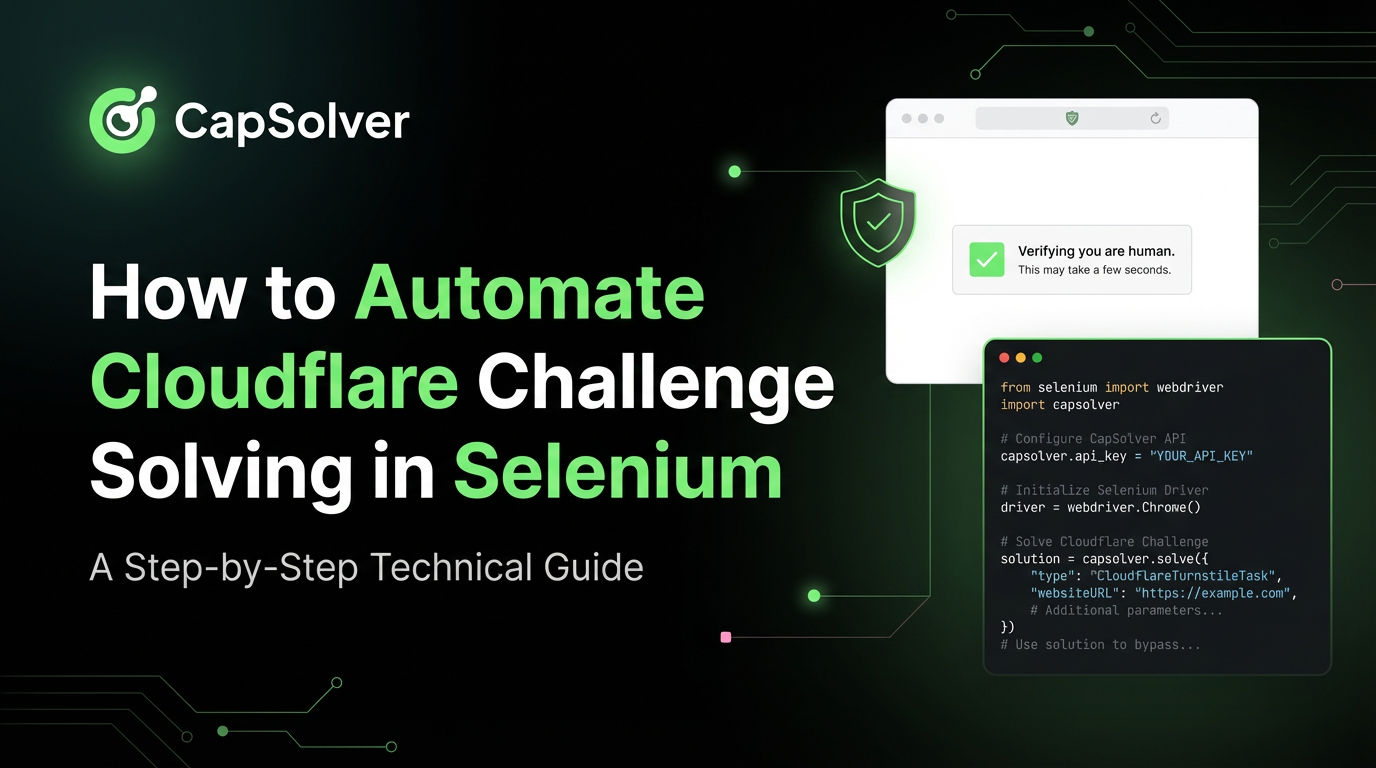
How to Automate Cloudflare Challenge Solving in Selenium
Master the definitive strategy for Cloudflare Challenge Solving in Selenium. Use Undetected-Chromedriver, behavioral mimicry, and CapSolver's API for reliable web automation

Ethan Collins
03-Dec-2025
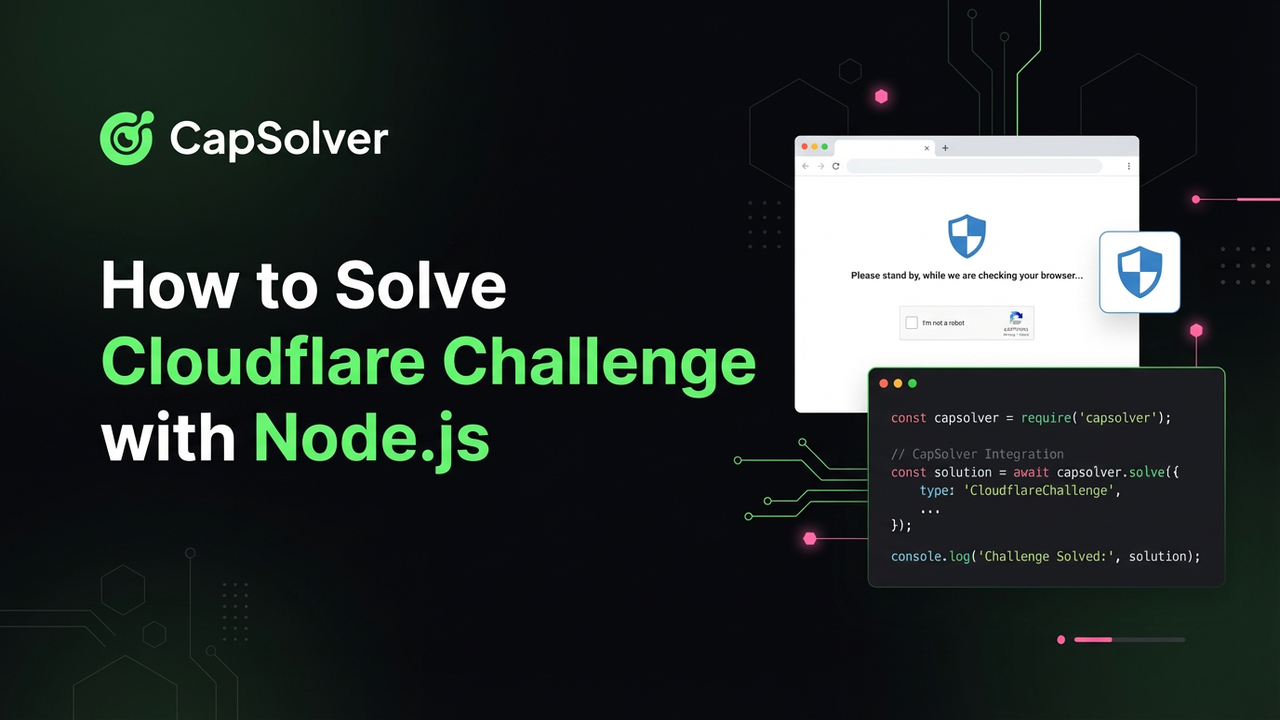
How to Solve Cloudflare Challenge with Node.js
A look at why Cloudflare blocks Node.js scrapers and how developers reliably get cf_clearance for data workflows.

Ethan Collins
03-Dec-2025

Top Cloudflare Challenge Solvers in 2026: Performance Rankings
Discover the Top Cloudflare Challenge Solvers in 2026. We compare CapSolver's superior speed and 99%+ success rate against 5 smaller competitors. Learn why CapSolver is the best choice for web automation.
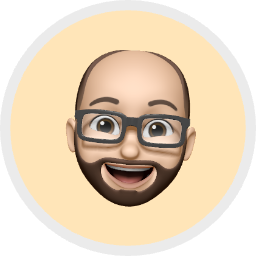
Aloísio Vítor
11-Nov-2025

How to Solve Cloudflare Captcha with Python & Selenium
Struggling with Cloudflare Captcha? Learn how to tackle it using Python and Selenium! This guide breaks down what Cloudflare Captcha is and offers effective solutions for web scraping in 2024.

Rajinder Singh
10-Nov-2025

How to Solve Cloudflare in 2026: The 6 Best Methods for Uninterrupted Automation
Discover the 6 best methods to solve the Cloudflare Challenge 5s in 2026 for web scraping and automation. Includes detailed strategies, code examples, and a deep dive into the AI-powered CapSolver solution

Ethan Collins
29-Oct-2025

