How to Install Capsolver Extension into Kiwi Browser

Ethan Collins
Pattern Recognition Specialist
04-Aug-2023
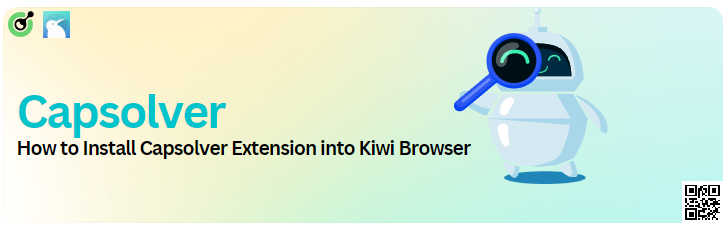
How to Install Capsolver Extension into Kiwi Browser
Introduction
Chrome extensions have revolutionized the way we browse the web, offering additional functionality and customization. However, using these extensions on Android has been a challenge. Kiwi Browser has emerged as a solution, allowing users to install Chrome extensions on Android devices. This guide will walk you through the process of installing the Capsolver extension into Kiwi Browser, along with insights into the browser's features, security considerations, and more.
Understanding Chrome Extensions
Chrome extensions are small software programs that enhance the functionality of the Chrome browser. They can add new features, modify existing ones, or even change the entire browsing experience. Some popular examples include ad blockers, password managers, and productivity tools.
Why Use Chrome Extensions on Android?
With the increasing use of smartphones, having access to Chrome extensions on Android can significantly enhance the mobile browsing experience. Whether it's blocking unwanted ads or managing passwords, extensions can make browsing more efficient and enjoyable.
Kiwi Browser: An Overview
Kiwi Browser is a free, Chromium-based browser that allows users to install Chrome extensions on Android devices. It offers features like fast browsing, built-in adblocker, night mode, pop-up blocker, and more.
Features of Kiwi Browser
- Fast Browsing: Optimized for speed, Kiwi offers a smooth browsing experience.
- Built-in Adblocker: Blocks unwanted ads for a cleaner view.
- Night Mode: Protects your eyes with a dark theme.
- Pop-up Blocker: Prevents annoying pop-ups.
- Privacy Protection: Offers various privacy settings to keep your data secure.
Installing Capsolver Extension into Kiwi Browser
Step 1: Download Kiwi Browser
Download Kiwi Browser from the Google Play Store. It's free and doesn't host any ads.
Step 2: Access Extensions
In Kiwi Browser, tap on the main menu (three vertical dots) at the top-right corner and select “Extensions.”
Step 3: Open Chrome Web Store
Click on “Kiwi web store” to open the Chrome web store.
Step 4: Search and Install Capsolver
Search for the Capsolver extension and click on “Add to Chrome” to install it.
Step 5: Manage Extension
Find the installed extension in the Extensions section to enable/disable, manage options, or remove it.
Step 6: Use the Extension
The button to use the extension is inside the main menu of Kiwi Browser. Scroll to the bottom of the menu to find it.
Security Considerations
While Kiwi Browser offers the convenience of using Chrome extensions on Android, it's essential to consider security. Always download extensions from trusted sources and be aware of the permissions they require.
Troubleshooting Common Issues
If you encounter any issues while installing or using the Capsolver extension, here are some common troubleshooting steps:
- Check Compatibility: Ensure that the extension is compatible with your Android device.
- Update Kiwi Browser: Make sure you have the latest version of Kiwi Browser.
- Clear Cache: Sometimes, clearing the cache can resolve issues.
Conclusion
Installing Chrome extensions on Android is a game-changer, and Kiwi Browser makes it accessible. By following the steps outlined in this guide, you can enjoy the Capsolver extension on your Android device, enhancing your browsing experience. Always be mindful of security and enjoy the new world of mobile browsing with extensions.
Compliance Disclaimer: The information provided on this blog is for informational purposes only. CapSolver is committed to compliance with all applicable laws and regulations. The use of the CapSolver network for illegal, fraudulent, or abusive activities is strictly prohibited and will be investigated. Our captcha-solving solutions enhance user experience while ensuring 100% compliance in helping solve captcha difficulties during public data crawling. We encourage responsible use of our services. For more information, please visit our Terms of Service and Privacy Policy.
More
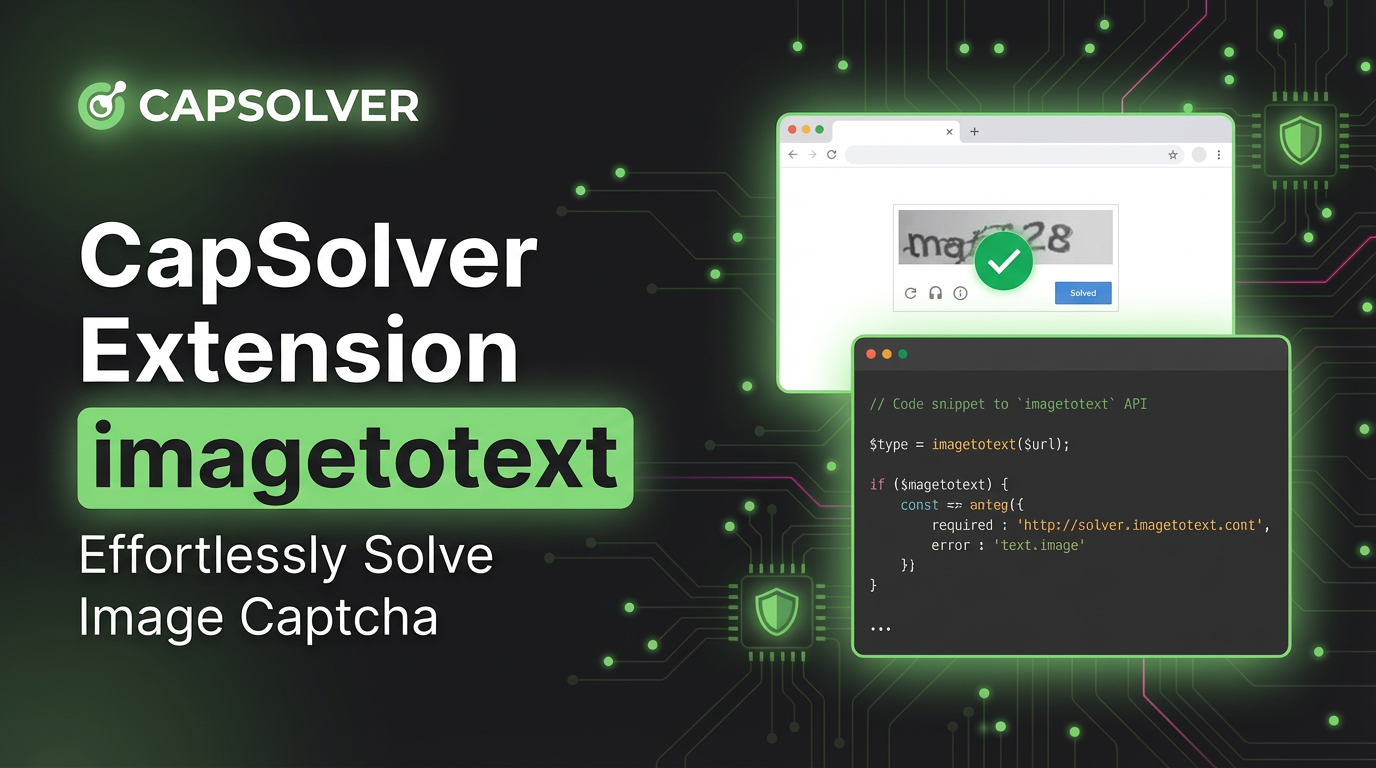
CapSolver Extension: Effortlessly Solve Image Captcha and ImageToText Challenges in Your Browser
Use the CapSolver Chrome Extension for AI-powered, one-click solving of Image Captcha and ImageToText challenges directly in your browser.

Lucas Mitchell
11-Dec-2025
![How to Solve AWS Captcha Using Puppeteer [Javascript] with CapSolver Extension](https://assets.capsolver.com/prod/posts/aws-captcha-solver-puppeteer/5e93a8e9739b4c24ab2f6cbba8563a93.png)
How to Solve AWS Captcha Using Puppeteer [Javascript] with CapSolver Extension
Learn to seamlessly solve AWS Captcha with Puppeteer and Capsolver Extension, a detailed guide on setting up and automating captcha solutions effectively

Ethan Collins
25-Nov-2025

Best Captcha Solver Extension, What Extension Service Solves Captcha Automatically?
Solve CAPTCHAs automatically with the CapSolver browser extension — the fastest, AI-powered CAPTCHA solver for Chrome

Sora Fujimoto
21-Oct-2025
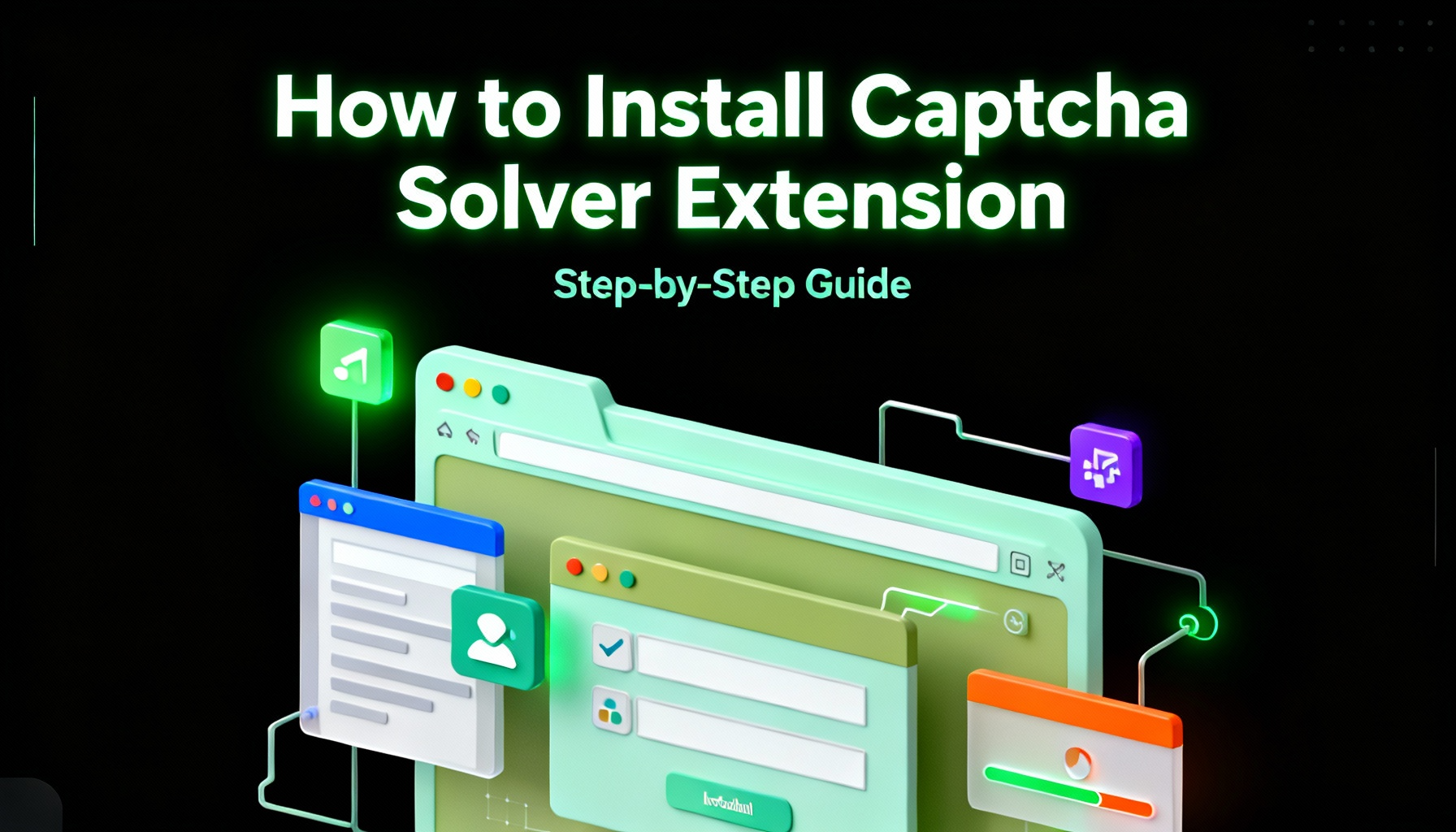
Captcha Solver Extensions, How to Install Captcha Solver Extension
How to install and use the CapSolver browser extension — the best AI-powered CAPTCHA solver for Chrome and Firefox. Discover its benefits, automation integration, and easy setup guide for effortless CAPTCHA handling.

Lucas Mitchell
20-Oct-2025

How to Solve reCAPTCHAs Automatically | the Best reCAPTCHA Auto Solver
Discover the ultimate reCAPTCHA Auto Solver. Learn how CapSolver's AI-powered Chrome Extension automates reCAPTCHA v2, v3 solving with high accuracy and efficiency. Boost your productivity today.

Ethan Collins
20-Oct-2025
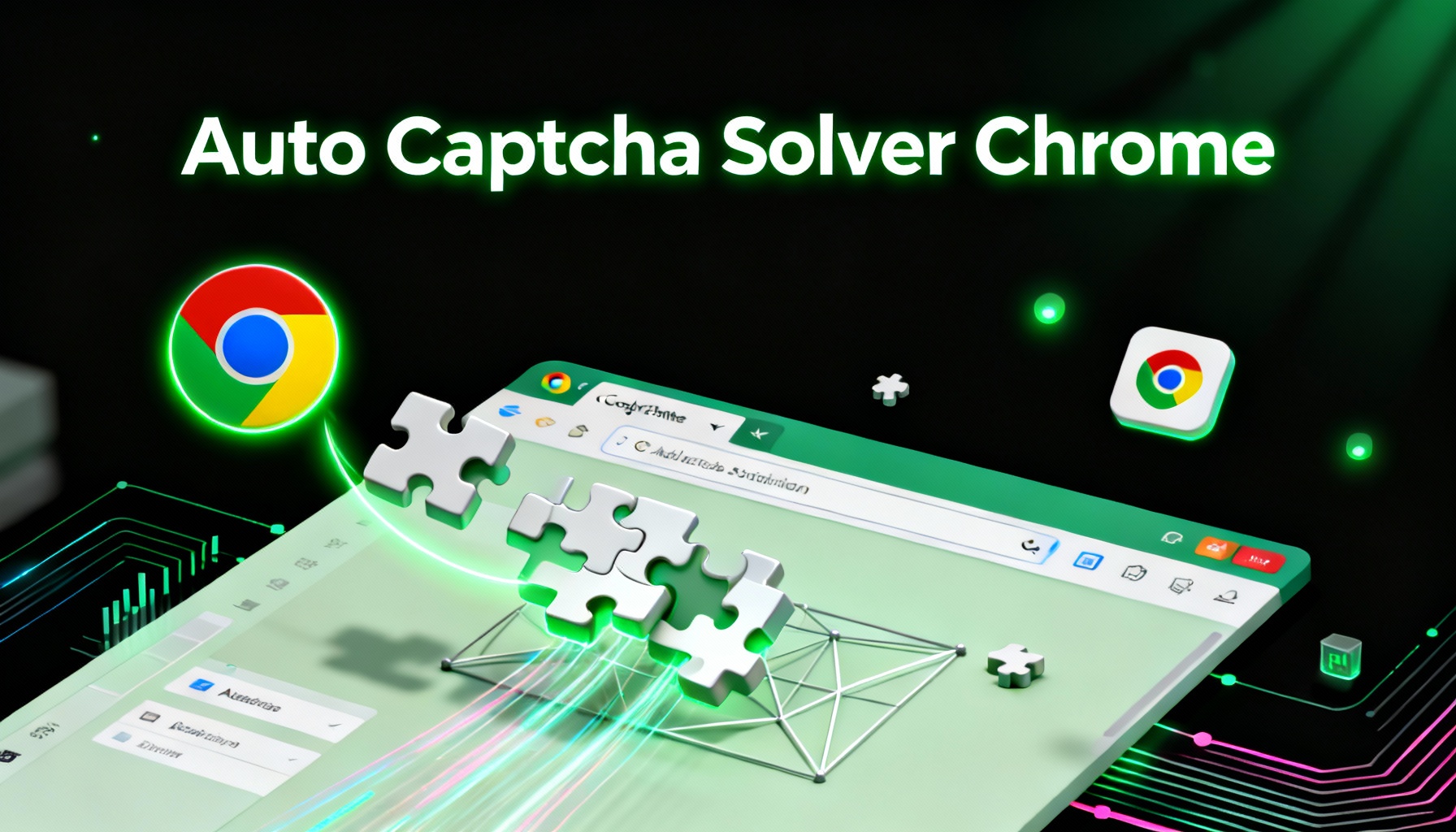
Auto Captcha Solver Chrome: CapSolver Auto Solver Extension Download
Looking for the best Chrome extension to automatically solve captchas? CapSolver Auto Solver Extension offers a fast, AI-powered way to bypass reCAPTCHA and other verification challenges.

Lucas Mitchell
18-Oct-2025

