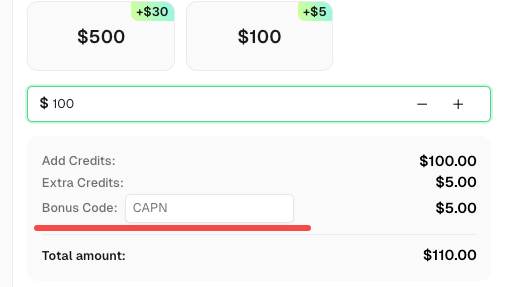Recaptcha Solver | Automatically solves Recaptcha in browser

Ethan Collins
Pattern Recognition Specialist
21-May-2024

Identify if have reCaptcha
📕 Steps to Start Detecting CAPTCHA Parameters:
Various types of CAPTCHAs like reCaptcha exist online. Identifying their parameters can be essential for solving them. This guide will show you how to easily identify these CAPTCHA parameters using the CapSolver Extension Utility.
1. Installation:
- First, install the Captcha Solver Auto Solve extension
2. CapSolver Setup:
- Visit CapSolver.
- Press the "F12" key on your keyboard to open the developer tools.
- Navigate to the tab labeled CapSolver Captcha Detector.

Redeem Your CapSolver Bonus Code
Don’t miss the chance to further optimize your operations! Use the bonus code CAPN when topping up your CapSolver account and receive an extra 5% bonus on each recharge, with no limits. Visit the CapSolver to redeem your bonus now!
3. Detection:
- Without closing the CapSolver panel, visit the website where you intend to trigger the CAPTCHA.
- Trigger the CAPTCHA.
- Remember: Do not close the CapSolver panel before triggering the CAPTCHA.
🤖 CAPTCHA Parameter Detection:
reCaptcha:

-
Identifiable Parameters:
- Website URL
- Site Key
- pageAction
- isInvisible
- isEnterprise
- isSRequired
- isReCaptchaV3
- Api Domain
-
Capsolver JSON:
Once the CAPTCHA parameters have been detected, Capsolver will return a JSON detailing how you should submit the CAPTCHA parameters to their service.
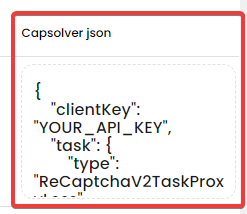
After we verify that the website use reCaptcha, let's start of how to solve reCaptcha on the browser
Install Capsolver Extension
First, let's install CapSolver extension: Chrome
We must have funds to be able to use the extension, if you have, go to:
Dashboard and copy the API KEY
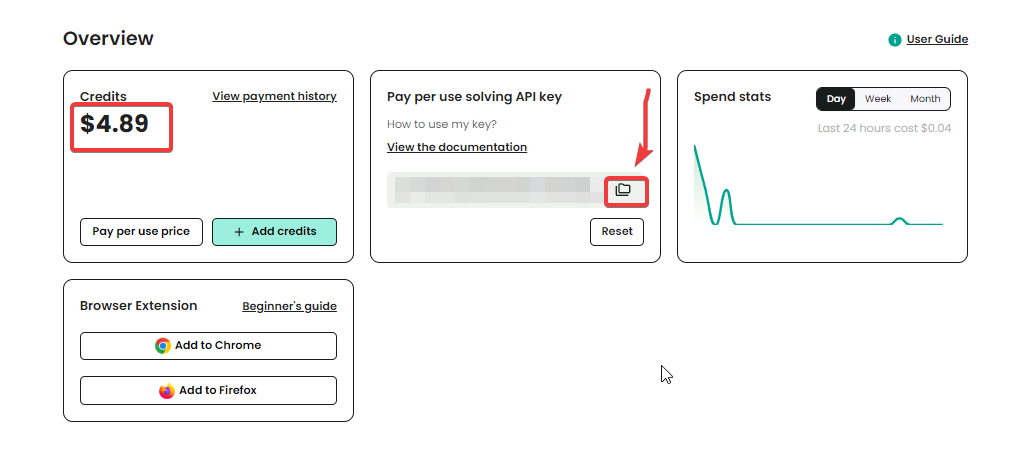
Paste the API Key into the extension
After we have added the api key into the extension, we are ready for solve captchas using CapSolver in our browser!
🏁 Conclusion
Solving reCAPTCHA directly inside the browser becomes effortless once you combine CapSolver’s extension with accurate CAPTCHA parameter detection. By installing the extension, inserting your API key, and using the built-in detector, you can automatically identify site keys, actions, and configuration details — and let CapSolver handle the solving process in real time.
Whether you're debugging, building an automation workflow, or scaling a scraper, this setup ensures smooth, hands-free CAPTCHA solving with minimal effort.
❓ FAQ
1. Do I need coding experience to use the CapSolver browser extension?
No. The extension works automatically once your API key is added — no scripts or code required.
2. Can the extension detect all reCAPTCHA types?
Yes. It supports reCAPTCHA v2, Invisible reCAPTCHA, and reCAPTCHA v3, including Enterprise variants.
3. Why do I need to keep the CapSolver panel open during detection?
The CAPTCHA parameters are captured live from the browser’s activity. Closing the panel stops the listener and prevents proper detection.
4. Does the extension work on any website?
It works on sites using standard CAPTCHA formats. It does not bypass custom anti-bot firewalls or non-CAPTCHA blocks.
5. Do I need funds in my account to solve CAPTCHAs?
Yes. The extension requires an active balance to submit and solve CAPTCHA tasks.
6. Can I use the same API key on multiple browsers or devices?
Yes, as long as it's within your account security preferences and usage limits.
7. What should I do if detection does not show any parameters?
Refresh the page, ensure the panel stays open, and trigger the CAPTCHA again. Some websites delay the widget loading until interaction.
Compliance Disclaimer: The information provided on this blog is for informational purposes only. CapSolver is committed to compliance with all applicable laws and regulations. The use of the CapSolver network for illegal, fraudulent, or abusive activities is strictly prohibited and will be investigated. Our captcha-solving solutions enhance user experience while ensuring 100% compliance in helping solve captcha difficulties during public data crawling. We encourage responsible use of our services. For more information, please visit our Terms of Service and Privacy Policy.
More
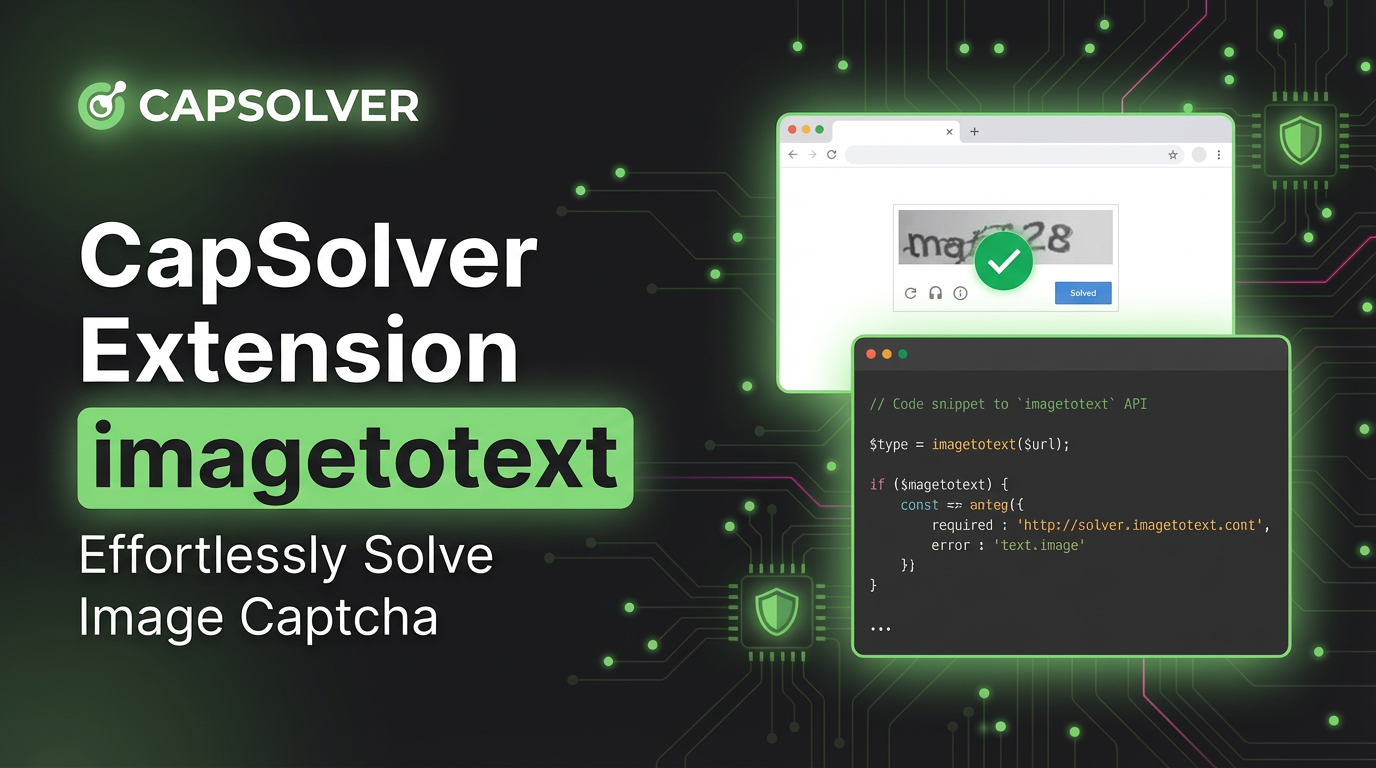
CapSolver Extension: Effortlessly Solve Image Captcha and ImageToText Challenges in Your Browser
Use the CapSolver Chrome Extension for AI-powered, one-click solving of Image Captcha and ImageToText challenges directly in your browser.

Lucas Mitchell
11-Dec-2025
![How to Solve AWS Captcha Using Puppeteer [Javascript] with CapSolver Extension](https://assets.capsolver.com/prod/posts/aws-captcha-solver-puppeteer/5e93a8e9739b4c24ab2f6cbba8563a93.png)
How to Solve AWS Captcha Using Puppeteer [Javascript] with CapSolver Extension
Learn to seamlessly solve AWS Captcha with Puppeteer and Capsolver Extension, a detailed guide on setting up and automating captcha solutions effectively

Ethan Collins
25-Nov-2025

Best Captcha Solver Extension, What Extension Service Solves Captcha Automatically?
Solve CAPTCHAs automatically with the CapSolver browser extension — the fastest, AI-powered CAPTCHA solver for Chrome

Sora Fujimoto
21-Oct-2025
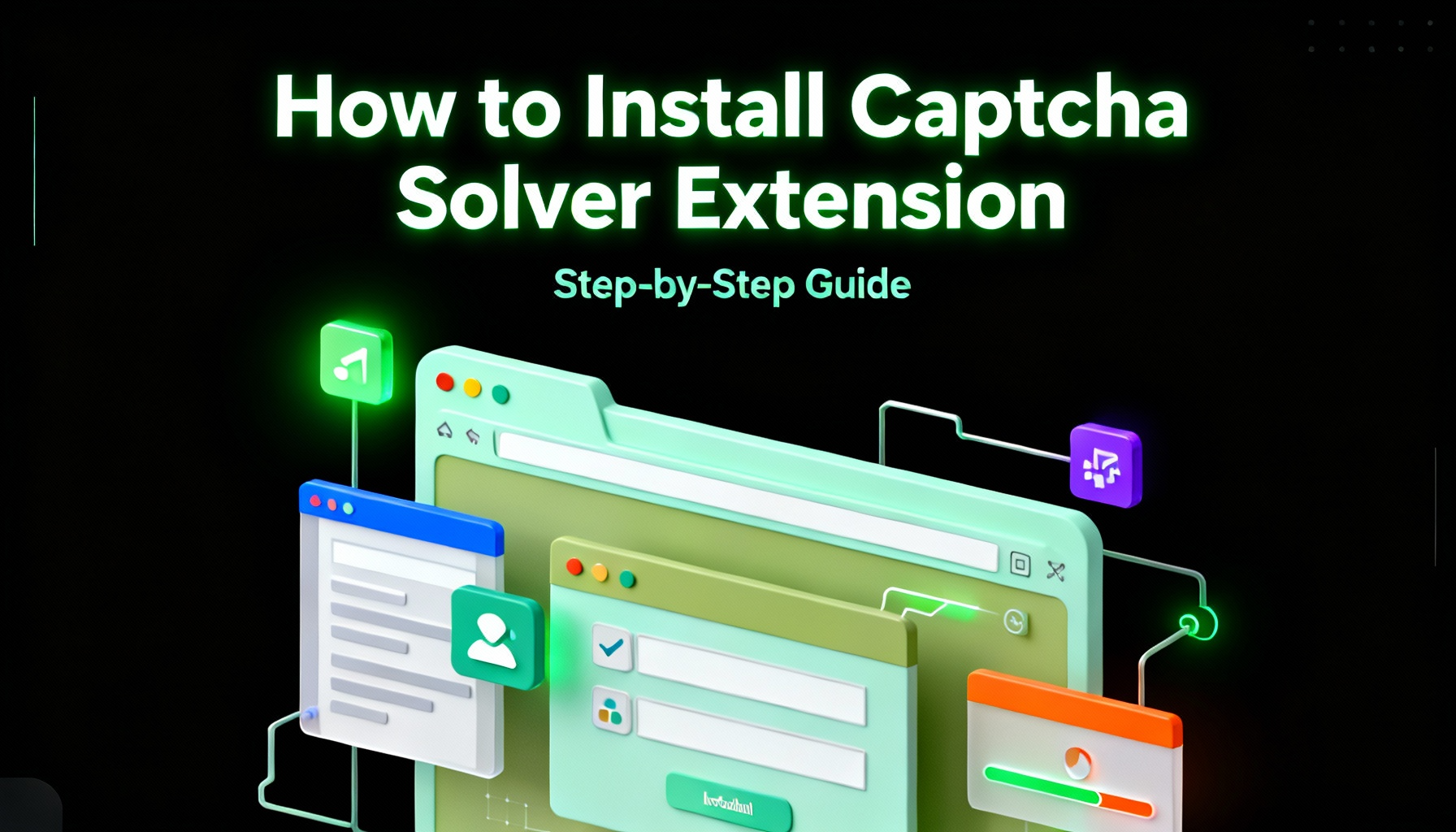
Captcha Solver Extensions, How to Install Captcha Solver Extension
How to install and use the CapSolver browser extension — the best AI-powered CAPTCHA solver for Chrome and Firefox. Discover its benefits, automation integration, and easy setup guide for effortless CAPTCHA handling.

Lucas Mitchell
20-Oct-2025

How to Solve reCAPTCHAs Automatically | the Best reCAPTCHA Auto Solver
Discover the ultimate reCAPTCHA Auto Solver. Learn how CapSolver's AI-powered Chrome Extension automates reCAPTCHA v2, v3 solving with high accuracy and efficiency. Boost your productivity today.

Ethan Collins
20-Oct-2025
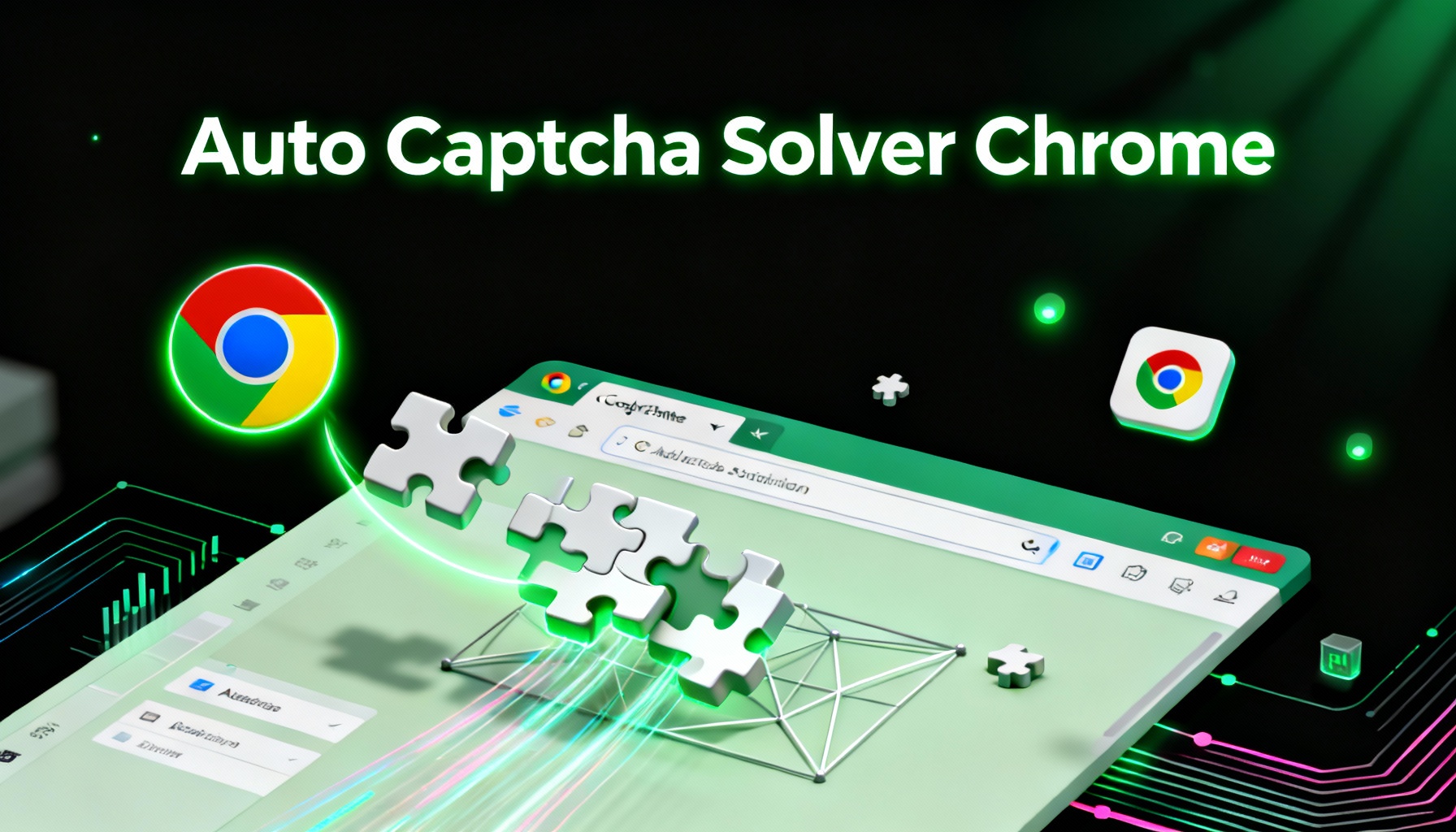
Auto Captcha Solver Chrome: CapSolver Auto Solver Extension Download
Looking for the best Chrome extension to automatically solve captchas? CapSolver Auto Solver Extension offers a fast, AI-powered way to bypass reCAPTCHA and other verification challenges.

Lucas Mitchell
18-Oct-2025