How to find Google reCAPTCHA site key | By using CapSolver Extension

Rajinder Singh
Deep Learning Researcher
24-May-2024

Website security is paramount in recent days, and Google reCAPTCHA serves as a frontline defense against spam and abuse. Integral to this system is the reCAPTCHA Site Key, a unique identifier that ensures interactions on a website are human-driven. Understanding how to locate this key is essential for website administrators and developers alike.
What is a reCAPTCHA Site Key
A reCAPTCHA Site Key is a unique identifier used by Google reCAPTCHA to verify user interactions on a website. It is part of the reCAPTCHA service that helps protect websites from spam and abuse by ensuring that the interaction is being performed by a human rather than a bot.
How to Find Website's Google reCAPTCHA Site Key By Using CapSolver Extension
Now, let's delve into how the CapSolver extension simplifies the process of finding the Google reCAPTCHA site key:
Introducing CapSolver:
Capsolver, a powerful CAPTCHA recognition service, offers a comprehensive solution for users struggling to identify ReCAPTCHA v2 site keys. With its innovative capabilities, Capsolver simplifies the process of finding the site key and provides a user-friendly experience. Here's how Capsolver can assist users in identifying ReCAPTCHA v2 site keys:
Installation:
- First, install the Captcha Solver Auto Solve extension on your Chrome browser.
Capsolver Setup:
- Visit CapSolver.
- Press the "F12" key on your keyboard to open the developer tools.
- Navigate to the tab labeled Capsolver Captcha Detector.

Detection:
- Without closing the Capsolver panel, visit the website where you intend to trigger the CAPTCHA.
- Trigger the captcha.
- Remember: Do not close the Capsolver panel before triggering the CAPTCHA.
CAPTCHA Parameter Detection:

Identifiable Parameters:
- Website URL
- Site Key
- pageAction
- isInvisible
- isEnterprise
- isSRequired
- isReCaptchaV3
- Api Domain
- Capsolver Json:
Once the CAPTCHA parameters have been detected, CapSolver will return a JSON detailing how you should submit the captcha parameters to their service.
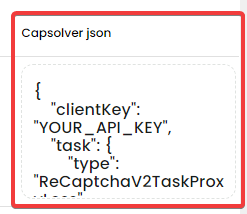
How to Find Website's Google reCAPTCHA Site Key
-
Visit the Target Website:
Open the website where you want to find the reCAPTCHA Site Key. -
View Page Source:
- Right-click on the webpage and select "View Page Source" or use the shortcut
Ctrl+U(Windows) orCommand+Option+U(Mac). - Alternatively, you can press
F12to open the developer tools and then select the "Elements" tab.
- Right-click on the webpage and select "View Page Source" or use the shortcut
-
Search for reCAPTCHA Code:
- In the source code page, press
Ctrl+F(Windows) orCommand+F(Mac) to open the search box. - Type
data-sitekeyin the search box.
- In the source code page, press
-
Find the Site Key:
- You will see a code snippet similar to the following:html
<div class="g-recaptcha" data-sitekey="YOUR_SITE_KEY"></div> - The value of the
data-sitekeyattribute is the reCAPTCHA Site Key for that website.
- You will see a code snippet similar to the following:
Example
Suppose you find the following code snippet in the source code of a website:
html
<div class="g-recaptcha" data-sitekey="6Lc_aX0UAAAAABxX0X0X0X0X0X0X0X0X0X0X0"></div>In this case, 6Lc_aX0UAAAAABxX0X0X0X0X0X0X0X0X0X0 is the Google reCAPTCHA Site Key for that website.
By following these steps, you can easily find the Google reCAPTCHA Site Key for any website. Please note that using other Site Key might involve legal and privacy issues, so make sure to use this information legally and ethically.
Conclusion
The CapSolver extension makes it easier for inexperienced newcomers to get started, and more importantly, it helps to solve reCAPTCHA, turning CAPTCHA into something invisible, which is very versatile. If you still have questions about how to find site key, or need to find other CAPTCHA parameters, feel free to ask. You can contact us by email [email protected] or online customer service, we value your experience and hope to see you soon!
Compliance Disclaimer: The information provided on this blog is for informational purposes only. CapSolver is committed to compliance with all applicable laws and regulations. The use of the CapSolver network for illegal, fraudulent, or abusive activities is strictly prohibited and will be investigated. Our captcha-solving solutions enhance user experience while ensuring 100% compliance in helping solve captcha difficulties during public data crawling. We encourage responsible use of our services. For more information, please visit our Terms of Service and Privacy Policy.
More
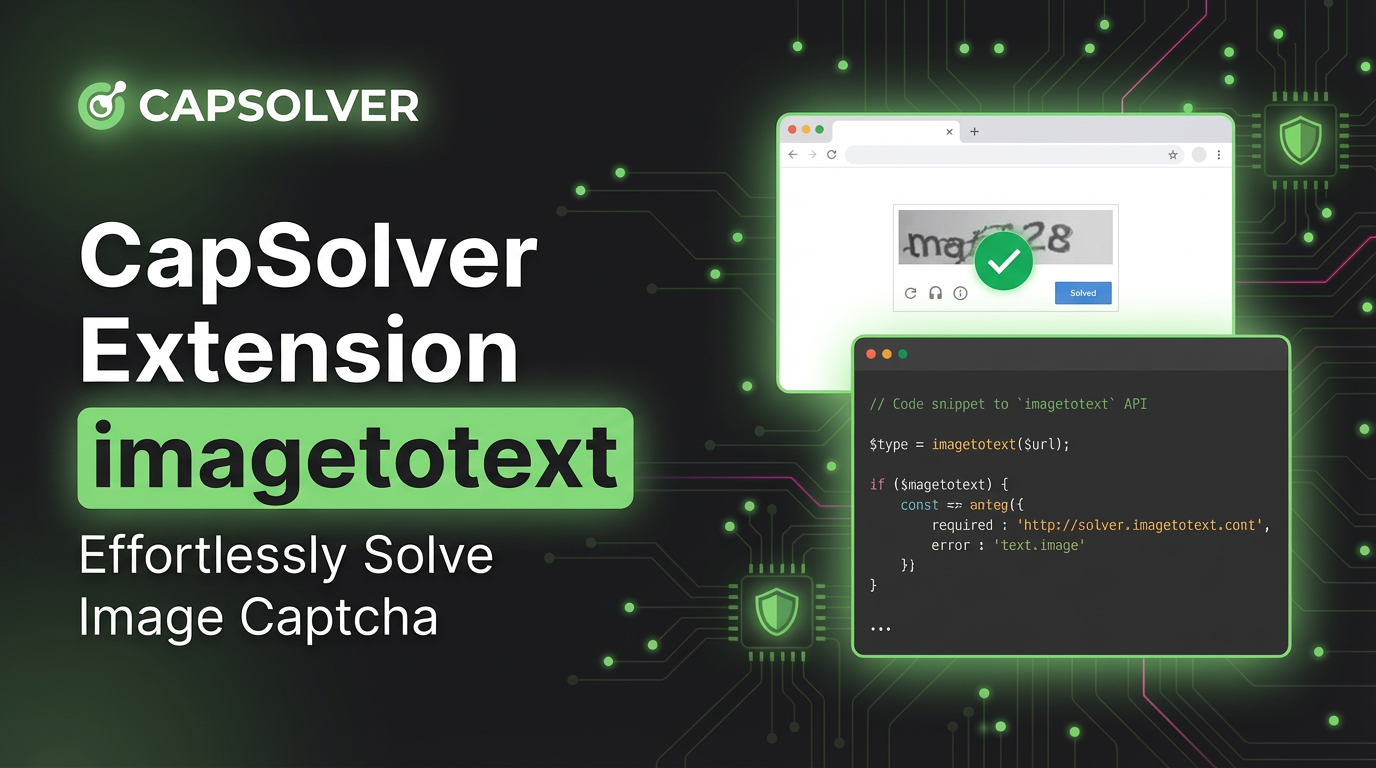
CapSolver Extension: Effortlessly Solve Image Captcha and ImageToText Challenges in Your Browser
Use the CapSolver Chrome Extension for AI-powered, one-click solving of Image Captcha and ImageToText challenges directly in your browser.

Lucas Mitchell
11-Dec-2025
![How to Solve AWS Captcha Using Puppeteer [Javascript] with CapSolver Extension](https://assets.capsolver.com/prod/posts/aws-captcha-solver-puppeteer/5e93a8e9739b4c24ab2f6cbba8563a93.png)
How to Solve AWS Captcha Using Puppeteer [Javascript] with CapSolver Extension
Learn to seamlessly solve AWS Captcha with Puppeteer and Capsolver Extension, a detailed guide on setting up and automating captcha solutions effectively

Ethan Collins
25-Nov-2025

Best Captcha Solver Extension, What Extension Service Solves Captcha Automatically?
Solve CAPTCHAs automatically with the CapSolver browser extension — the fastest, AI-powered CAPTCHA solver for Chrome

Sora Fujimoto
21-Oct-2025
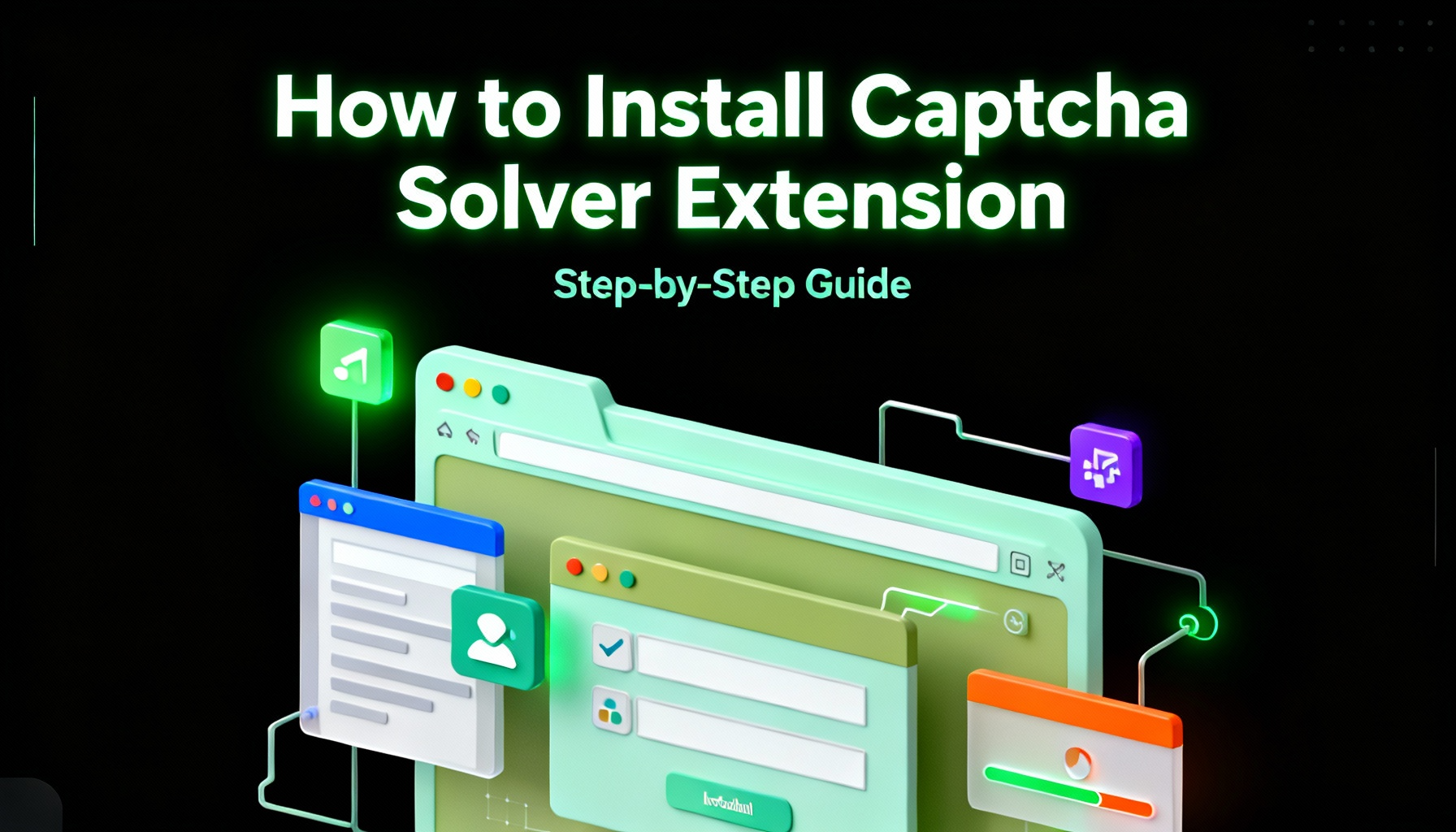
Captcha Solver Extensions, How to Install Captcha Solver Extension
How to install and use the CapSolver browser extension — the best AI-powered CAPTCHA solver for Chrome and Firefox. Discover its benefits, automation integration, and easy setup guide for effortless CAPTCHA handling.

Lucas Mitchell
20-Oct-2025

How to Solve reCAPTCHAs Automatically | the Best reCAPTCHA Auto Solver
Discover the ultimate reCAPTCHA Auto Solver. Learn how CapSolver's AI-powered Chrome Extension automates reCAPTCHA v2, v3 solving with high accuracy and efficiency. Boost your productivity today.

Ethan Collins
20-Oct-2025
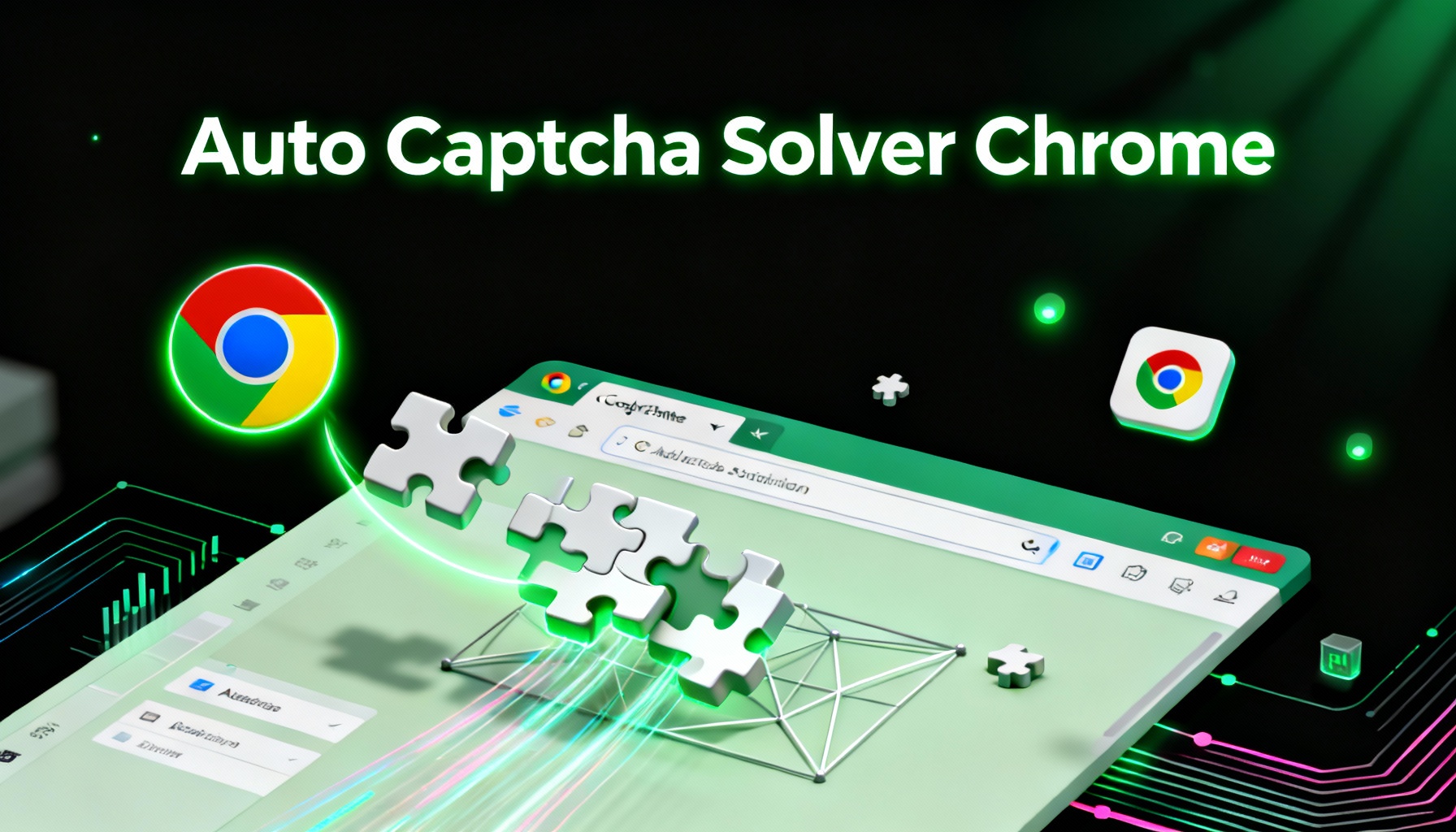
Auto Captcha Solver Chrome: CapSolver Auto Solver Extension Download
Looking for the best Chrome extension to automatically solve captchas? CapSolver Auto Solver Extension offers a fast, AI-powered way to bypass reCAPTCHA and other verification challenges.

Lucas Mitchell
18-Oct-2025

