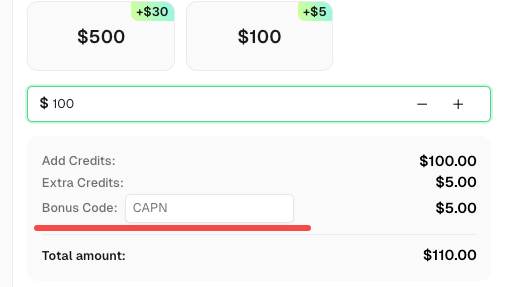How to Identify if Google reCAPTCHA is Invisible | By using CapSolver Extension

Sora Fujimoto
AI Solutions Architect
27-May-2024
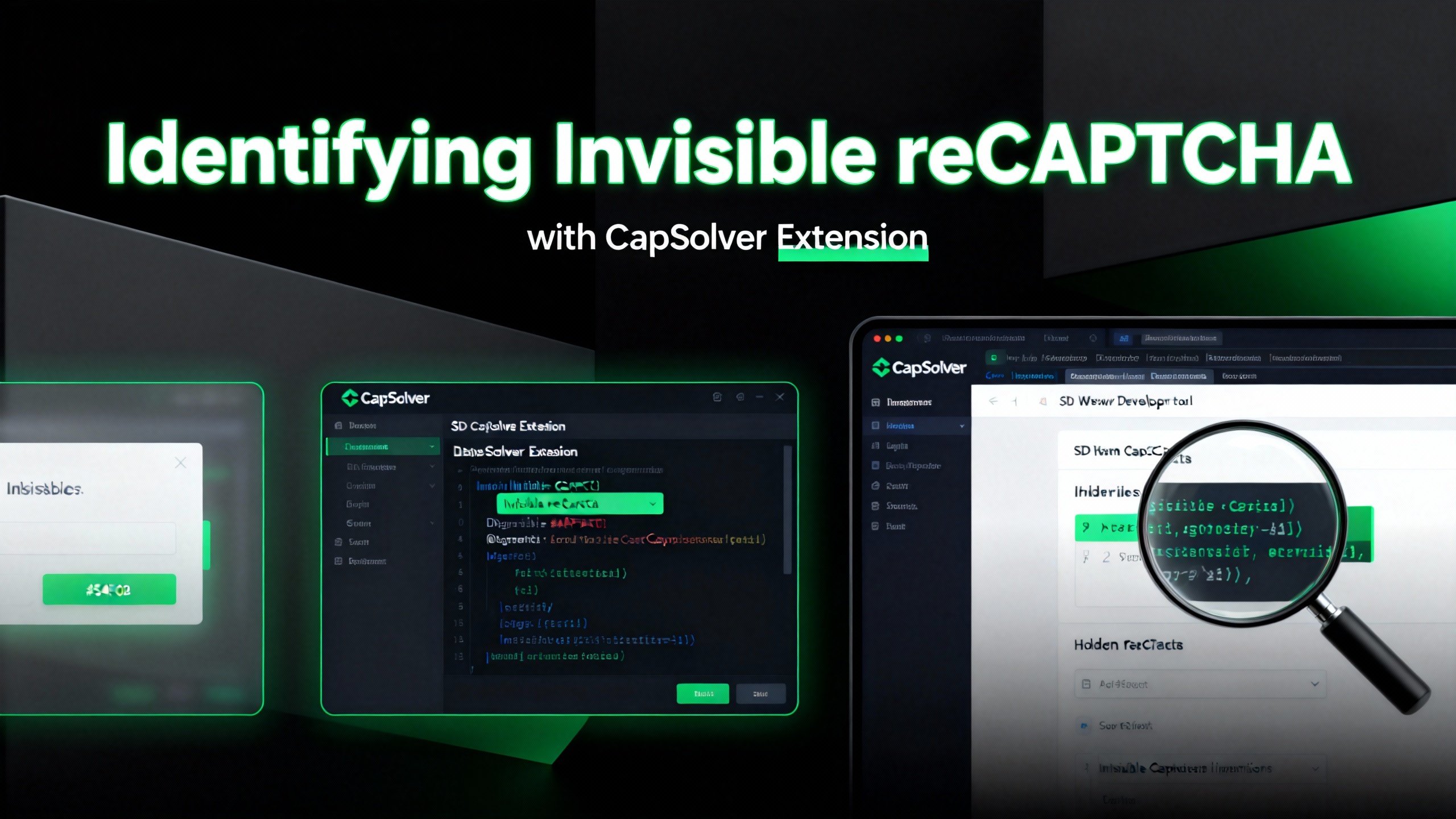
Differences Between reCAPTCHA v2 Invisible, reCAPTCHA v3, and reCAPTCHA v2 Normal
-
reCAPTCHA v2 Normal
Features:- User Interaction: Requires direct user interaction to verify that the user is human. Users must click a checkbox ("I'm not a robot") and may be asked to solve a challenge (e.g., selecting images).
- User Experience: More intrusive, as it interrupts the user's flow by requiring them to complete a task.
- Implementation: Added to a website by including a simple widget, which displays the checkbox for users to click.
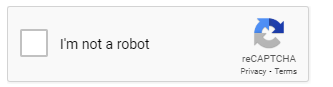
-
reCAPTCHA v2 Invisible
Features:- User Interaction: Does not require the user to click a checkbox or solve a challenge unless suspicious activity is detected. The verification happens in the background.
- User Experience: Less intrusive, as it typically doesn't interrupt the user's flow. Users might not even notice it unless flagged as suspicious.
- Implementation: Triggered programmatically on form submission or other actions. Requires adding a badge to the website, often displayed in the corner of the page.
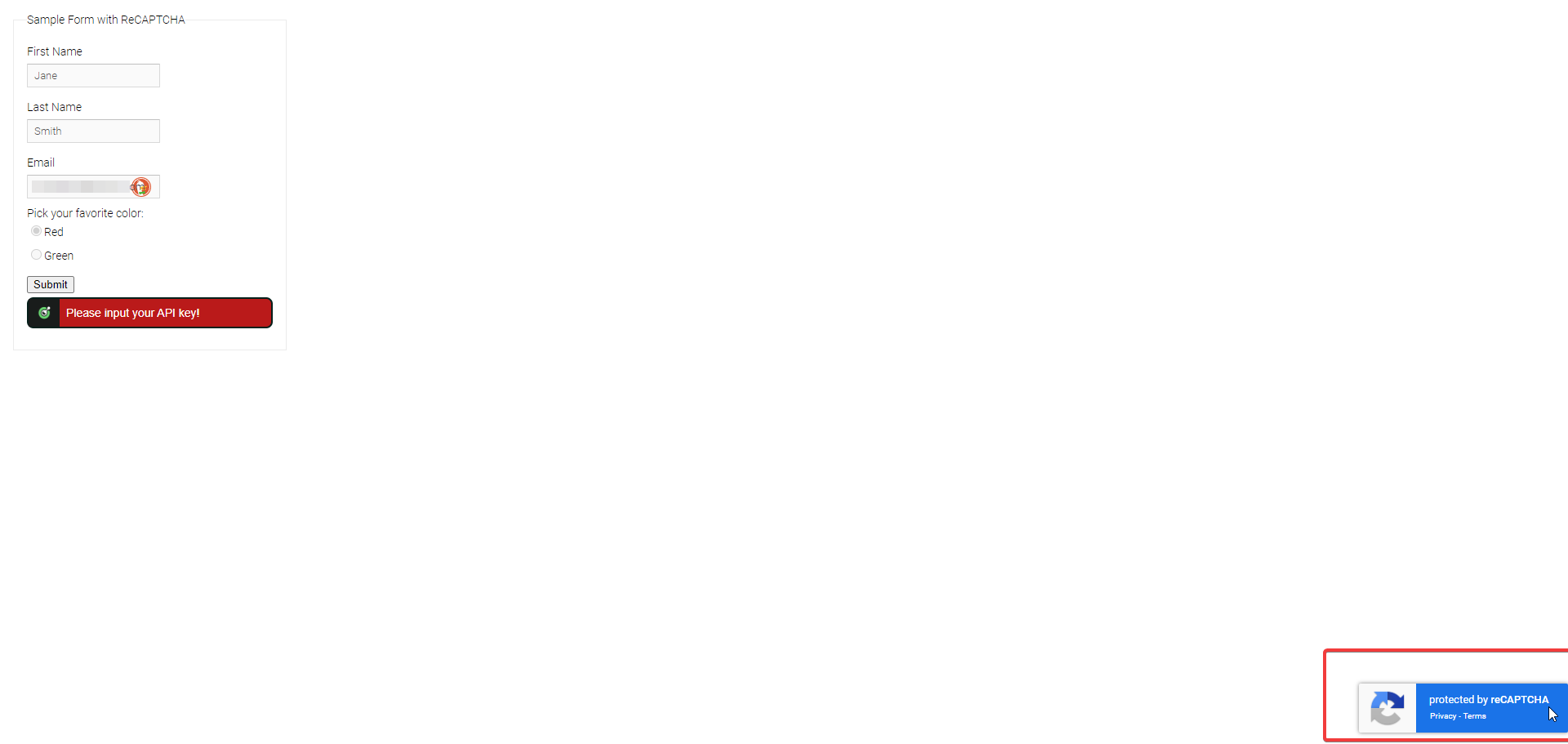
-
reCAPTCHA v3
Features:- User Interaction: Completely invisible to users. It runs in the background and assigns a score (0.0 to 1.0) based on the likelihood of the user being human.
- User Experience: Most seamless experience, as there are no interruptions. The score can be used to take action programmatically (e.g., requiring additional verification only if the score is low).
- Implementation: Integrated into pages where user interactions occur. The site owner decides the threshold score for different actions.
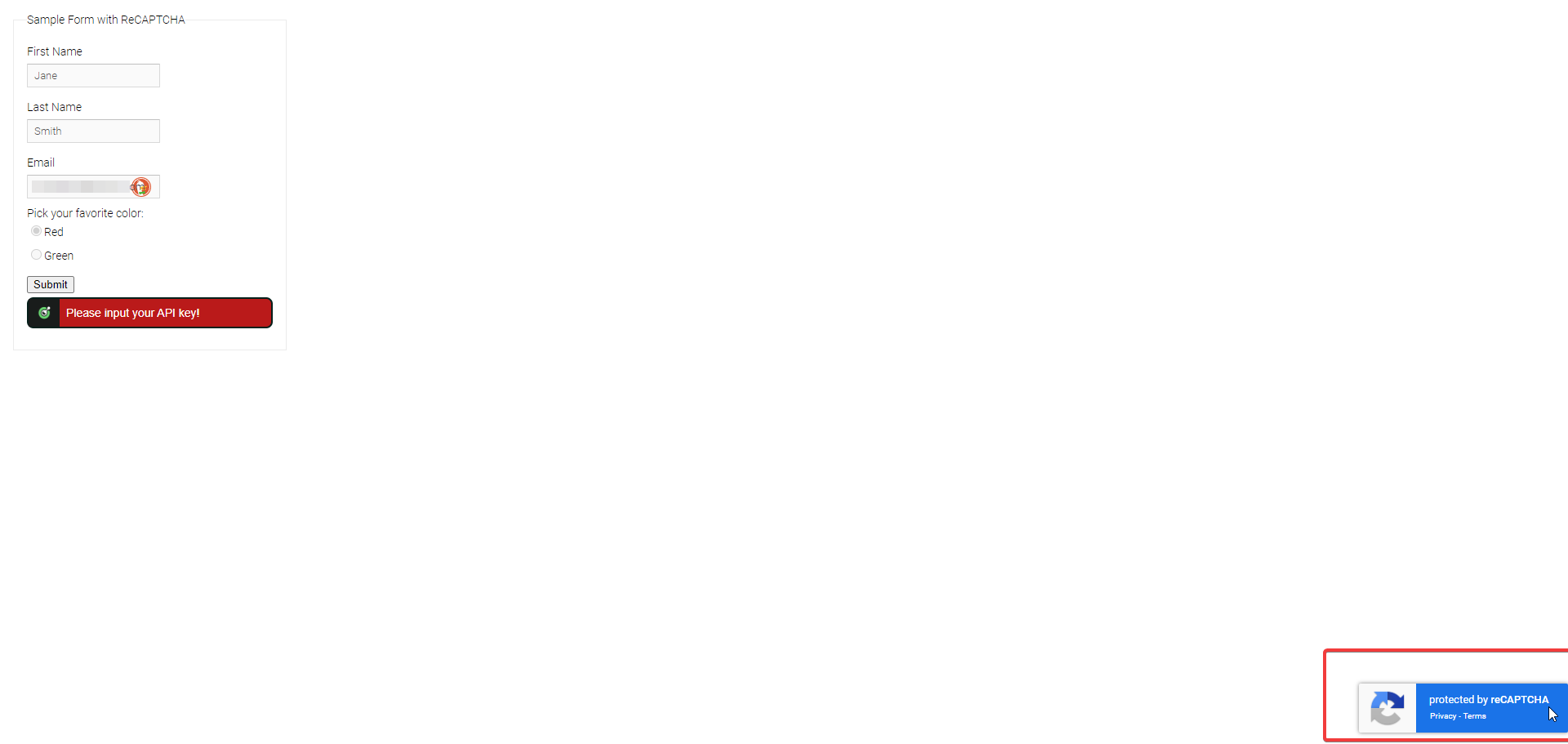
How to Identify if Google reCAPTCHA is Invisible Using CapSolver Extension
In addition to finding the reCAPTCHA Site Key, it is sometimes necessary to determine whether the reCAPTCHA is invisible. An invisible reCAPTCHA does not require user interaction unless it detects suspicious activity, making it less intrusive. Here's how you can identify if a Google reCAPTCHA is invisible using the CapSolver extension:
Redeem Your CapSolver Bonus Code
Don’t miss the chance to further optimize your operations! Use the bonus code CAPN when topping up your CapSolver account and receive an extra 5% bonus on each recharge, with no limits. Visit the CapSolver to redeem your bonus now!
Steps to Start Detecting reCAPTCHA Parameters:
-
Installation:
- Install the Captcha Solver Auto Solve extension on your Chrome browser.
- For Firefox users, install the Captcha Solver Auto Solve extension.
-
Capsolver Setup:
- Visit CapSolver.
- Press the "F12" key on your keyboard to open the developer tools.
- Navigate to the tab labeled Capsolver Captcha Detector.

-
Detection:
- Without closing the Capsolver panel, visit the website where you intend to trigger the CAPTCHA.
- Trigger the captcha.
- Remember: Do not close the Capsolver panel before triggering the CAPTCHA.

CAPTCHA Parameter Detection:
Identifiable Parameters for reCAPTCHA:
- Website URL
- Site Key
- isInvisible
- pageAction
- isEnterprise
- isSRequired
- isReCaptchaV3
- Api Domain
Once the CAPTCHA parameters have been detected, CapSolver will return a JSON detailing how you should submit the captcha parameters to their service.

How to Identify if reCAPTCHA is Invisible:
- reCaptcha V2 invisible and reCaptcha V3 looks like looks like
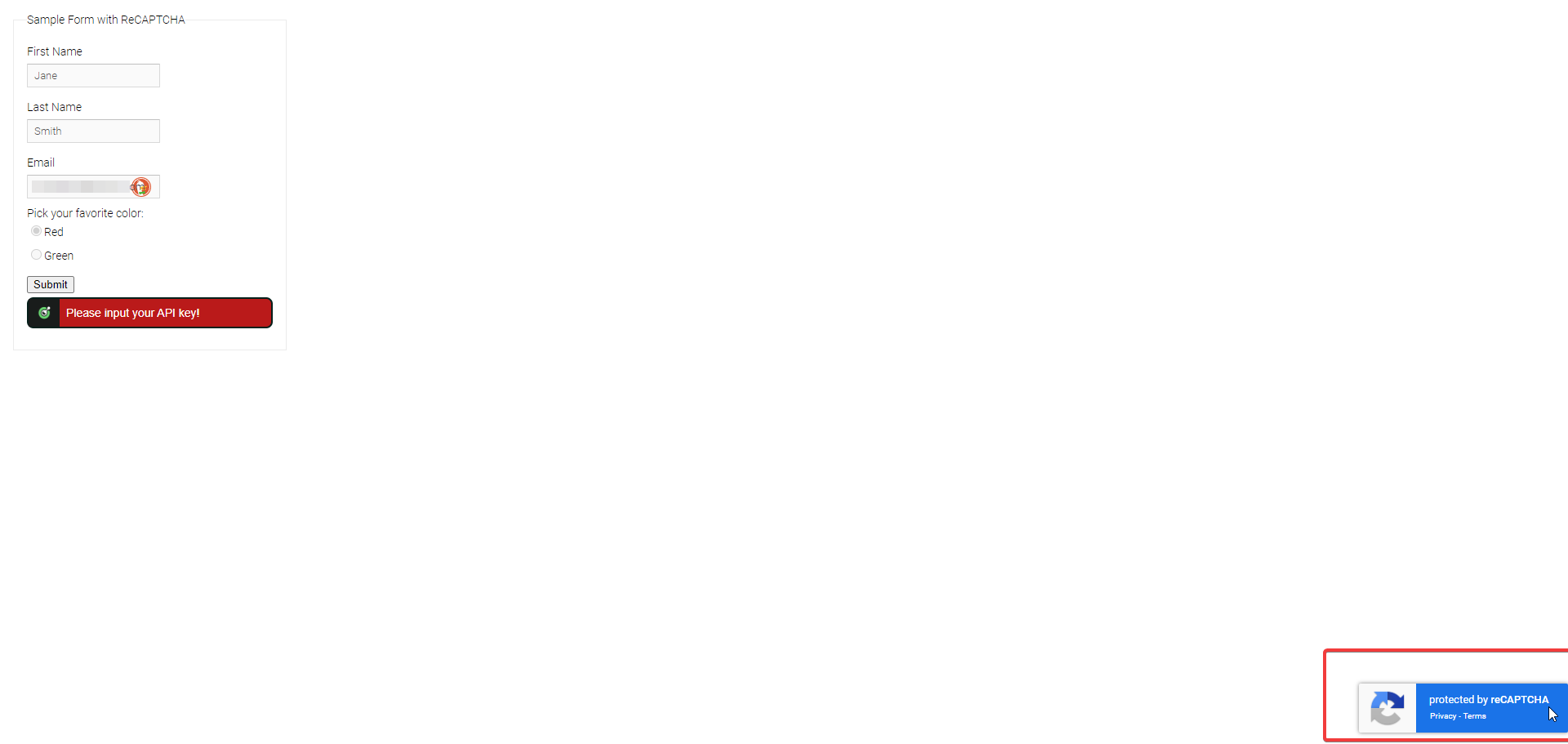
-
Open Developer Tools:
PressF12to open the developer tools or right-click on the webpage and select "Inspect". -
Open the CapSolver Panel:
Go to the Captcha Detector Panel -
Trigger the reCAPTCHA:
Perform the action that triggers the reCAPTCHA on the webpage. -
Check the CapSolver Panel:
Look at the CapSolver Captcha Detector tab in the developer tools. If the parameterisInvisibleis set totrue, then the reCAPTCHA on the site is invisible.
If it's reCaptcha V2 invisible, will appear like:

If it's reCaptcha v3, will appear like:

By following these steps, you can easily determine if the reCAPTCHA on a website is invisible.
Conclusion:
Identifying whether a reCAPTCHA is invisible using the CapSolver extension is straightforward. CapSolver not only helps you find the site key but also other essential parameters like isInvisible. Always use such tools responsibly and ethically, respecting the terms of service of the websites you interact with. For more assistance, you can contact CapSolver via email at [email protected] or their online customer service.
Compliance Disclaimer: The information provided on this blog is for informational purposes only. CapSolver is committed to compliance with all applicable laws and regulations. The use of the CapSolver network for illegal, fraudulent, or abusive activities is strictly prohibited and will be investigated. Our captcha-solving solutions enhance user experience while ensuring 100% compliance in helping solve captcha difficulties during public data crawling. We encourage responsible use of our services. For more information, please visit our Terms of Service and Privacy Policy.
More
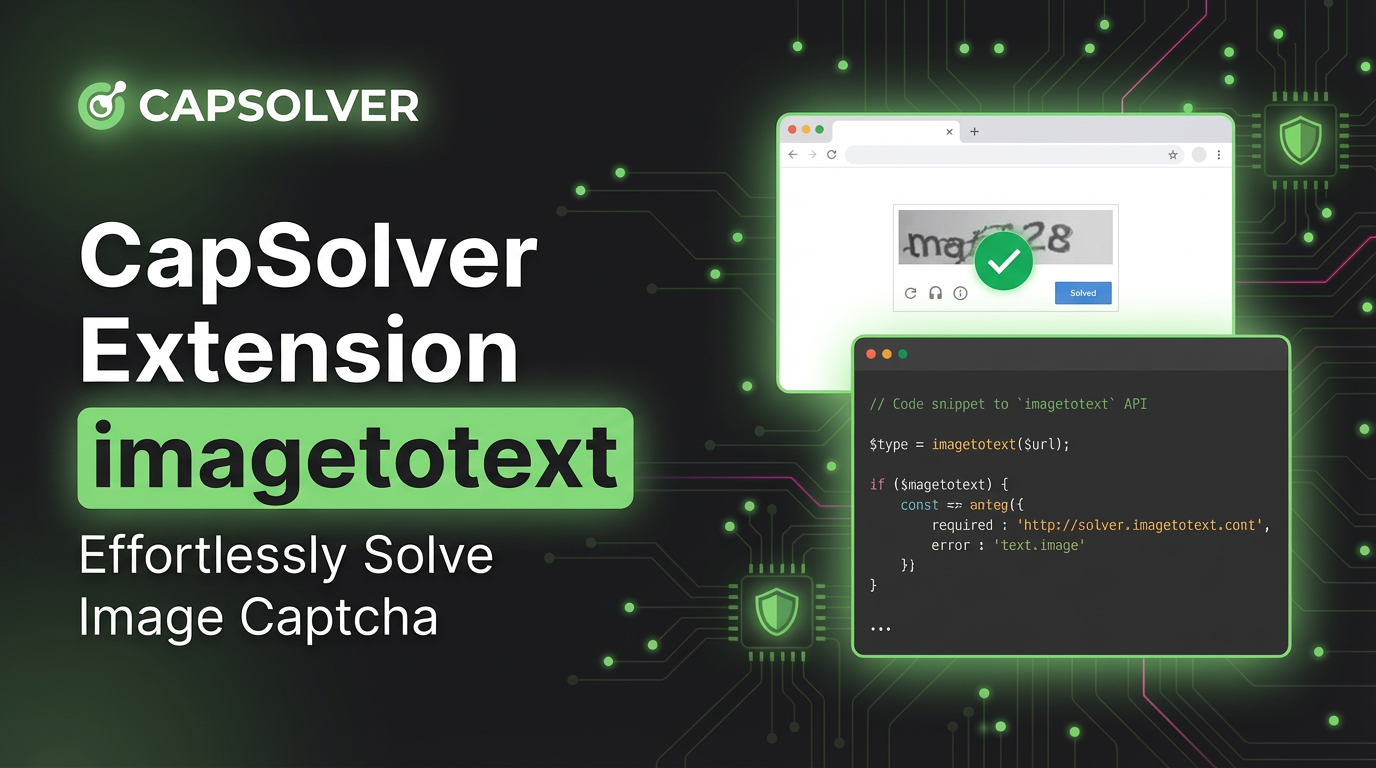
CapSolver Extension: Effortlessly Solve Image Captcha and ImageToText Challenges in Your Browser
Use the CapSolver Chrome Extension for AI-powered, one-click solving of Image Captcha and ImageToText challenges directly in your browser.

Lucas Mitchell
11-Dec-2025
![How to Solve AWS Captcha Using Puppeteer [Javascript] with CapSolver Extension](https://assets.capsolver.com/prod/posts/aws-captcha-solver-puppeteer/5e93a8e9739b4c24ab2f6cbba8563a93.png)
How to Solve AWS Captcha Using Puppeteer [Javascript] with CapSolver Extension
Learn to seamlessly solve AWS Captcha with Puppeteer and Capsolver Extension, a detailed guide on setting up and automating captcha solutions effectively

Ethan Collins
25-Nov-2025

Best Captcha Solver Extension, What Extension Service Solves Captcha Automatically?
Solve CAPTCHAs automatically with the CapSolver browser extension — the fastest, AI-powered CAPTCHA solver for Chrome

Sora Fujimoto
21-Oct-2025
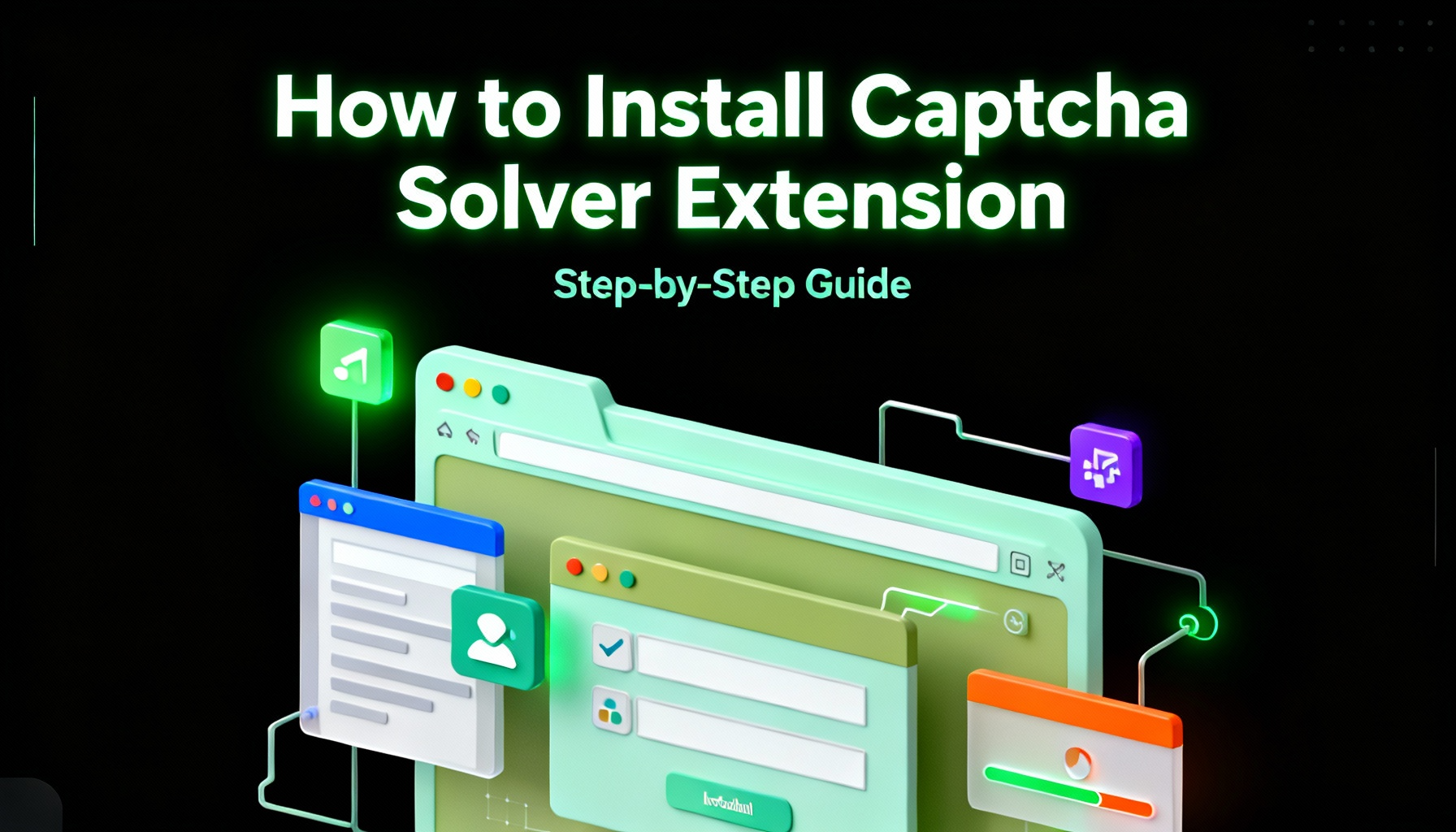
Captcha Solver Extensions, How to Install Captcha Solver Extension
How to install and use the CapSolver browser extension — the best AI-powered CAPTCHA solver for Chrome and Firefox. Discover its benefits, automation integration, and easy setup guide for effortless CAPTCHA handling.

Lucas Mitchell
20-Oct-2025

How to Solve reCAPTCHAs Automatically | the Best reCAPTCHA Auto Solver
Discover the ultimate reCAPTCHA Auto Solver. Learn how CapSolver's AI-powered Chrome Extension automates reCAPTCHA v2, v3 solving with high accuracy and efficiency. Boost your productivity today.

Ethan Collins
20-Oct-2025
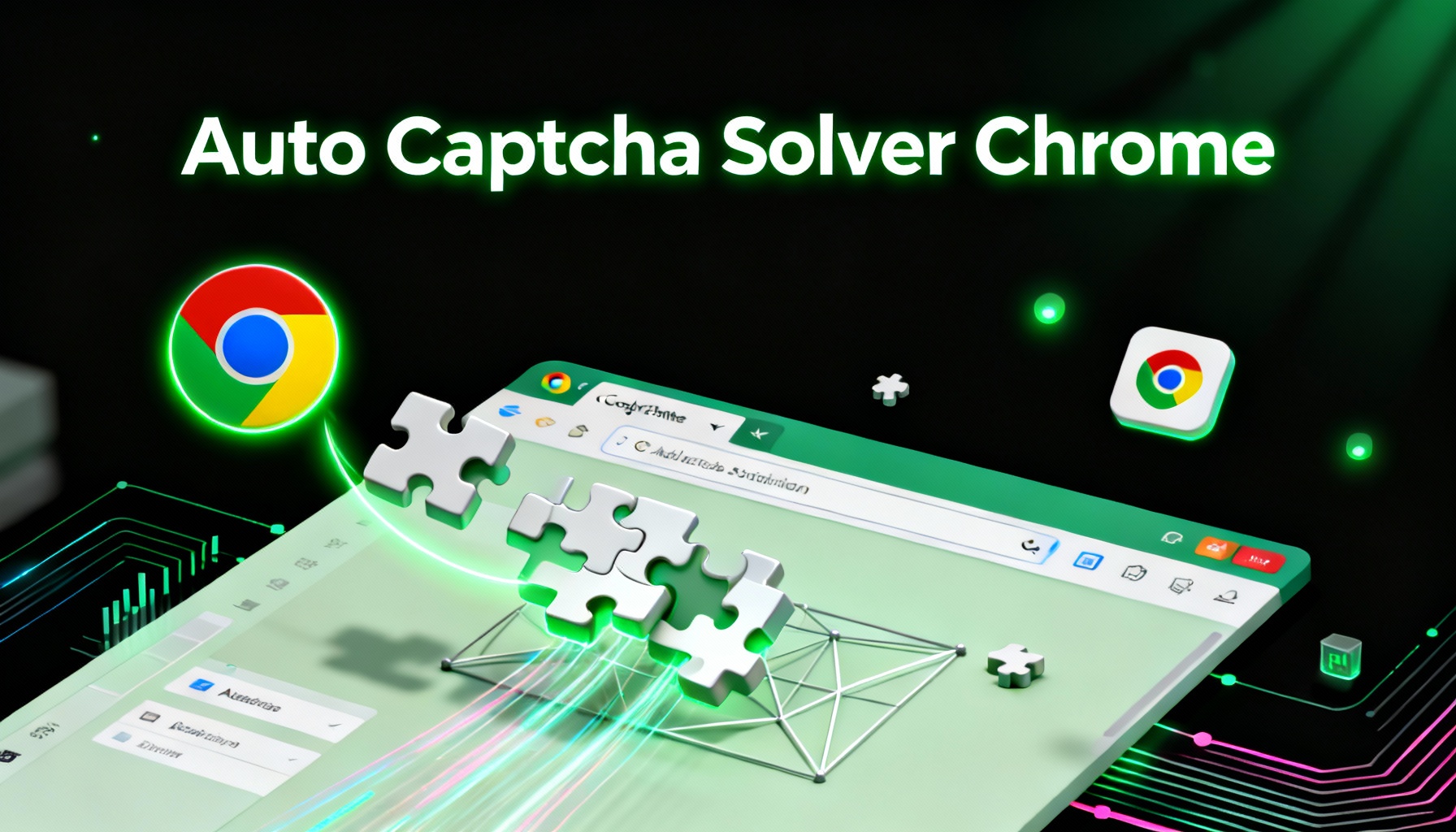
Auto Captcha Solver Chrome: CapSolver Auto Solver Extension Download
Looking for the best Chrome extension to automatically solve captchas? CapSolver Auto Solver Extension offers a fast, AI-powered way to bypass reCAPTCHA and other verification challenges.

Lucas Mitchell
18-Oct-2025