如何使用 Puppeteer 和 Capsolver 扩展程序谷歌插件解决 reCaptcha

Emma Foster
Machine Learning Engineer
24-Jul-2023
1. 安装 Puppeteer 组件
在这篇博客中,我们将解释如何使用 Capsolver 扩展程序设置 Puppeteer JS,以解决 reCaptcha v2。但是,您也可以将此方法应用于所有其他类型的验证码。
npm i puppeteer puppeteer-extra puppeteer-extra-plugin-stealth2. 设置扩展程序
下载扩展程序压缩包 ↗,并将其解压到项目根目录下的 ./CapSolver.Browser.Extension 文件夹中。
该扩展程序有许多设置,包括自动解决指定类型的验证码、支持代理和其他设置。这些设置在 ./assets/config.json 文件中可用。
这些设置包括:
json
{
"apiKey": "YourApiKey",
"useCapsolver": true, Ex: true / false
"useProxy": false, Ex: true / false
"proxyType": "http", Ex: http / socks5 / socks4
"hostOrIp": "", Ex: @google.com or 154.3.2.3
"port": "", Ex: 8983
"proxyLogin": "", Optional. Ex: dkkwje
"proxyPassword": "", Optional. Ex: dkwjek
"enabledForBlacklistControl": false, Ex: true / false
"blackUrlList": [],
"enabledForRecaptcha": true, Ex: true / false
"enabledForRecaptchaV3": true, Ex: true / false
"enabledForcaptcha": true, Ex: true / false
"enabledForcaptcha": true, Ex: true / false
"reCaptchaMode": "token", Ex: click / token
"captchaMode": "click", Ex: click / token
"reCaptchaDelayTime": 0,
"captchaDelayTime": 0,
"reCaptchaRepeatTimes": 10,
"reCaptcha3RepeatTimes": 10,
"captchaRepeatTimes": 10,
"captchaRepeatTimes": 10
}您需要在扩展程序设置文件 ./assets/config.json 中输入您的 API 密钥。您的密钥必须写入 apiKey 字段的值中。您可以在该页面上查看并复制 API 密钥。
例如:apiKey: "CAP-4FDBD3SDFSD-23S-2-3"
在本例中,我们将使用 reCaptchaMode token,但我们也可以使用 click,对于 reCaptcha,建议使用 token 模式。
3. 为使用 Capsolver 扩展程序解决 reCaptcha 设置 Puppeteer
js
const puppeteer = require('puppeteer-extra');
const StealthPlugin = require('puppeteer-extra-plugin-stealth');
const { executablePath } = require('puppeteer');
(async () => {
const pathToExtension = require('path').join(__dirname, 'CapSolver.Browser.Extension');
puppeteer.use(StealthPlugin())
const browser = await puppeteer.launch({
headless: false,
args: [
`--disable-extensions-except=${pathToExtension}`,
`--load-extension=${pathToExtension}`,
],
executablePath: executablePath()
});
const [page] = await browser.pages()
})();接下来,打开页面 https://www.google.com/recaptcha/api2/demo ↗,并将验证码发送到 Capsolver。
使用 page.goto() 去到页面 https://www.google.com/recaptcha/api2/demo ↗。接下来,您需要手动或自动发送验证码进行解决。
在我们的示例中,我们将手动发送验证码,为此,我们等待具有 CSS 选择器 #recaptcha-anchor-label 的扩展程序按钮可用,然后单击该按钮。单击按钮后,验证码将进入服务以进行解决。
js
await page.goto('https://www.google.com/recaptcha/api2/demo')
// 等待具有 CSS 选择器 ".captcha-solver" 的元素可用
await page.waitForSelector('#recaptcha-anchor-label')
// 单击具有指定选择器的元素
await page.click('#recaptcha-anchor-label')完整代码示例
js
const puppeteer = require('puppeteer-extra');
const StealthPlugin = require('puppeteer-extra-plugin-stealth');
const { executablePath } = require('puppeteer');
(async () => {
const pathToExtension = require('path').join(__dirname, 'CapSolver.Browser.Extension');
puppeteer.use(StealthPlugin())
const browser = await puppeteer.launch({
headless: false,
args: [
`--disable-extensions-except=${pathToExtension}`,
`--load-extension=${pathToExtension}`,
],
executablePath: executablePath()
});
const [page] = await browser.pages()
// 打开页面
await page.goto('https://www.google.com/recaptcha/api2/demo')
// 等待具有 CSS 选择器 "#recaptcha-anchor-label" 的元素可用
await page.waitForSelector('#recaptcha-anchor-label')
// 单击具有指定选择器的元素
await page.click('#recaptcha-anchor-label')
})();这样就完成了使用 Puppeteer 和 Capsolver 扩展程序解决 reCaptcha v2 的过程。如果您需要解决其他验证码,只需为其他验证码复制该教程即可。
Capsolver团队 💜
加入我们
中文代理QQ群:497493756
合规声明: 本博客提供的信息仅供参考。CapSolver 致力于遵守所有适用的法律和法规。严禁以非法、欺诈或滥用活动使用 CapSolver 网络,任何此类行为将受到调查。我们的验证码解决方案在确保 100% 合规的同时,帮助解决公共数据爬取过程中的验证码难题。我们鼓励负责任地使用我们的服务。如需更多信息,请访问我们的服务条款和隐私政策。
更多
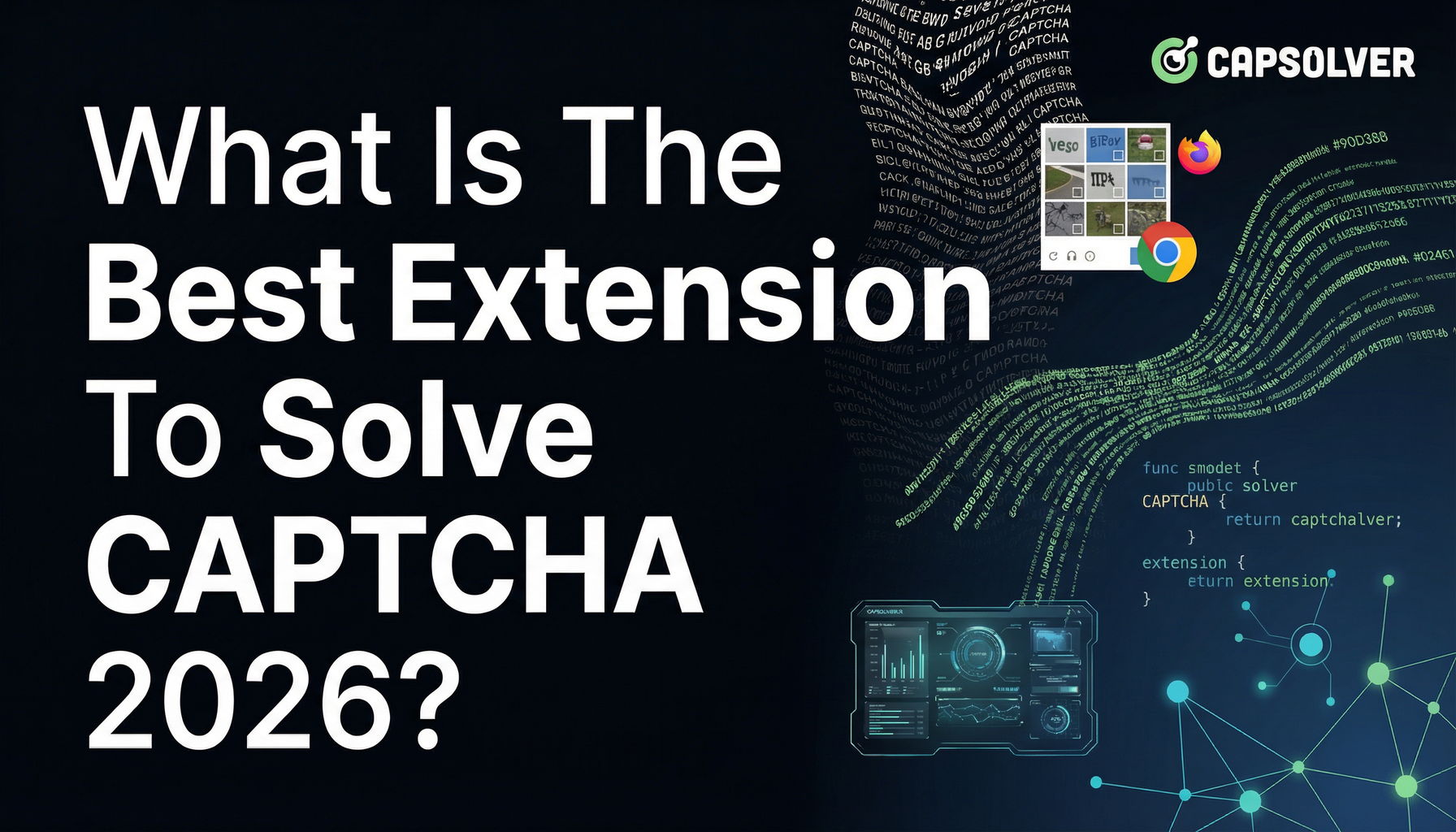
解决CAPTCHA 2026的最佳扩展是什么?
在日新月异的在线安全领域,CAPTCHA 挑战已成为互联网用户常见的障碍...

Nikolai Smirnov
12-Dec-2025
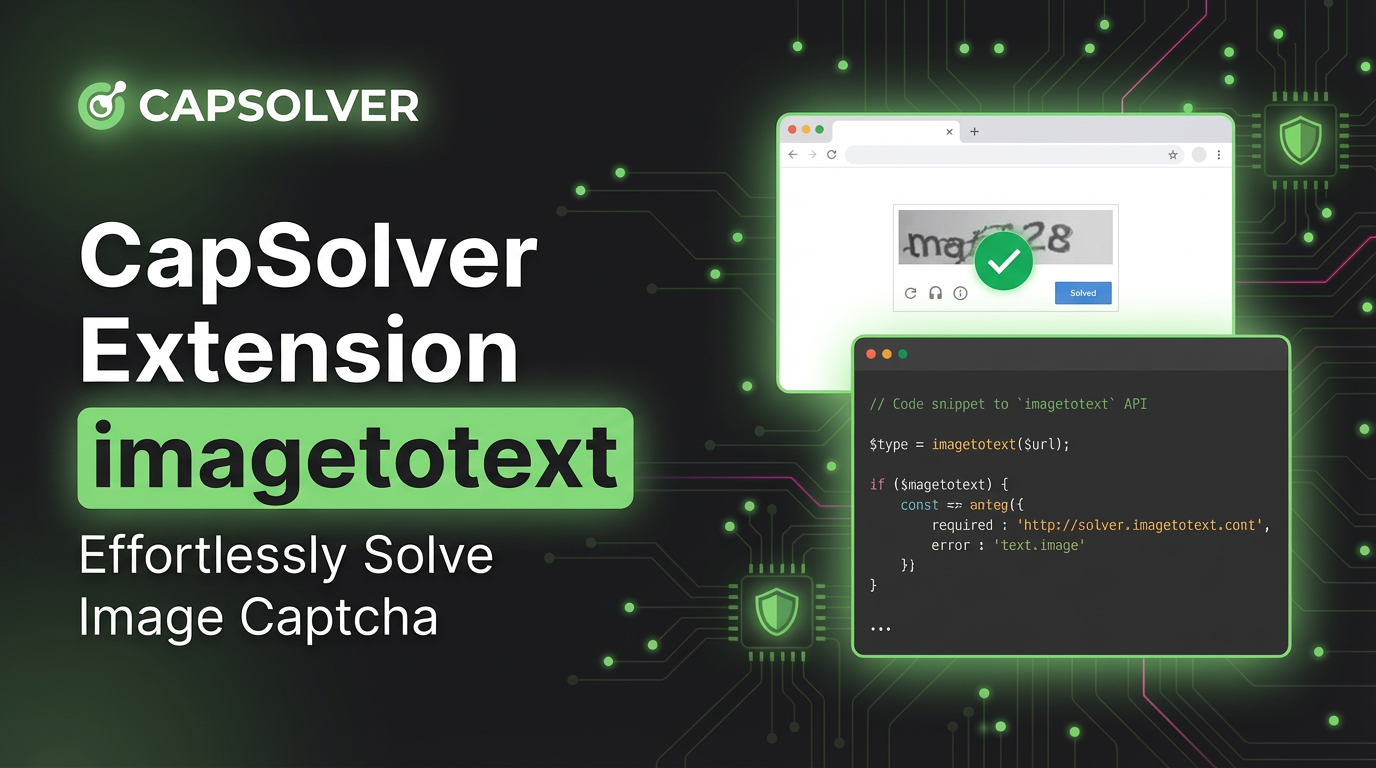
CapSolver 扩展:在您的浏览器中轻松解决图像验证码和图像转文字挑战
使用 CapSolver Chrome 扩展程序,通过人工智能驱动的一键解决图像验证码和图像到文本的挑战,直接在您的浏览器中。

Adélia Cruz
11-Dec-2025

Mozilla Firefox上的最佳自动验证码解决扩展
通过使用一些专为Mozilla Firefox设计的扩展,我们可以轻松地自动化这个过程,节省宝贵的时间和精力。

Sora Fujimoto
04-Dec-2025
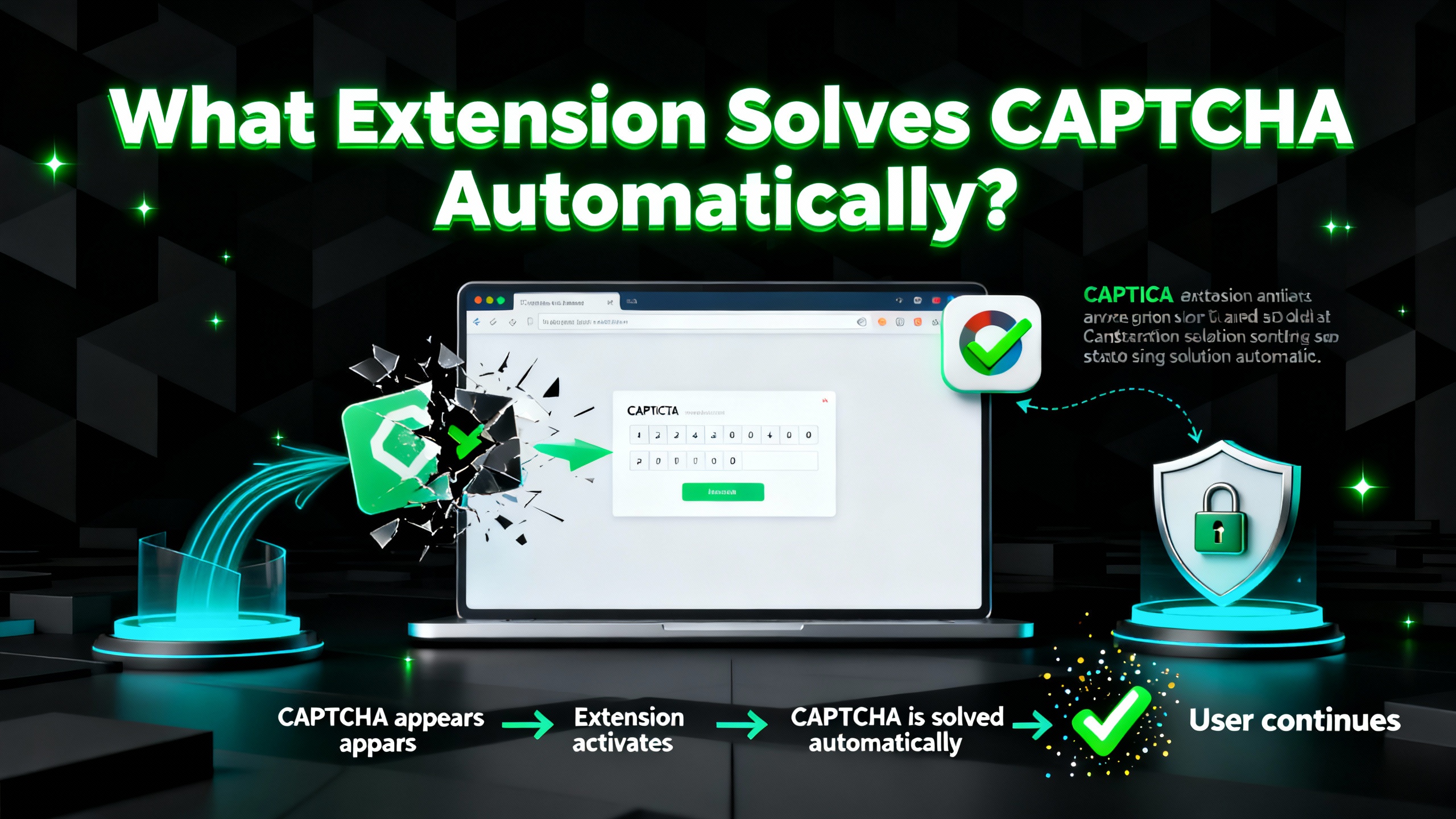
什么扩展可以自动解决 CAPTCHA?
发现最佳浏览器扩展,可自动解决验证码挑战。了解CapSolver如何提升自动化和数据工作流程。

Ethan Collins
29-Oct-2025
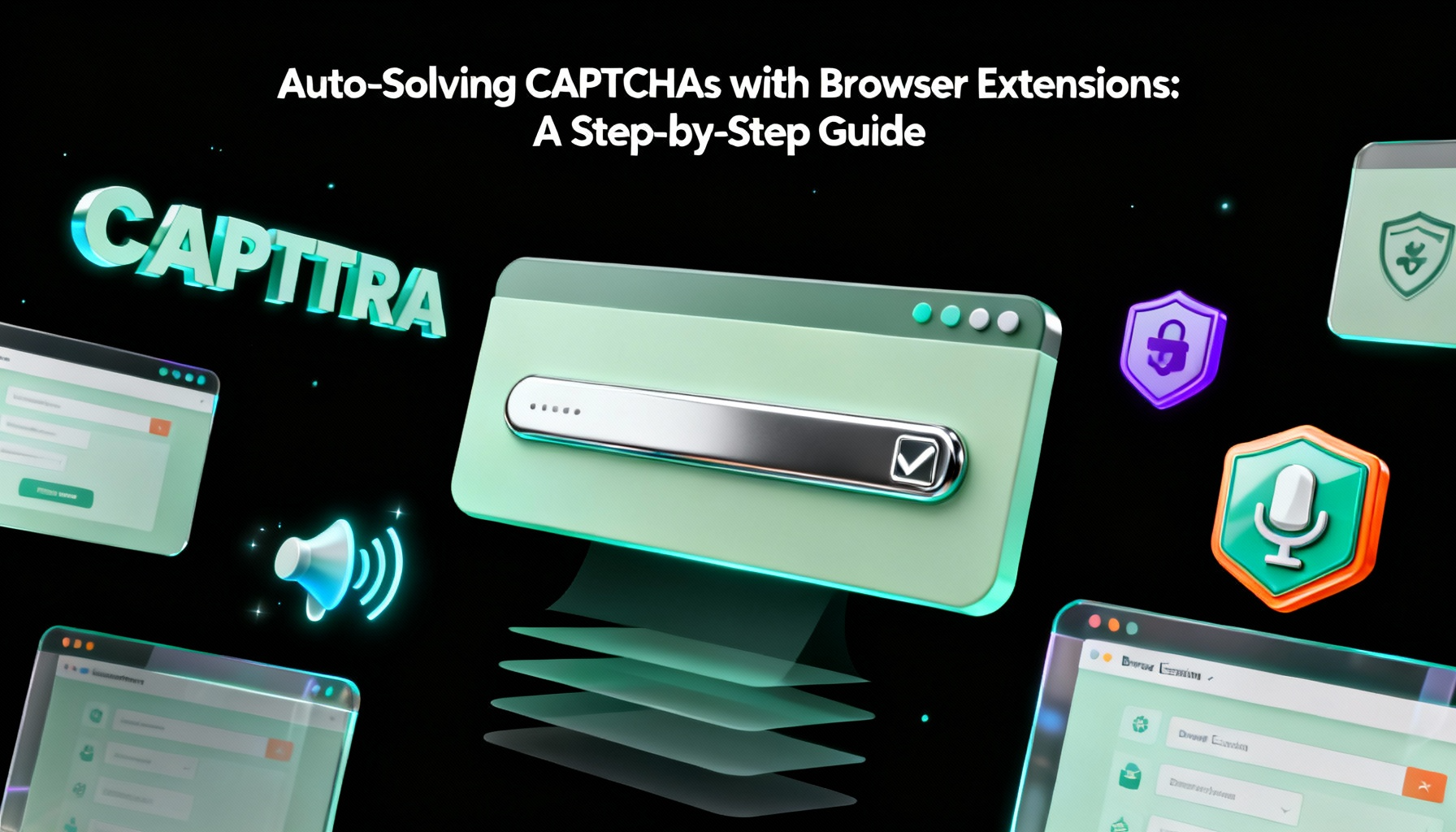
通过浏览器扩展自动解决验证码:一步步指南
浏览器扩展彻底改变了我们与网站互动的方式,其中一项显著功能就是自动解决CAPTCHAs的能力。

Emma Foster
23-Oct-2025

最佳验证码求解器扩展,哪个扩展服务可以自动解决验证码?
通过CapSolver浏览器扩展自动解决CAPTCHAs — 最快的基于AI的CAPTCHA求解器,适用于Chrome

Emma Foster
21-Oct-2025

