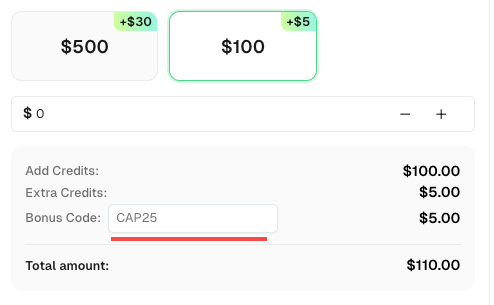Auto-Solving CAPTCHAs with Browser Extensions: A Step-by-Step Guide

Ethan Collins
Pattern Recognition Specialist
23-Oct-2025

Browser extensions have revolutionized the way we interact with websites, and one of their remarkable capabilities is the ability to auto-solve CAPTCHAs. With the help of a reliable CAPTCHA-solving extension, users can automate the process of solveing CAPTCHAs, saving time and effort. In this article, we will guide you through the steps of auto-solving CAPTCHAs using a browser extension.
Choose a CAPTCHA-Solving Extension:
Start by selecting a reputable CAPTCHA-solving extension that suits your browser. Popular options is CapSolver, best and fastest browser captcha solver(based on AI) CapSolver extension can be easily integrated into browser such as Chrome and Firefox, allowing you to enjoy CapSolver's captcha solving service without writing any code. CapSolver provides a more convenient way for non-technical individuals to tackle captcha challenges. Browser extensions can also assist individuals in need, such as people with disabilities, by automating the recognition and clicking of captcha verification.
Step 1 Install the Extension:
Go to the official extension store for your browser (e.g., Chrome Web Store for Google Chrome) and search for the selected CAPTCHA-solving extension. Let's take Capsolver, for example.
- Sign up for a CapSolver account on website.
Downloading the Extension from Chrome, Firefox, or GitHub:
- Chrome: Go to the Chrome Web Store and click on the "Add to Chrome" button, Chrome will display a confirmation dialog. Click "Add extension" to install.
- Firefox: Visit the Firefox Add-ons website, and click on the "Add to Firefox. Firefox will prompt you to confirm the installation. Click "Add" to proceed.
- GitHub: Visit the official CapSolver Extension GitHub page. Click on the "Code" button and select "Download ZIP" to download the extension as a ZIP file. Extract the ZIP file to a desired location on your computer.
Step 2 Configure the Extension:
After installation, locate the extension icon in your browser's toolbar and click on it. This will open the extension's settings or options page. Take a moment to review and configure the extension settings according to your preferences. Some extensions allow you to set solving methods, or add specific websites to the blacklist.
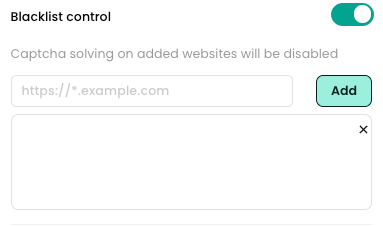
Step 3 Enable CAPTCHA Auto-Solving:
Once the extension is configured, it is typically set to auto-solve CAPTCHAs by default. You can verify this by visiting a website with a CAPTCHA. The extension should automatically recognize and solve the CAPTCHA without any manual intervention. Pay attention to any notifications or pop-ups from the extension during the process.
Step 4 Troubleshooting and Advanced Settings:
In some cases, CAPTCHA-solving extensions may encounter challenges or fail to solve certain CAPTCHAs. If this happens, check the extension's documentation or support channels for troubleshooting tips. Additionally, some extensions offer advanced settings or additional features to enhance the auto-solving process. Explore these options to optimize your CAPTCHA-solving experience.
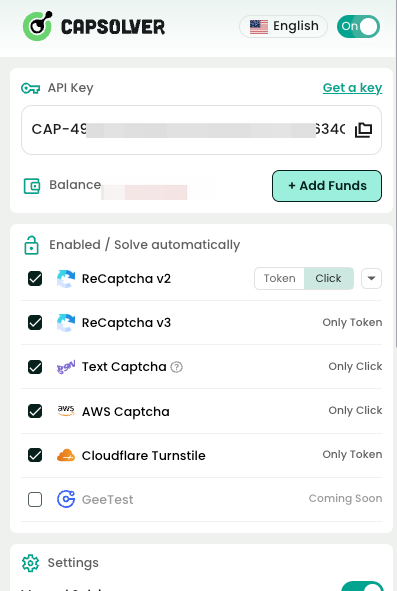
Step 5 Keep the Extension Updated:
To ensure optimal performance and compatibility with evolving CAPTCHA types, regularly update the CAPTCHA-solving extension. Check for updates in your browser's extension store or enable automatic updates if available.
Conclusion
Auto-solving CAPTCHAs through browser extensions has transformed how users interact with websites. Instead of manually identifying images or typing distorted characters, automation tools like CapSolver Browser Extension handle CAPTCHA challenges in real time — directly inside your browser.
By following the simple setup steps, you can:
- Automatically solve reCAPTCHA v2/v3, AWS WAF, Cloudflare Turnstile, and other complex CAPTCHA types.
- Integrate CapSolver’s AI-based CAPTCHA solving service seamlessly into Chrome, Firefox, or any Chromium-based browser.
- Save time and improve efficiency whether you’re a developer, researcher, or automation enthusiast.
To get the most out of your browsing or automation tasks, make sure to:
- Choose a trusted CAPTCHA-solving tool like CapSolver.
- Configure it properly and enable auto-solve mode.
- Keep it updated for compatibility with new CAPTCHA types.
Bonus Tip: Use bonus code CAP25 on the CapSolver Dashboard to get 5% extra credit on every recharge — with no limits.
With these best practices, you can enjoy a smoother, uninterrupted browsing experience and keep your scraping or automation projects running efficiently.
💡 Frequently Asked Questions (FAQ)
Q1: What browsers support the CapSolver extension?
A1: CapSolver supports Google Chrome, Mozilla Firefox, and other Chromium-based browsers such as Edge or Brave. You can install it directly from the Chrome Web Store, Firefox Add-ons, or download it from GitHub.
Q2: What types of CAPTCHAs can the extension solve automatically?
A2: CapSolver’s browser extension supports reCAPTCHA v2/v3, hCaptcha, Cloudflare Turnstile, and various image or text-based CAPTCHAs. Its AI-driven recognition engine updates regularly to stay compatible with new CAPTCHA types.
Q3: Is coding experience required to use the CapSolver extension?
A3: Not at all. The browser extension is designed for non-technical users — simply install, log in, and it will auto-solve CAPTCHAs as you browse. For developers, it can also integrate with scripts or automation workflows.
Q4: Why isn’t my extension solving certain CAPTCHAs?
A4: Some CAPTCHA types or sites may require specific configurations. Make sure your API key is active, the extension is updated, and check the CapSolver documentation for troubleshooting or developer settings.
Q5: Is auto-solving CAPTCHAs safe to use?
A5: Yes. The CapSolver extension is secure and privacy-compliant. It operates locally in your browser and only interacts with CAPTCHA challenges, without accessing unrelated browsing data.
Compliance Disclaimer: The information provided on this blog is for informational purposes only. CapSolver is committed to compliance with all applicable laws and regulations. The use of the CapSolver network for illegal, fraudulent, or abusive activities is strictly prohibited and will be investigated. Our captcha-solving solutions enhance user experience while ensuring 100% compliance in helping solve captcha difficulties during public data crawling. We encourage responsible use of our services. For more information, please visit our Terms of Service and Privacy Policy.
More
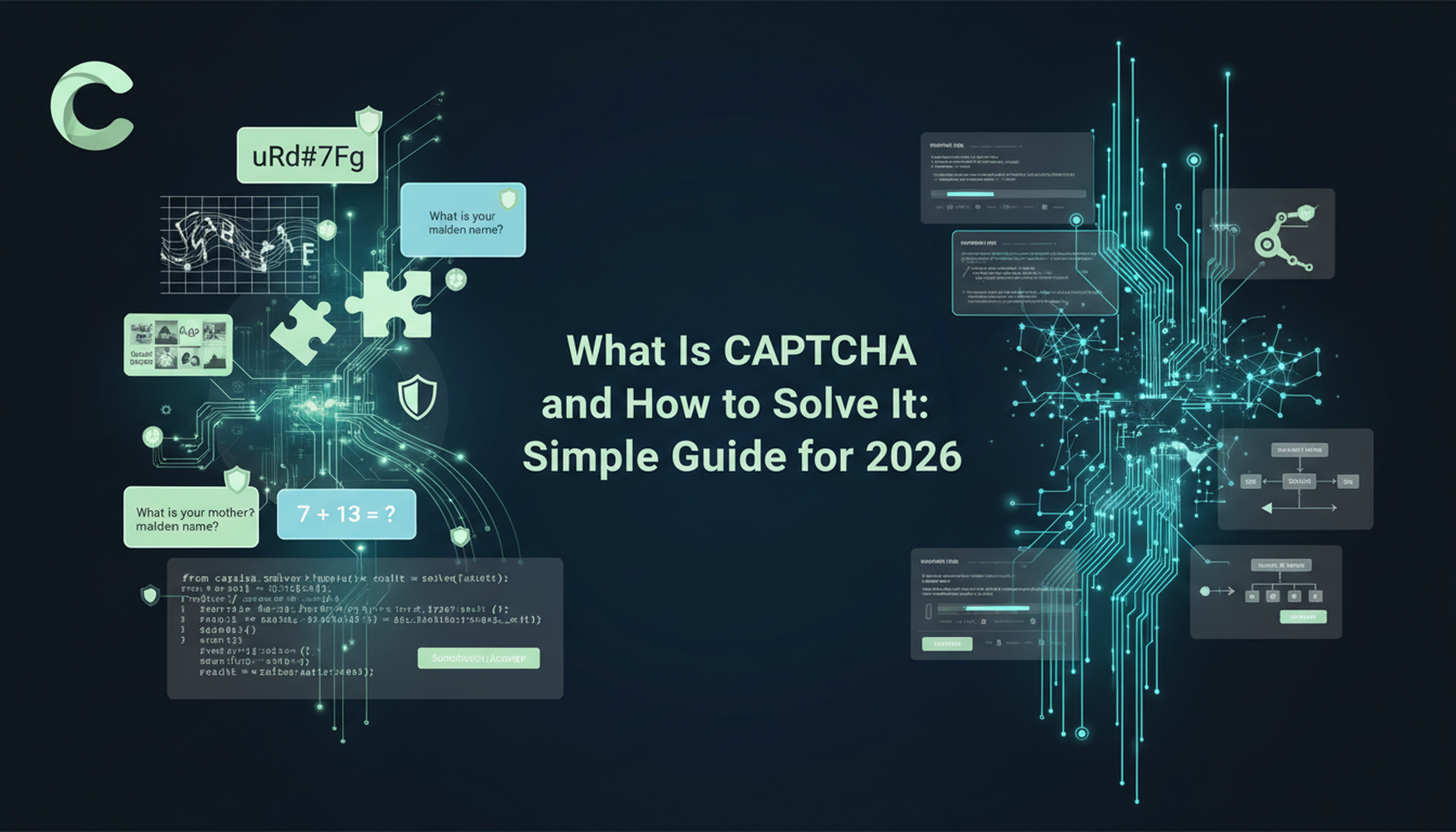
What Is CAPTCHA and How to Solve It: Simple Guide for 2026
Tired of frustrating CAPTCHA tests? Learn what CAPTCHA is, why it's essential for web security in 2026, and the best ways to solve it fast. Discover advanced AI-powered CAPTCHA solving tools like CapSolver to bypass challenges seamlessly.

Anh Tuan
05-Dec-2025
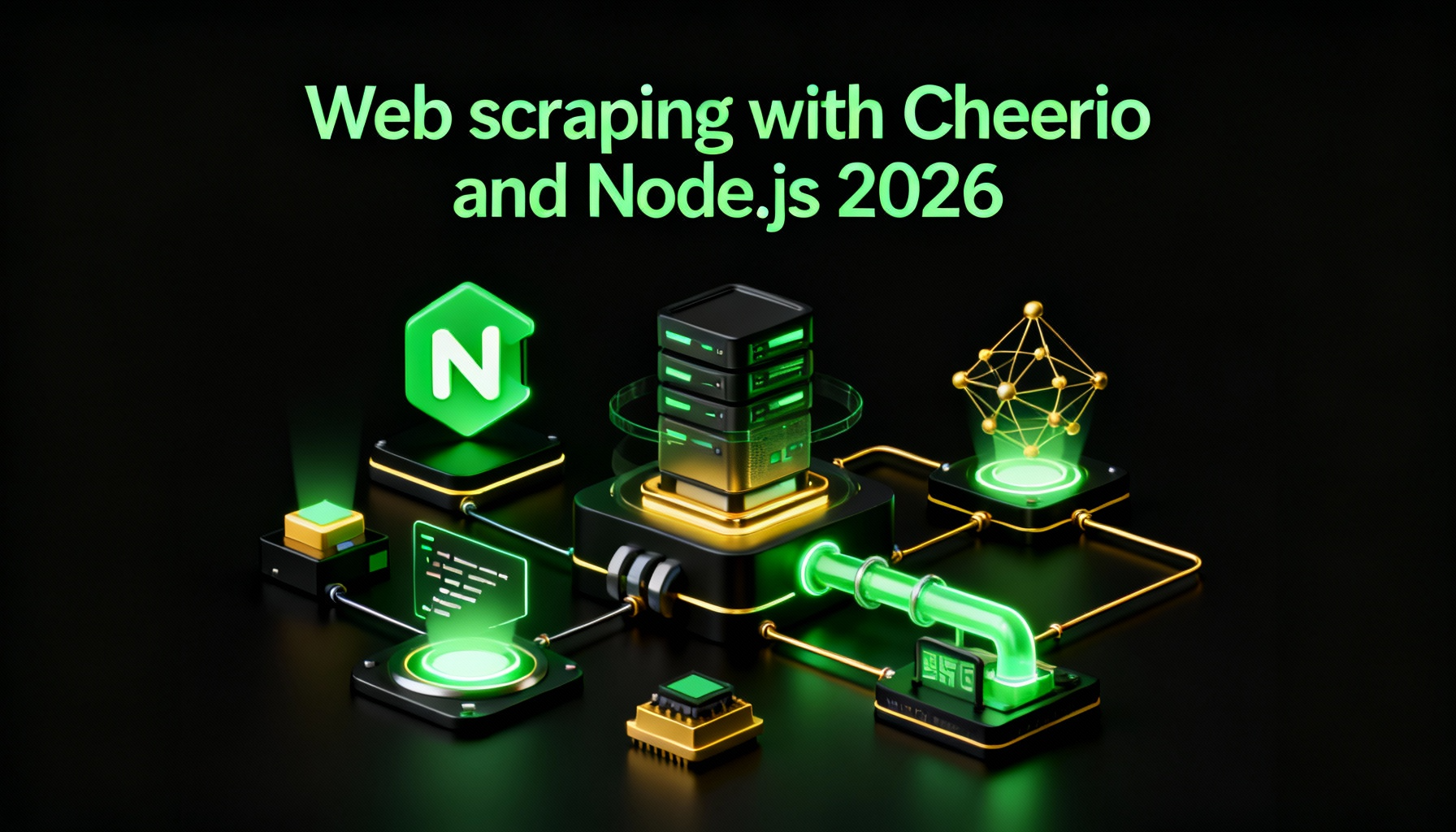
Web scraping with Cheerio and Node.js 2026
Web scraping with Cheerio and Node.js in 2026 remains a powerful technique for data extraction. This guide covers setting up the project, using Cheerio's Selector API, writing and running the script, and handling challenges like CAPTCHAs and dynamic pages.

Ethan Collins
20-Nov-2025
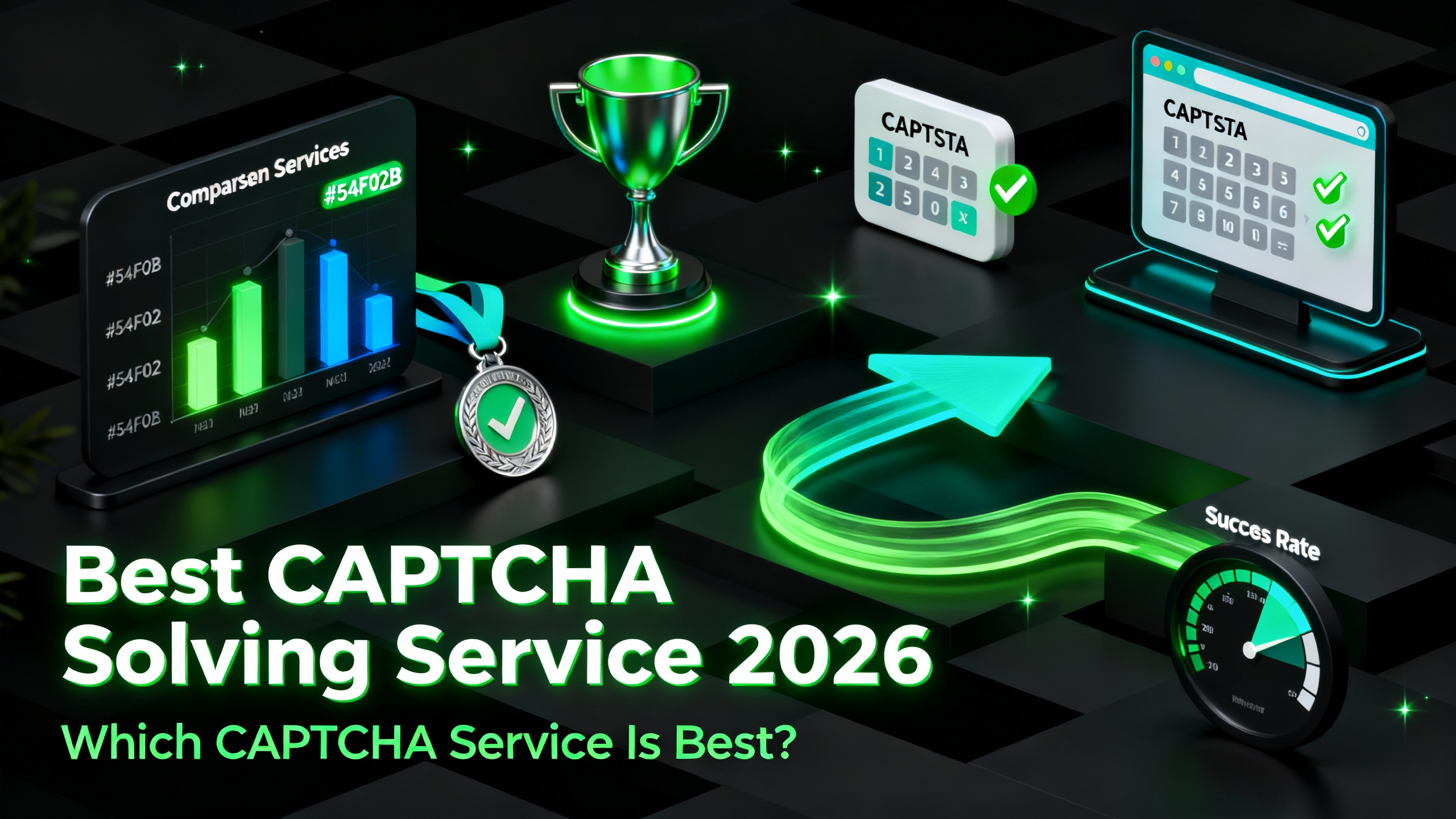
Best Captcha Solving Service 2026, Which CAPTCHA Service Is Best?
Compare the best CAPTCHA solving services for 2026. Discover CapSolver's cutting-edge AI advantage in speed, 99%+ accuracy, and compatibility with Captcha Challenge

Lucas Mitchell
30-Oct-2025
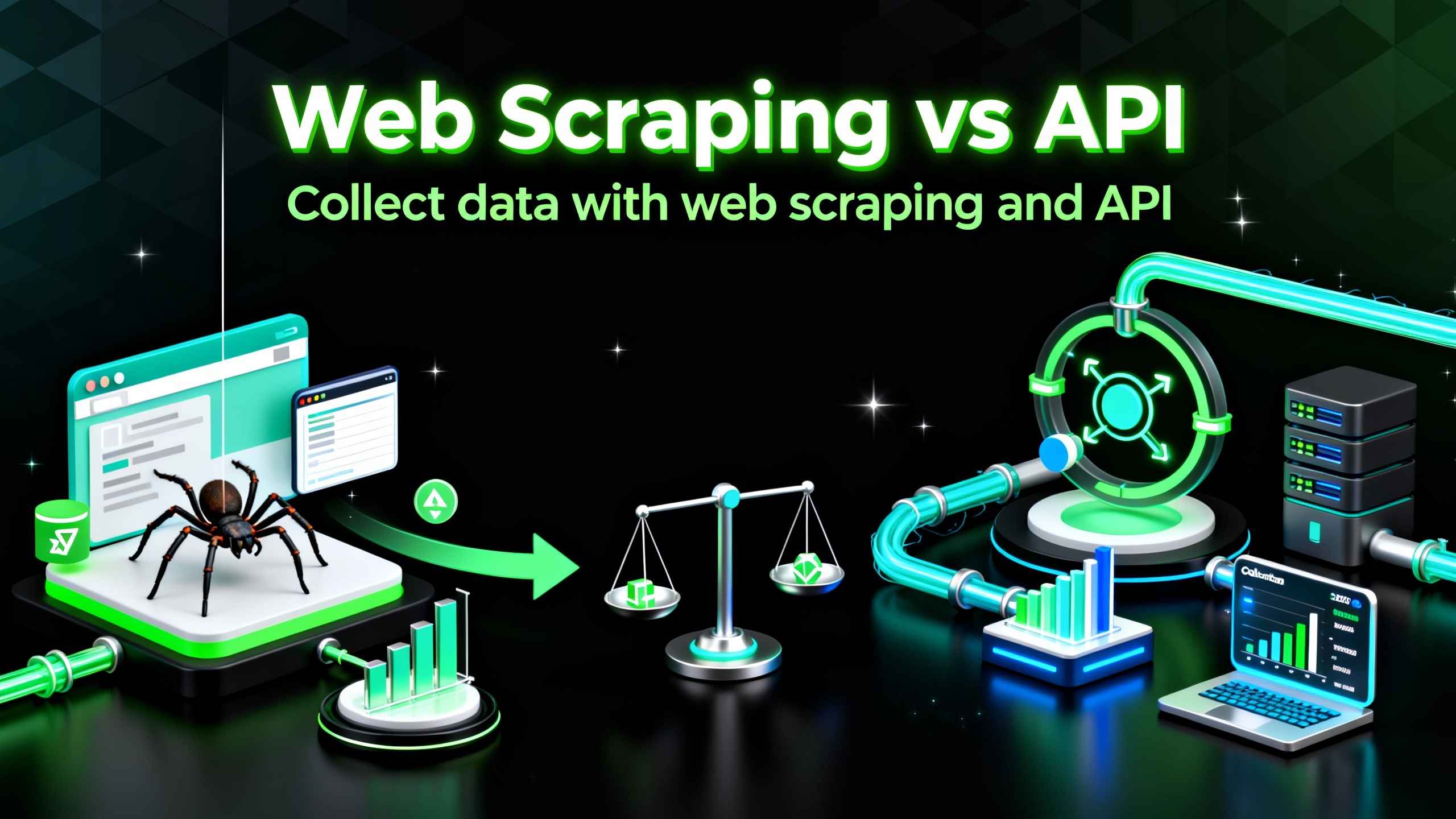
Web Scraping vs API: Collect data with web scraping and API
Learn the differences between web scraping and APIs, their pros and cons, and which method is best for collecting structured or unstructured web data efficiently.

Rajinder Singh
29-Oct-2025

Auto-Solving CAPTCHAs with Browser Extensions: A Step-by-Step Guide
Browser extensions have revolutionized the way we interact with websites, and one of their remarkable capabilities is the ability to auto-solve CAPTCHAs..

Ethan Collins
23-Oct-2025
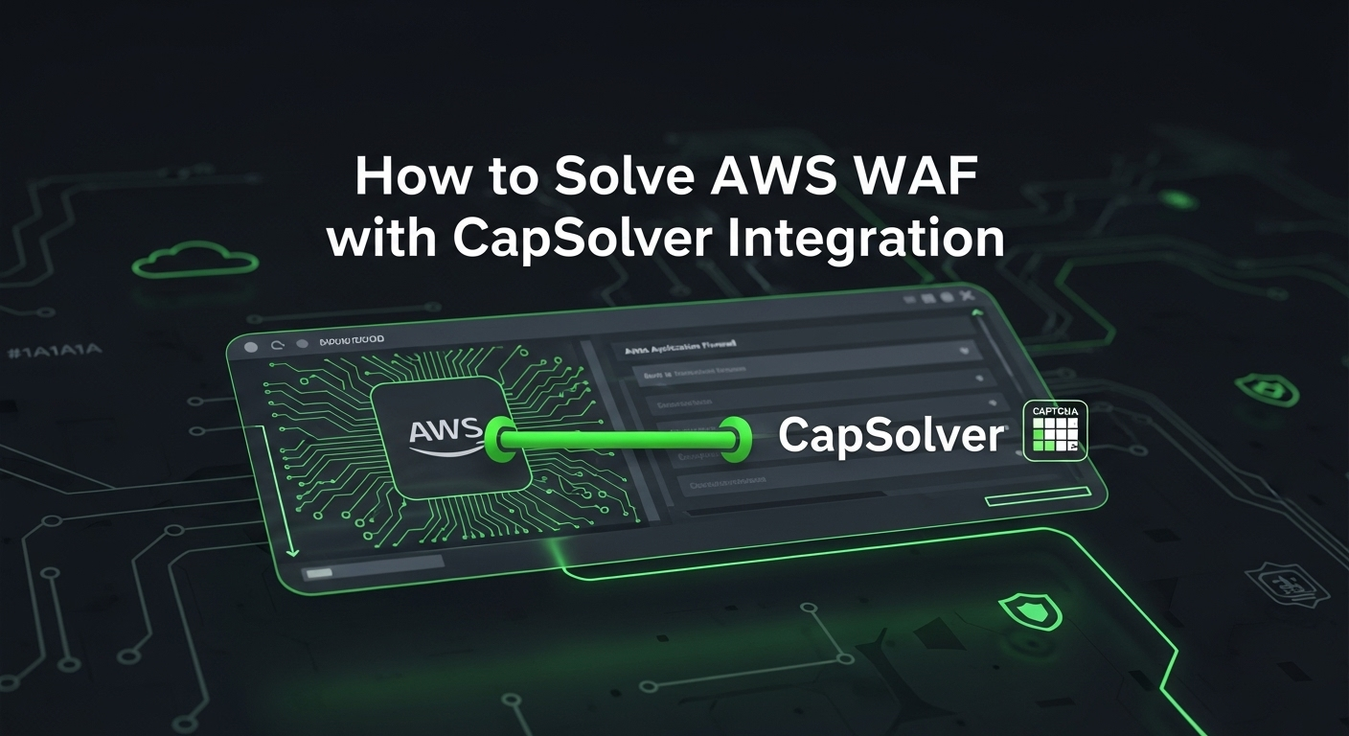
Solving AWS WAF Bot Protection: Advanced Strategies and CapSolver Integration
Discover advanced strategies for AWS WAF bot protection, including custom rules and CapSolver integration for seamless CAPTCHA solution in compliant business scenarios. Safeguard your web applications effectively.

Lucas Mitchell
23-Sep-2025