Steps to Integrate DataImpulse with CapSolver

Ethan Collins
Pattern Recognition Specialist
26-Sep-2024
CapSolver works with multiple proxy types so users can manage their CAPTCHA-solving processes across several different IP addresses. With proxies, your requests are sent from a range of IP addresses, making it look like you're accessing the internet from multiple devices and locations.
DataImpulse provides premium proxies that can help CapSolver users avoid detection from platforms that may block requests. Residential, mobile, or datacenter proxies - you can choose the right one for your purpose. DataImpulse keeps managing digital resources simple, giving you access to the data you need. Since 2023, their focus on providing premium proxy services has been recognized by Proxyway and an 'Excellent' rating on Trustpilot.
The main benefits of choosing DataImpulse proxies:
- Worldwide Coverage;
- Millions of exclusive proxies worldwide;
- No Expiration Dates;
- Guaranteed High Uptime;
- Simple proxy management via Dashboard;
- Tutorials and YouTube channel;
- Pay-as-you-go pricing starting from $1 per 1GB;
- 24/7 Human Support and much more!
Connecting DataImpulse proxies to CapSolver
To set up DataImpulse proxies in CapSolver, follow these steps:
Step 1. Create CapSolver Account - To get started, create an account with CapSolver via the user panel. Then, check your email and follow the link to activate your account. After successful registration, you’ll be redirected to the Dashboard with a welcoming message.
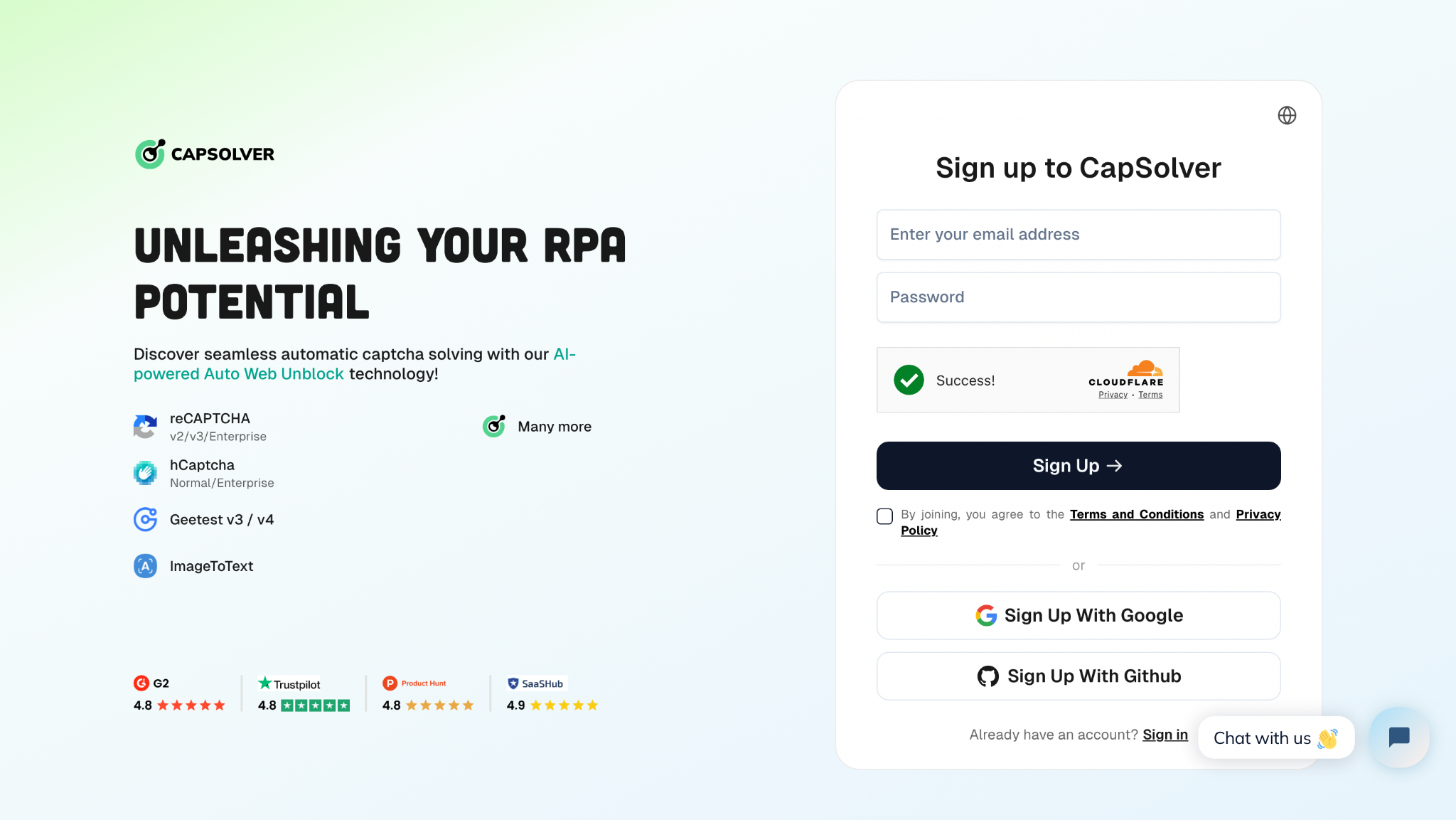
CapSolver Extension Option
Step 2. Download Extension
Chrome: Go to the Chrome Web Store and click on the "Add to Chrome" button. To confirm and install click "Add extension".
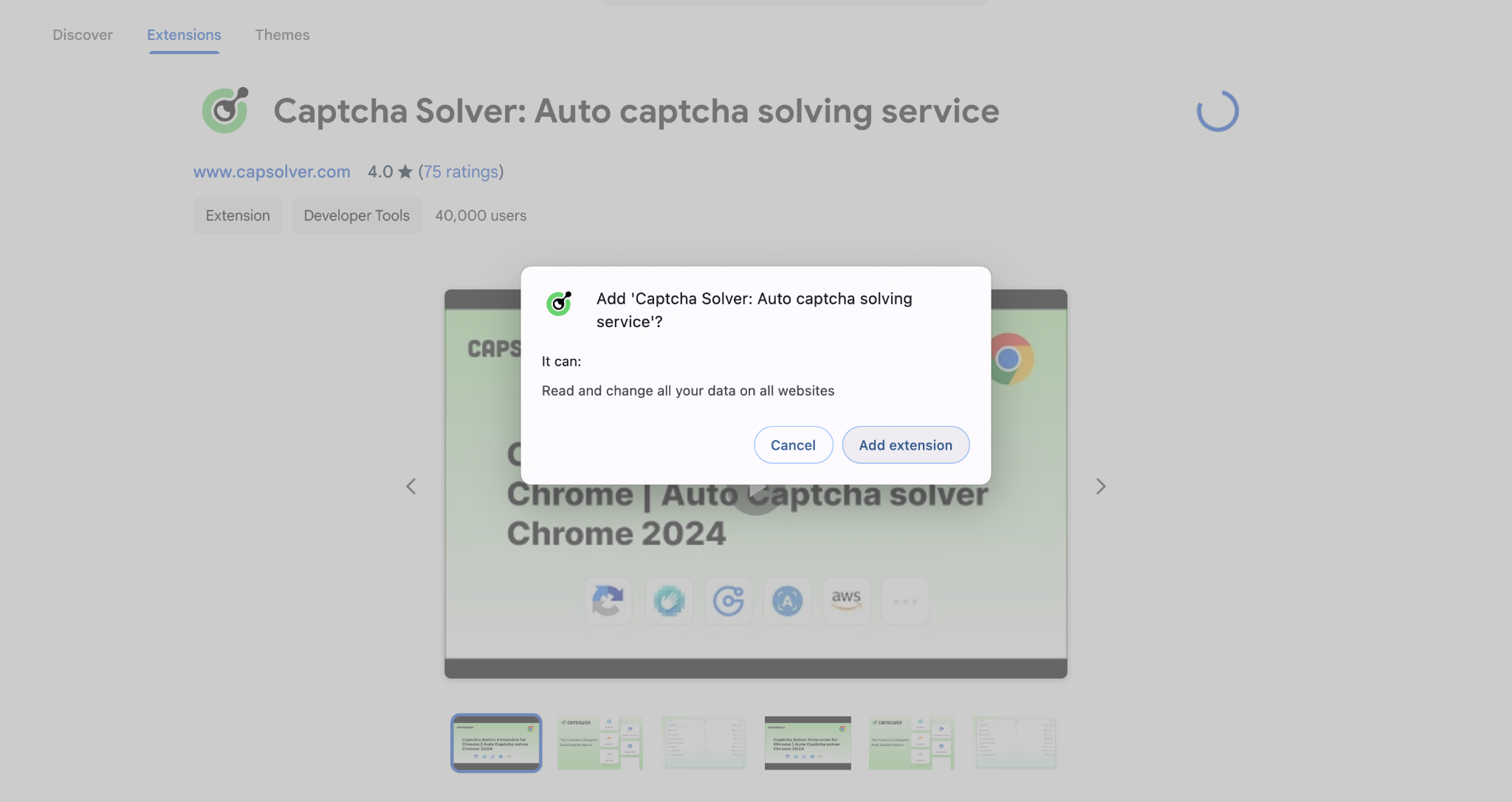
GitHub: Visit the official CapSolver Extension GitHub page. Click on the "Code" button and select "Download ZIP" to download the extension as a ZIP file. Extract the file to a desired location on your computer.
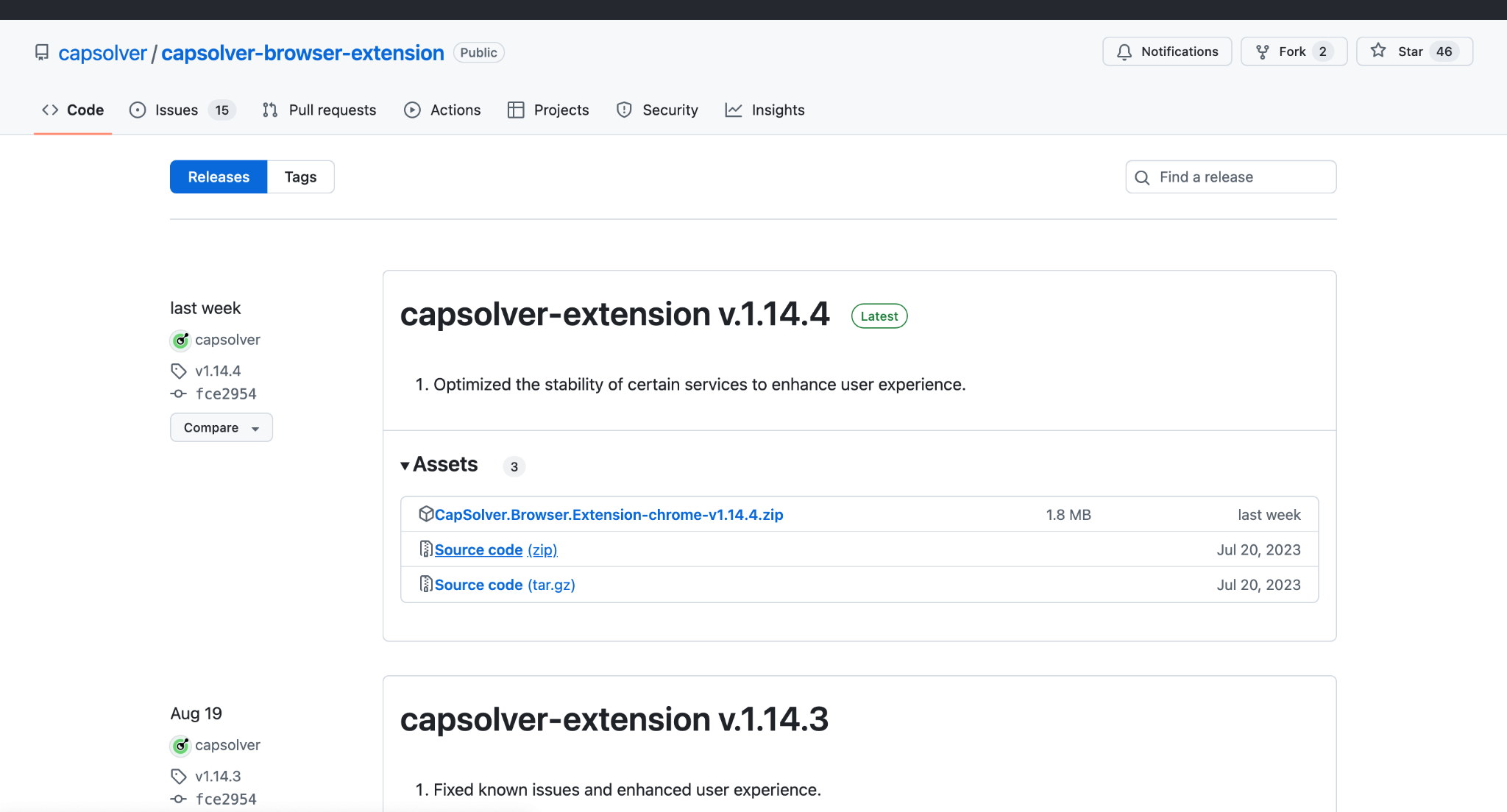
Step 3. Import DataImpulse Proxy
First of all, make sure you’re registered on both CapSolver and DataImpulse dashboards. Visit your CapSolver dashboard and copy your API key.
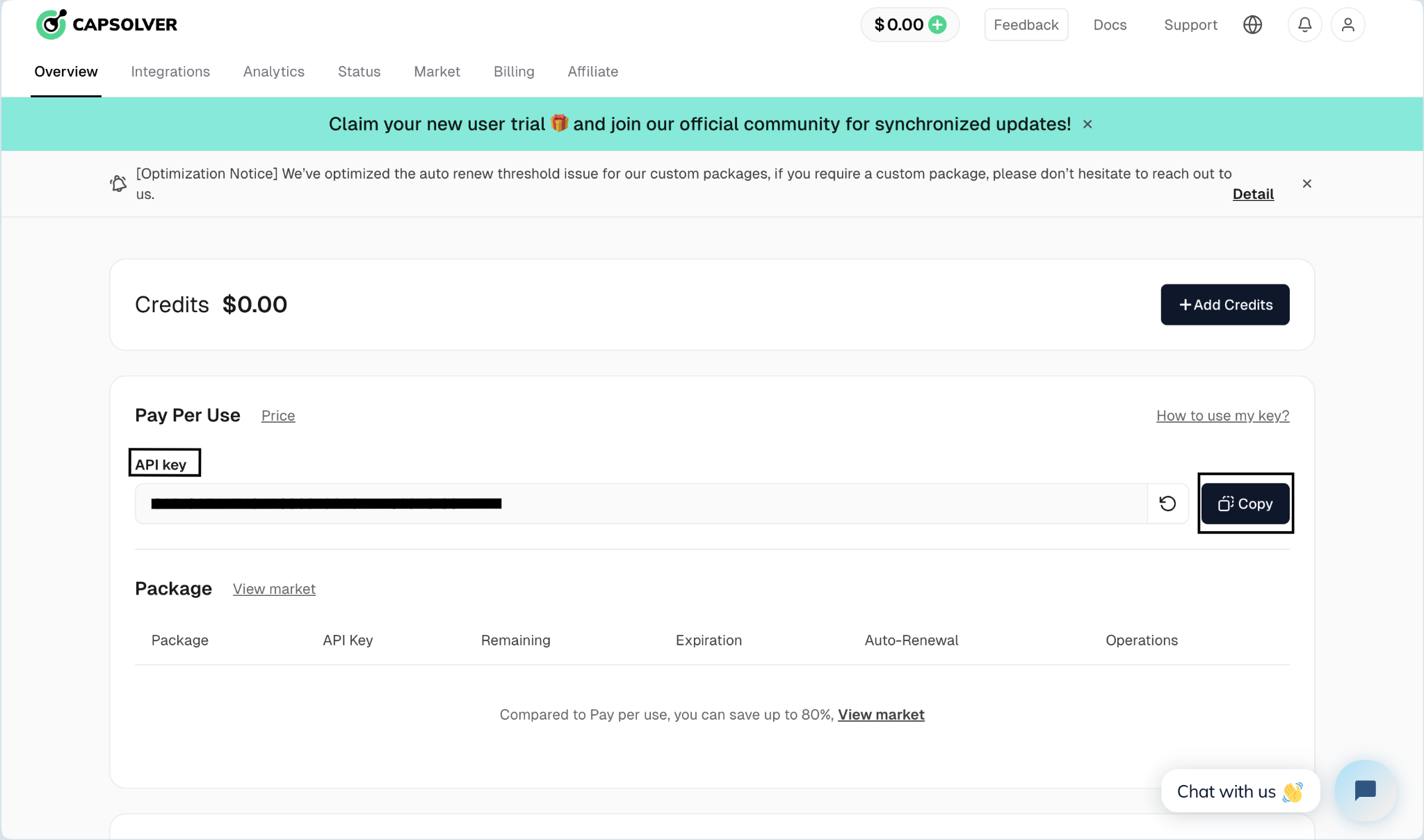
Then open your extension and input the copied key into the correct field. Go to Settings and enable the proxy option.
Import your DataImpulse proxy by filling in Host, Login, Password, and Port. You can find these credentials on your DataImpulse dashboard within your chosen proxy plan.
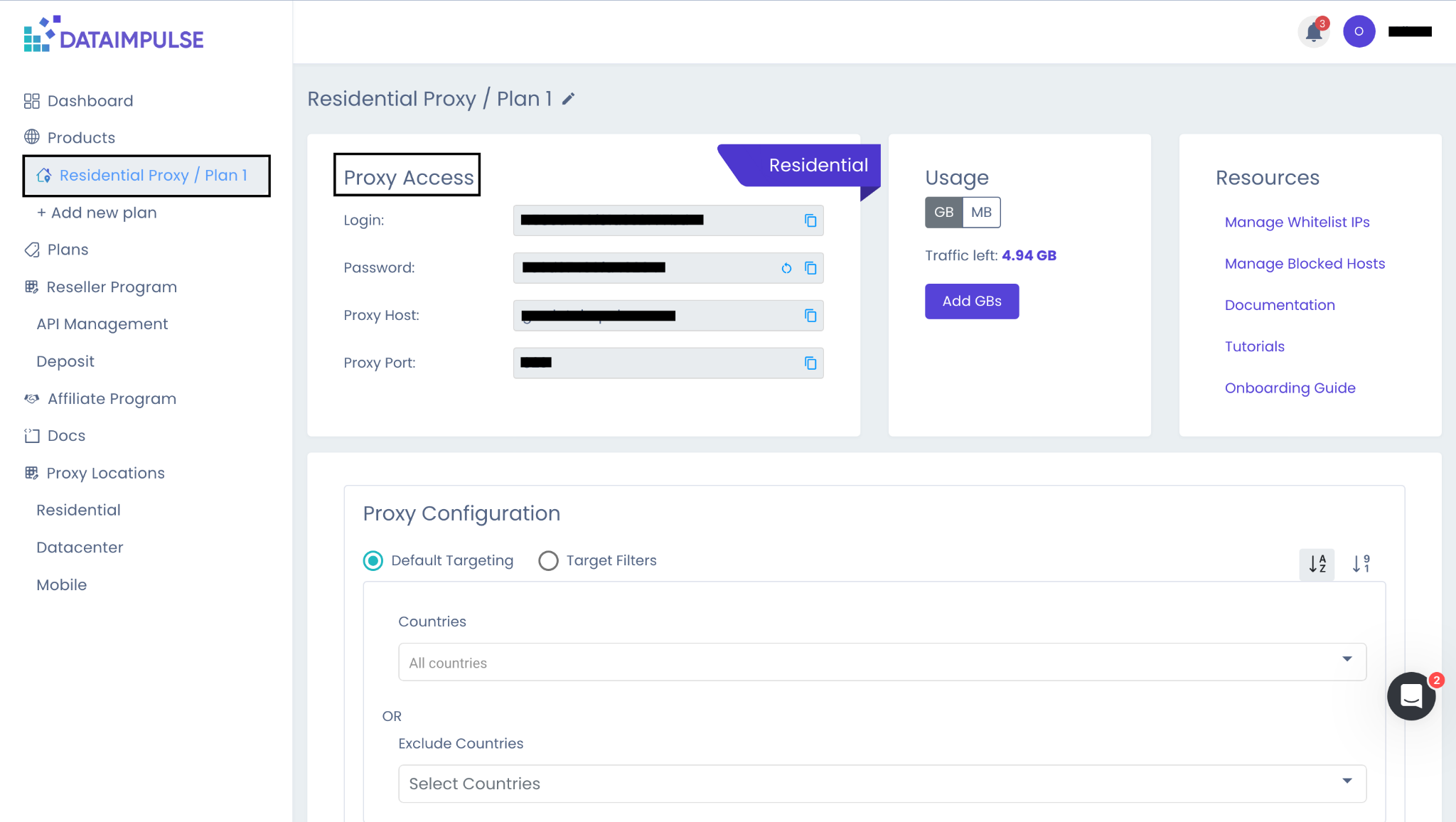
CapSolver supports four formats of proxies: HTTP, HTTPS, SOCKS4, and SOCKS5.
For further details, refer to the Extension documentation.
CapSolver API Option
Step 2: Follow the API Documentation
Use the CapSolver API documentation to complete the setup process, configuring everything except the proxy.
Step. 3: Provide Proxy Details
CapSolver supports SOCKS4, SOCKS5, HTTP, and HTTPS proxies. If you're using an IP authentication proxy, please whitelist these two IP addresses: 47.253.53.46 and 47.253.81.245.
Please refer to proxy documentation for specific code upload steps.
To sum up, using DataImpulse with CapSolver means you can handle CAPTCHA tasks easily and efficiently, giving you global flexibility and control whenever you need it. This setup delivers great results for all types of online activities.
Compliance Disclaimer: The information provided on this blog is for informational purposes only. CapSolver is committed to compliance with all applicable laws and regulations. The use of the CapSolver network for illegal, fraudulent, or abusive activities is strictly prohibited and will be investigated. Our captcha-solving solutions enhance user experience while ensuring 100% compliance in helping solve captcha difficulties during public data crawling. We encourage responsible use of our services. For more information, please visit our Terms of Service and Privacy Policy.
More
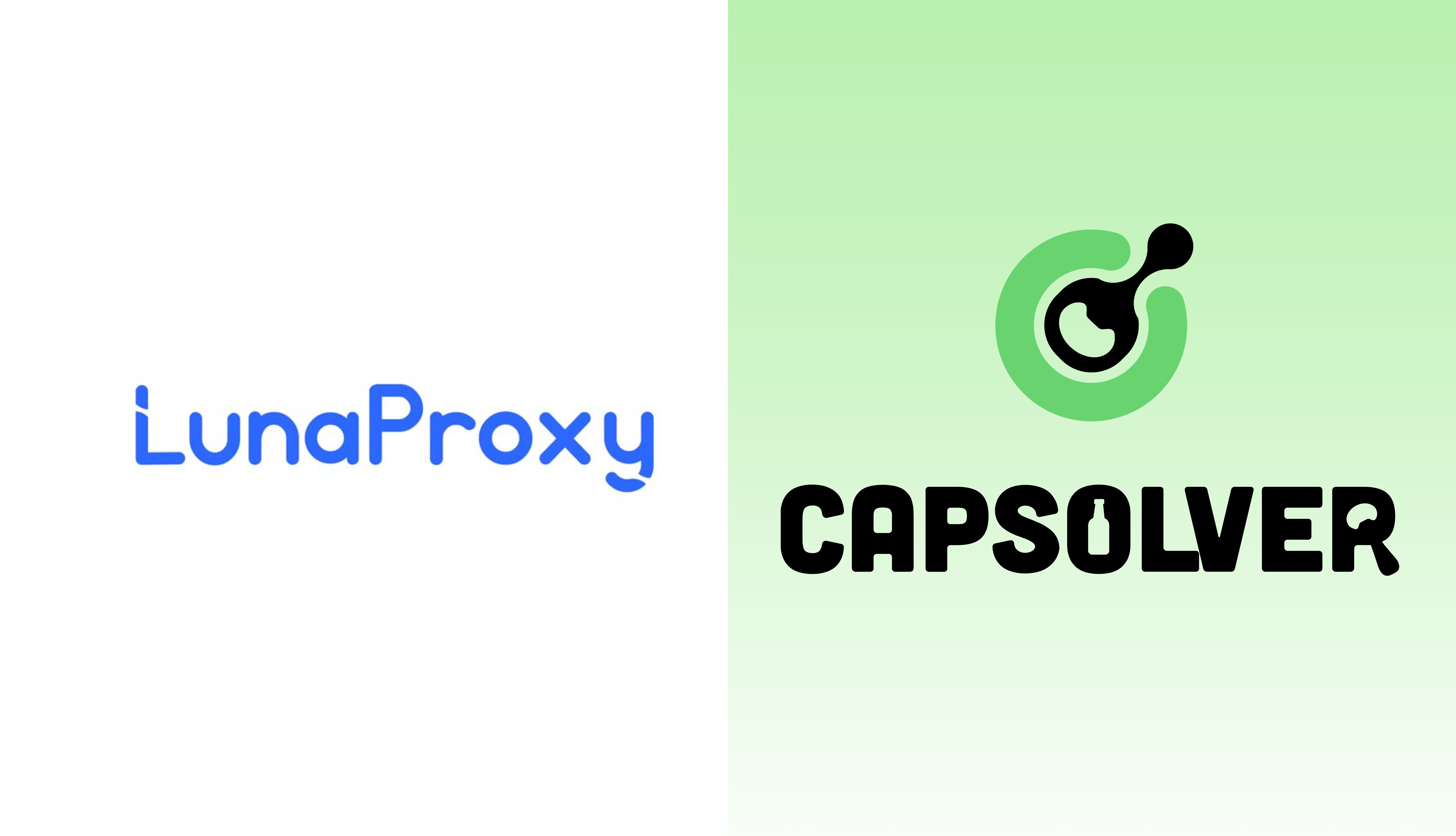
How to Integrate LunaProxy With CapSolver
A concise guide on how to integrate LunaProxy with CapSolver, detailing account setup and configuration for both browser extensions and API workflows.

Lucas Mitchell
27-Nov-2025
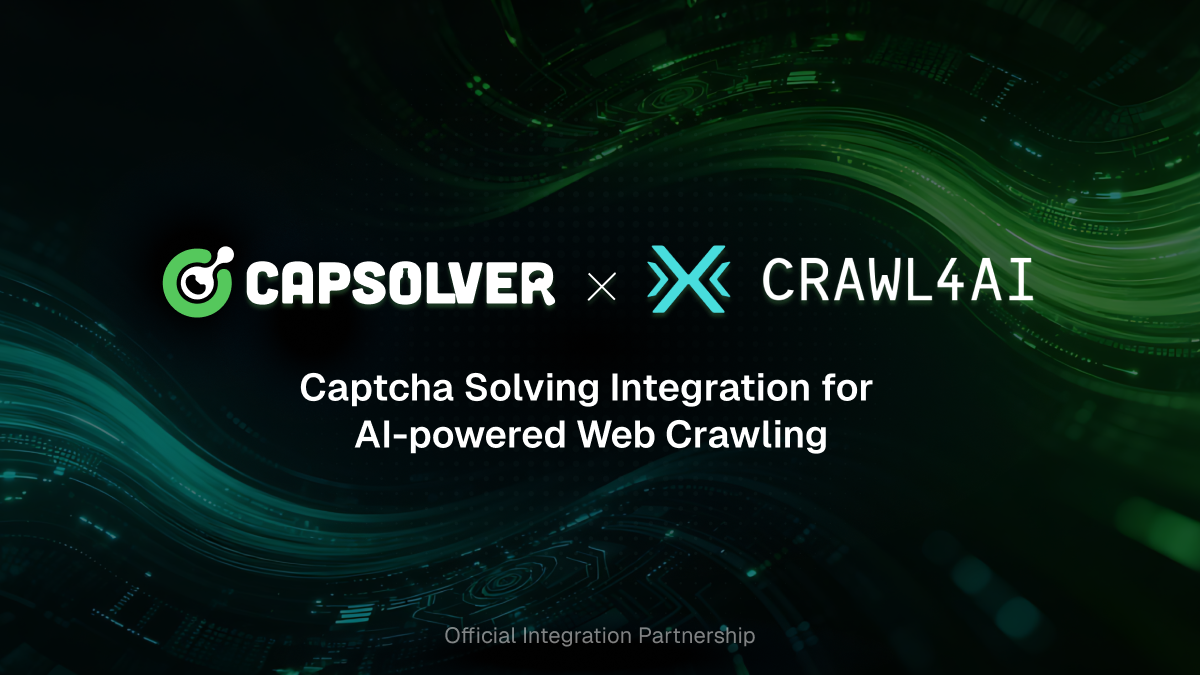
How to Solve Captcha in Crawl4AI with CapSolver Integration
Seamless web scraping with Crawl4AI & CapSolver: Automated CAPTCHA solution, enhanced efficiency, and robust data extraction for AI.

Lucas Mitchell
26-Sep-2025
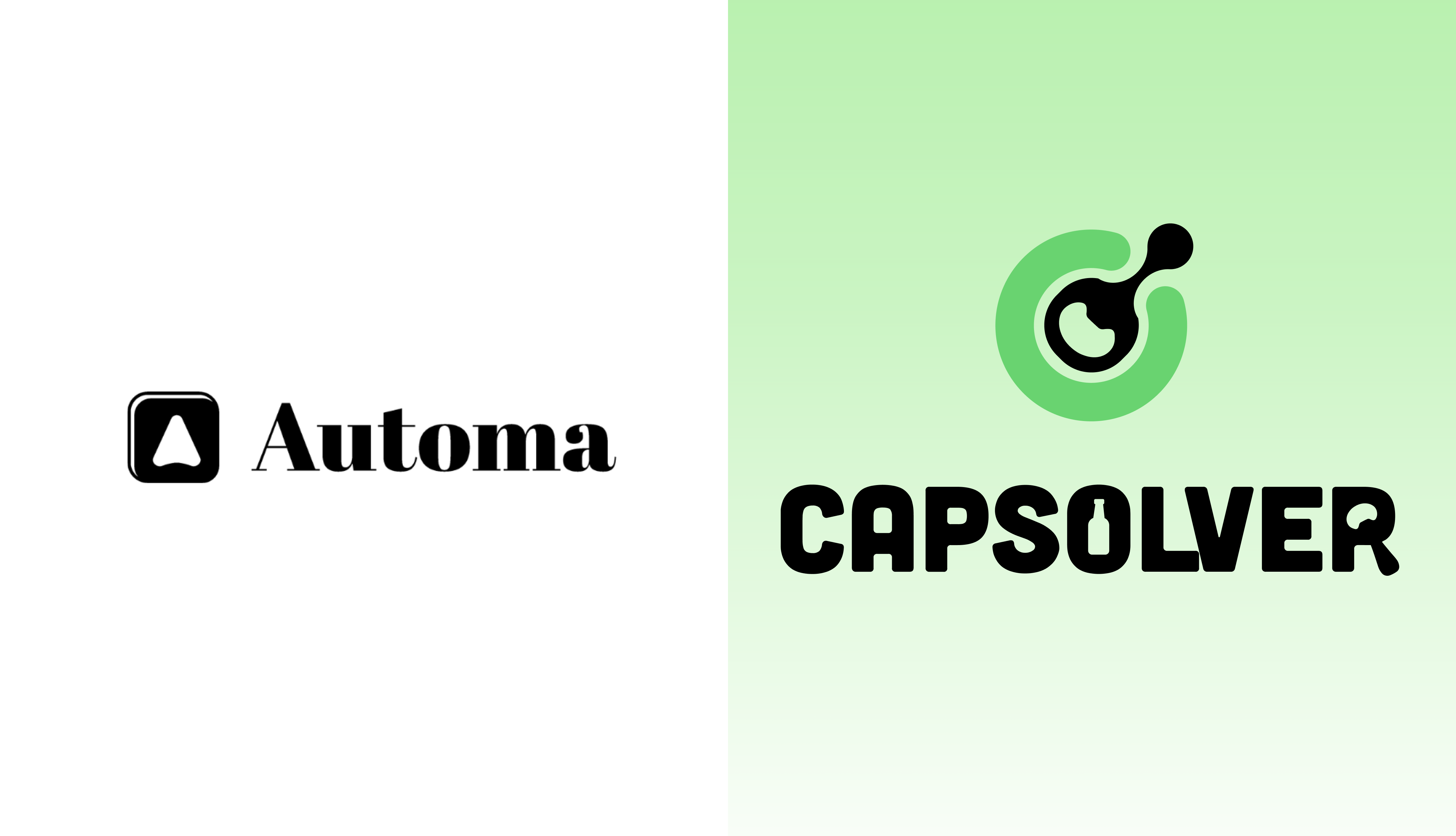
How to Solve CAPTCHA in Automa RPA Using CapSolver
Solve CAPTCHAs easily in Automa RPA with CapSolver — seamless integration, high accuracy, and no-code automation support.

Lucas Mitchell
29-Aug-2025
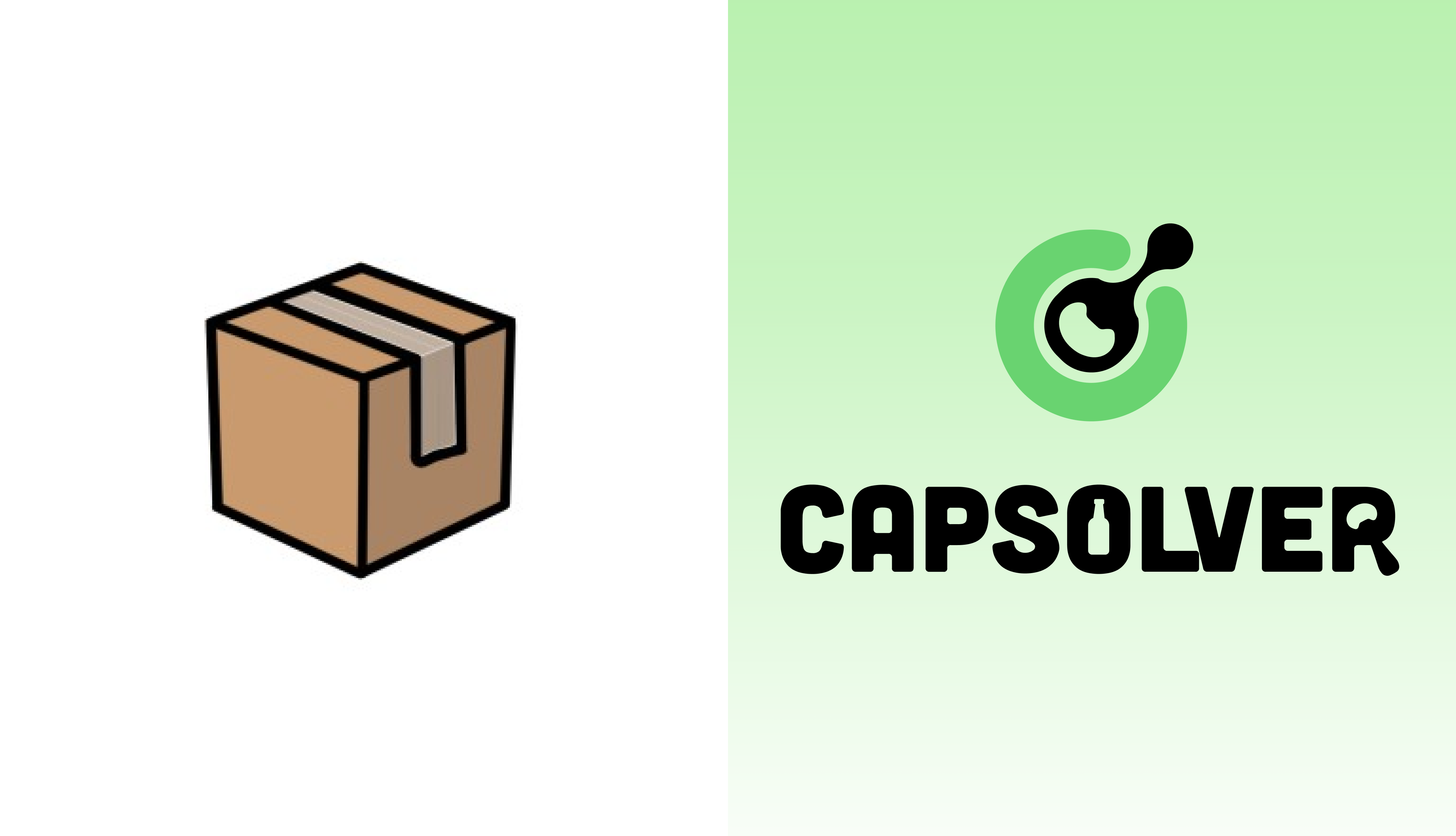
Are Prompt-Based Scrapers the Best for You?
AI-powered web scraping tools for scalable, adaptive, and automated data extraction workflows

Lucas Mitchell
17-Jul-2025
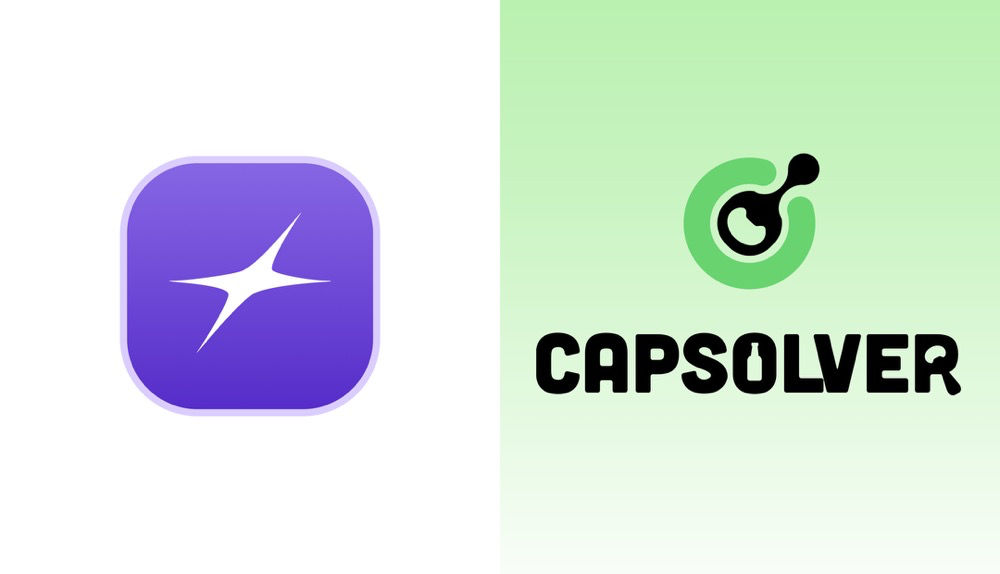
FlashProxy: Powering the Internet with Advanced Proxy Solutions
FlashProxy is one of the well-established proxy service providers, offering a wide suite of proxy solutions to fit the different online requirements.

Ethan Collins
11-Oct-2024
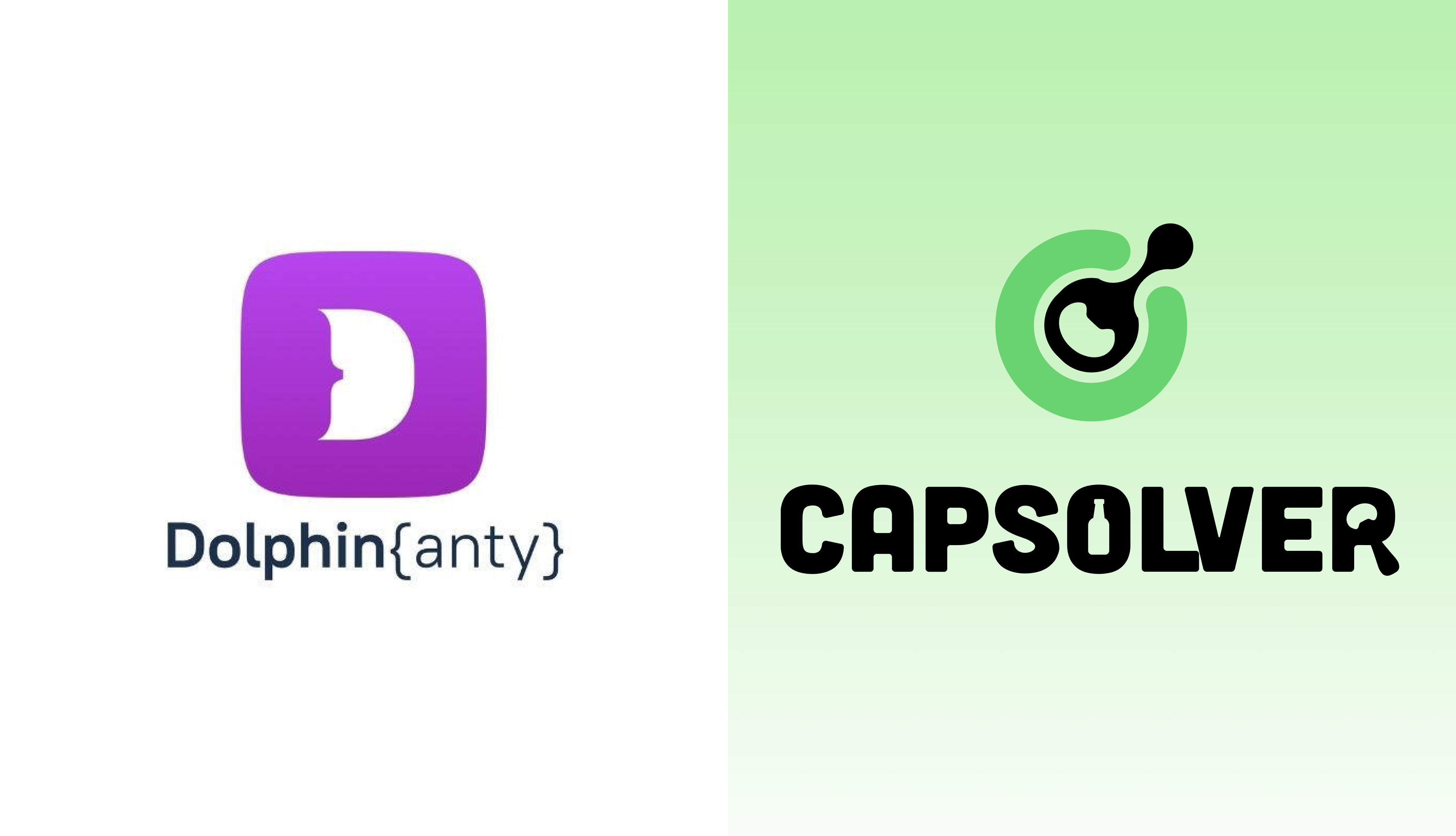
The best Antidetect Browser for online anonymity and multi-account management.
The best Antidetect Browser for online anonymity and multi-account management.

Ethan Collins
08-Oct-2024

