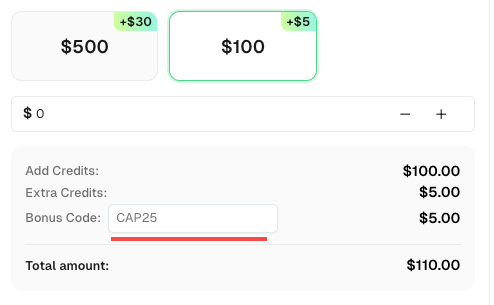通过浏览器扩展自动解决验证码:一步步指南

Emma Foster
Machine Learning Engineer
23-Oct-2025
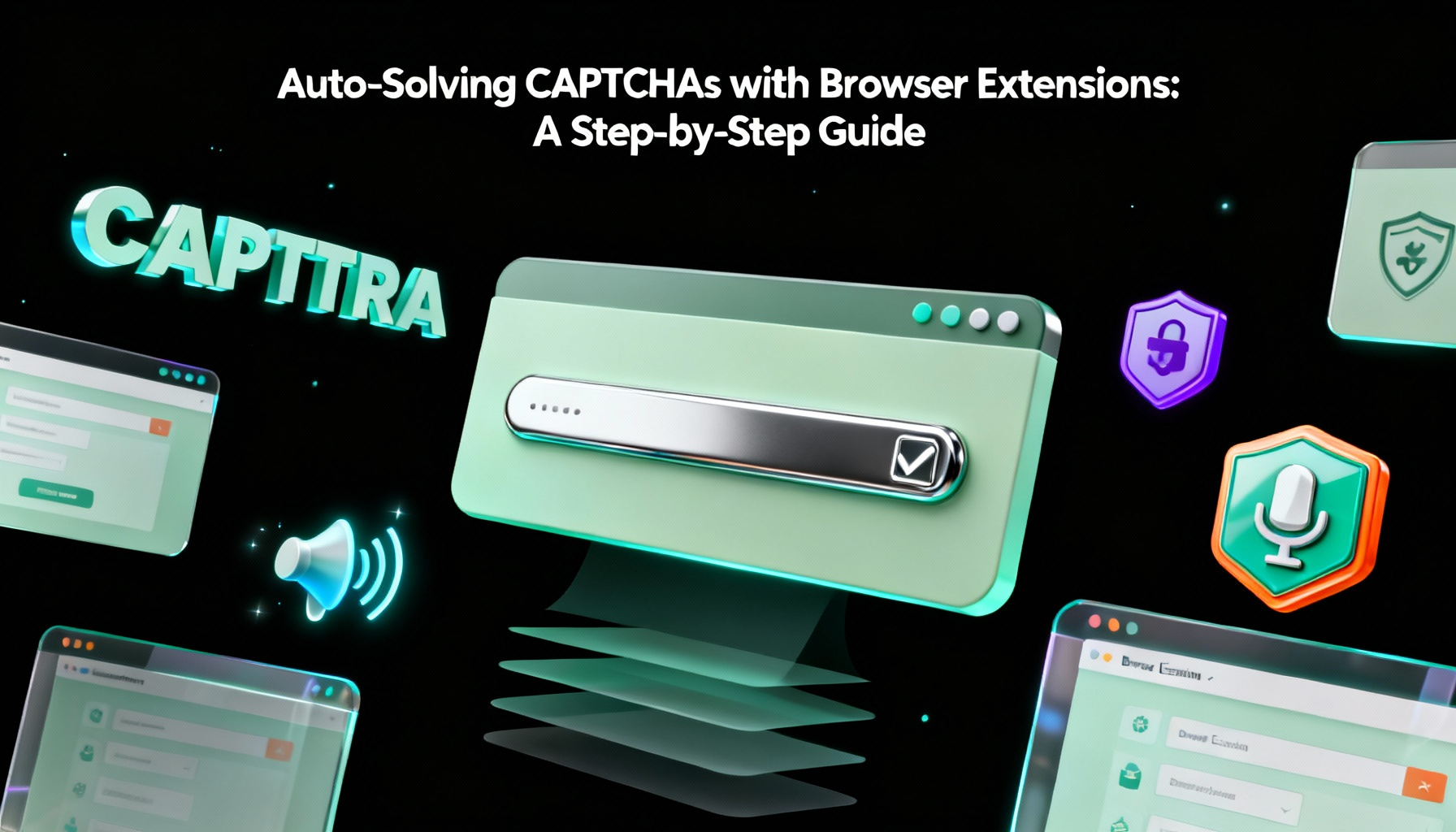
浏览器扩展彻底改变了我们与网站的交互方式,其中一项显著功能就是自动解决验证码。借助可靠的验证码解决扩展程序,用户可以自动化解决验证码的过程,节省时间和精力。在本文中,我们将指导您如何使用浏览器扩展自动解决验证码。
选择一个验证码解决扩展程序:
首先选择一个适合您浏览器的可信验证码解决扩展程序。流行的选项包括CapSolver,这是基于AI的最快浏览器验证码解决工具。CapSolver扩展可以轻松集成到Chrome和Firefox等浏览器中,使您无需编写任何代码即可享受CapSolver的验证码解决服务。CapSolver为非技术人员提供了一种更便捷的方式,以应对验证码挑战。浏览器扩展还可以帮助有需要的个人,例如残疾人,通过自动识别和点击验证码验证。
步骤 1 安装扩展程序:
前往您浏览器的官方扩展商店(例如,Google Chrome 的 Chrome 网上应用店),搜索所选的验证码解决扩展程序。以 CapSolver 为例。
- 在网站上注册 CapSolver 账户。
从 Chrome、Firefox 或 GitHub 下载扩展程序:
- Chrome:前往 Chrome 网上应用店,点击“添加到 Chrome”按钮,Chrome 会显示确认对话框。点击“添加扩展程序”以安装。
- Firefox:访问 Firefox 插件 网站,点击“添加到 Firefox”。Firefox 会提示您确认安装。点击“添加”继续。
- GitHub:访问官方 CapSolver 扩展 GitHub 页面。点击“Code”按钮并选择“Download ZIP”以将扩展程序下载为 ZIP 文件。将 ZIP 文件解压到您计算机上的指定位置。
步骤 2 配置扩展程序:
安装后,在浏览器工具栏中找到扩展程序图标并点击它。这将打开扩展程序的设置或选项页面。花点时间根据您的偏好审查并配置扩展程序设置。一些扩展程序允许您设置解决方法,或添加特定网站到黑名单。
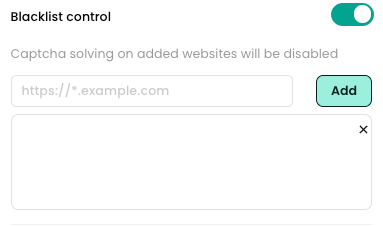
步骤 3 启用验证码自动解决:
配置好扩展程序后,它通常默认设置为自动解决验证码。您可以通过访问带有验证码的网站来验证这一点。扩展程序应该能自动识别并解决验证码,而无需任何手动干预。在过程中注意查看扩展程序的通知或弹窗。
步骤 4 故障排除和高级设置:
在某些情况下,验证码解决扩展可能会遇到挑战或无法解决某些验证码。如果发生这种情况,请查看扩展程序的文档或支持渠道以获取故障排除提示。此外,一些扩展程序提供高级设置或附加功能以增强自动解决过程。探索这些选项以优化您的验证码解决体验。
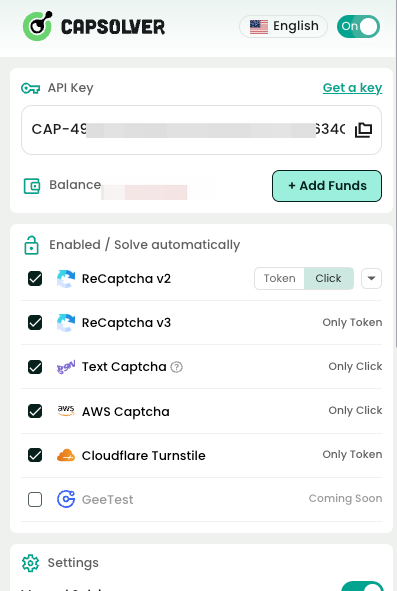
步骤 5 保持扩展程序更新:
为了确保最佳性能并兼容不断演变的验证码类型,请定期更新验证码解决扩展。在浏览器的扩展商店中检查更新,或如果可用,请启用自动更新。
结论
通过浏览器扩展自动解决验证码彻底改变了用户与网站的交互方式。用户不再需要手动识别图片或输入扭曲字符,而是由自动化工具如 CapSolver 浏览器扩展 实时处理验证码——直接在您的浏览器中。
按照以下简单设置步骤,您可以:
- 自动解决 reCAPTCHA v2/v3、AWS WAF、Cloudflare Turnstile 和其他复杂验证码类型。
- 无缝将 CapSolver 的基于 AI 的验证码解决服务 集成到 Chrome、Firefox 或任何基于 Chromium 的浏览器中。
- 无论您是开发者、研究人员还是自动化爱好者,都能节省时间并提高效率。
为了充分利用您的浏览或自动化任务,请确保:
- 选择值得信赖的验证码解决工具,如 CapSolver。
- 正确配置并启用自动解决模式。
- 定期更新以保持与新型验证码的兼容性。
附加提示: 在 CapSolver 仪表板 上使用优惠码 CAP25,每次充值可获得 5% 的额外积分——无限制。
遵循这些最佳实践,您可以享受更流畅、无中断的浏览体验,并确保您的爬虫或自动化项目高效运行。
💡 常见问题解答(FAQ)
Q1:CapSolver 扩展支持哪些浏览器?
A1: CapSolver 支持 Google Chrome、Mozilla Firefox 以及其他基于 Chromium 的浏览器,如 Edge 或 Brave。您可直接从 Chrome 网上应用店、Firefox 插件 下载,或从 GitHub 下载。
Q2:该扩展程序可以自动解决哪些类型的验证码?
A2: CapSolver 浏览器扩展支持 reCAPTCHA v2/v3、hCaptcha、Cloudflare Turnstile 以及各种 基于图像或文本的验证码。其基于 AI 的识别引擎会定期更新,以保持与新型验证码的兼容性。
Q3:使用 CapSolver 扩展程序是否需要编程经验?
A3: 完全不需要。浏览器扩展专为 非技术人员 设计——只需安装、登录,它就会在您浏览时自动解决验证码。对于开发者,它也可以与脚本或自动化工作流集成。
Q4:为什么我的扩展程序无法解决某些验证码?
A4: 某些验证码类型或网站可能需要特定配置。请确保您的 API 密钥处于激活状态,扩展程序已更新,并查阅 CapSolver 文档 以获取故障排除或开发者设置信息。
Q5:自动解决验证码是否安全?
A5: 是的。CapSolver 扩展程序安全且符合隐私保护要求。它在您的浏览器中本地运行,仅与验证码挑战交互,不会访问其他浏览数据。
合规声明: 本博客提供的信息仅供参考。CapSolver 致力于遵守所有适用的法律和法规。严禁以非法、欺诈或滥用活动使用 CapSolver 网络,任何此类行为将受到调查。我们的验证码解决方案在确保 100% 合规的同时,帮助解决公共数据爬取过程中的验证码难题。我们鼓励负责任地使用我们的服务。如需更多信息,请访问我们的服务条款和隐私政策。
更多
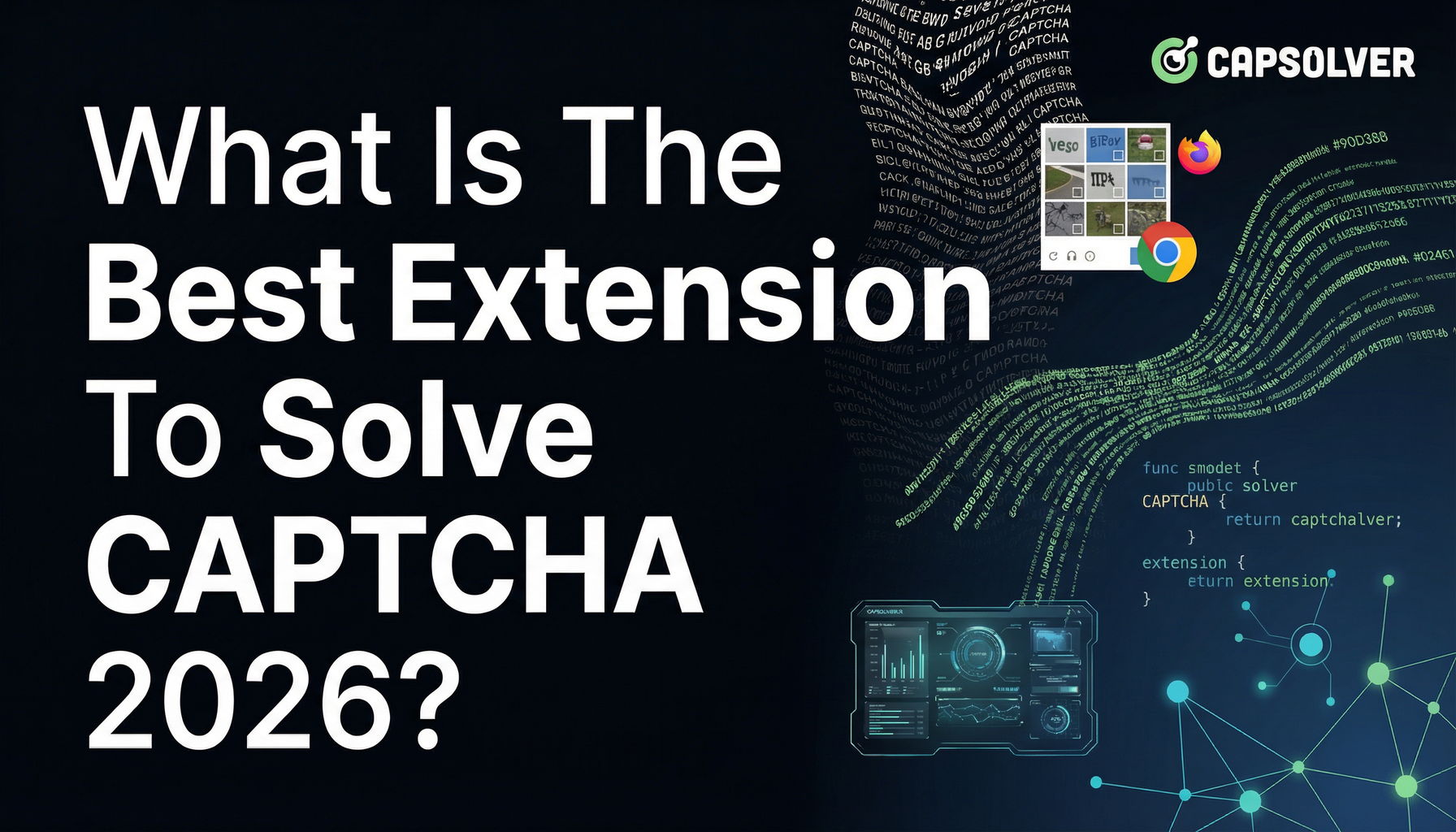
解决CAPTCHA 2026的最佳扩展是什么?
在日新月异的在线安全领域,CAPTCHA 挑战已成为互联网用户常见的障碍...

Nikolai Smirnov
12-Dec-2025
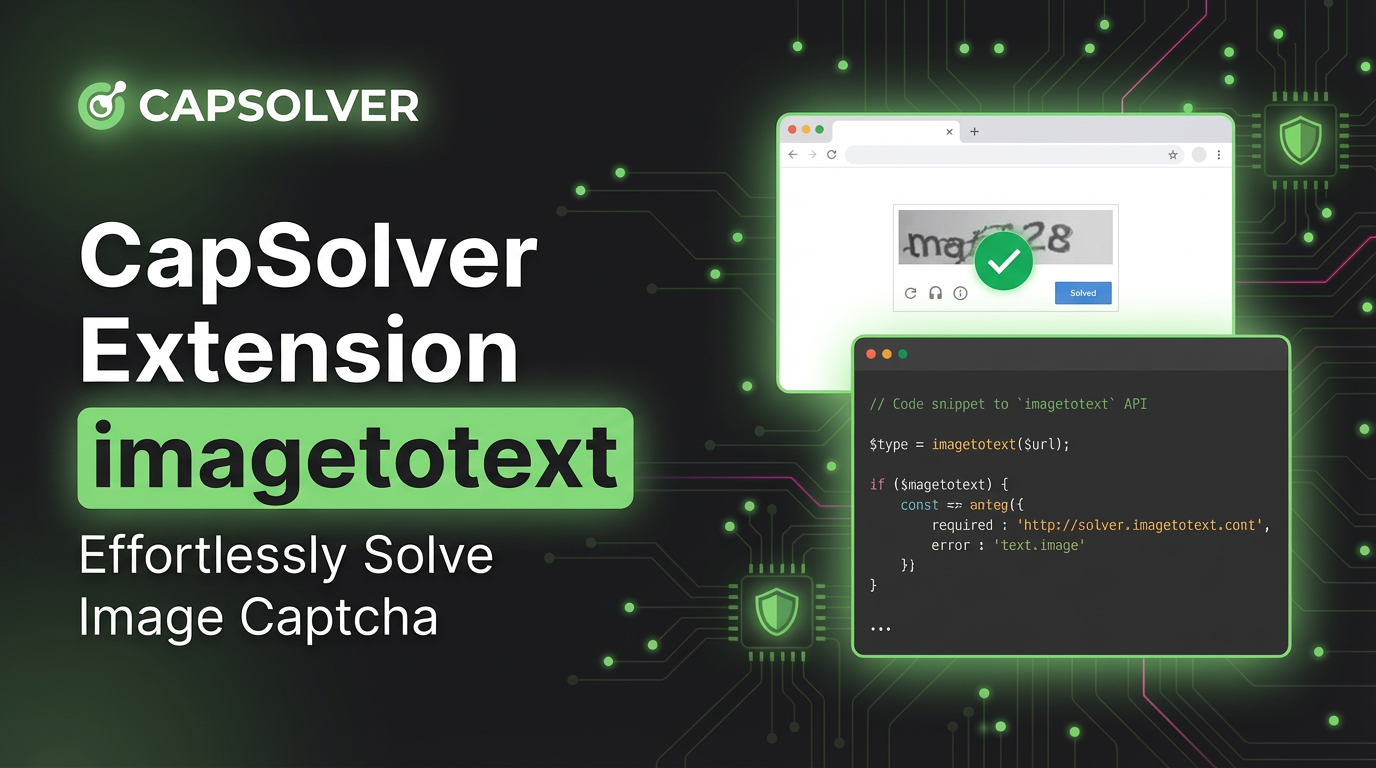
CapSolver 扩展:在您的浏览器中轻松解决图像验证码和图像转文字挑战
使用 CapSolver Chrome 扩展程序,通过人工智能驱动的一键解决图像验证码和图像到文本的挑战,直接在您的浏览器中。

Adélia Cruz
11-Dec-2025

Mozilla Firefox上的最佳自动验证码解决扩展
通过使用一些专为Mozilla Firefox设计的扩展,我们可以轻松地自动化这个过程,节省宝贵的时间和精力。

Sora Fujimoto
04-Dec-2025
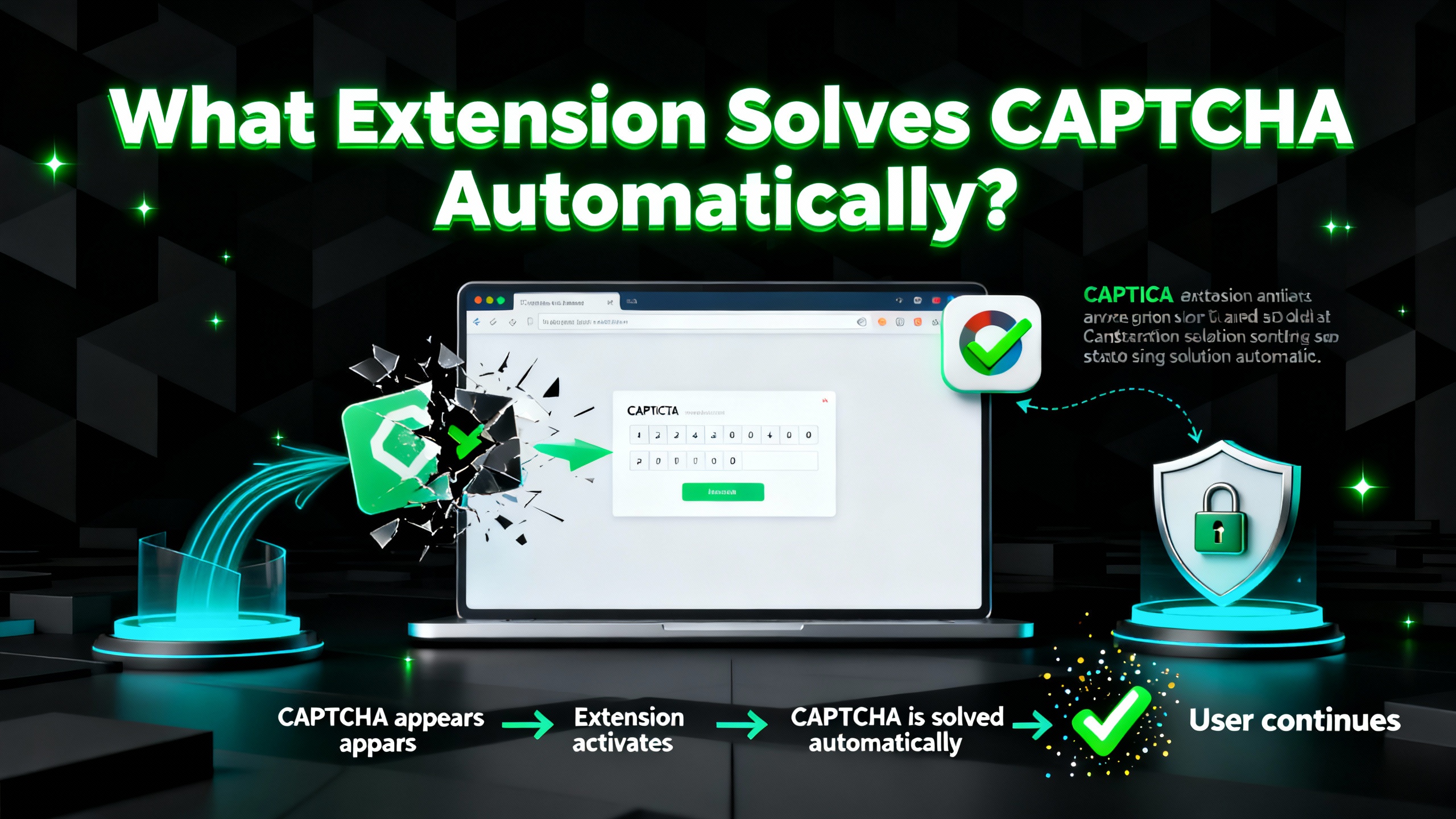
什么扩展可以自动解决 CAPTCHA?
发现最佳浏览器扩展,可自动解决验证码挑战。了解CapSolver如何提升自动化和数据工作流程。

Ethan Collins
29-Oct-2025
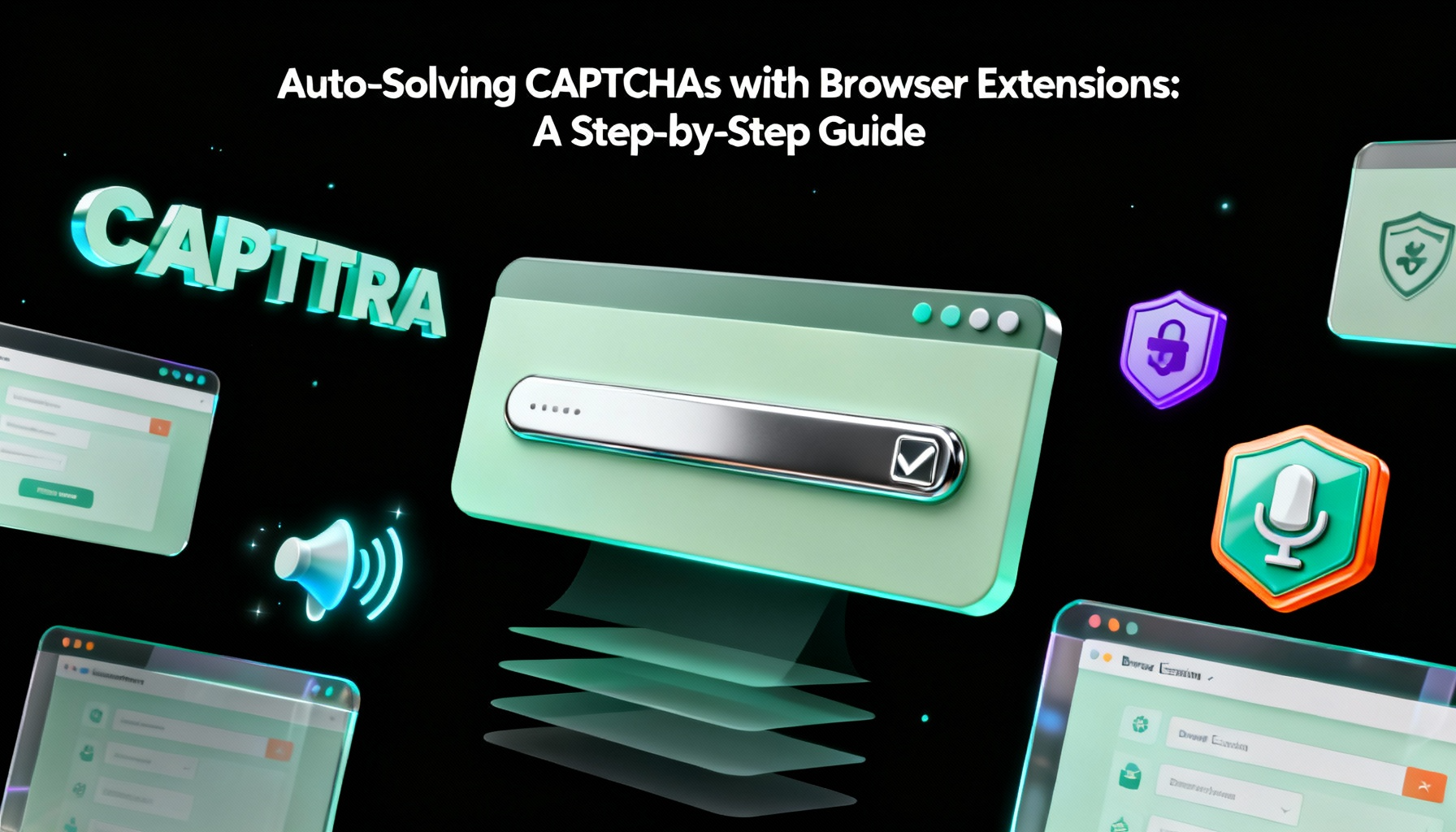
通过浏览器扩展自动解决验证码:一步步指南
浏览器扩展彻底改变了我们与网站互动的方式,其中一项显著功能就是自动解决CAPTCHAs的能力。

Emma Foster
23-Oct-2025

最佳验证码求解器扩展,哪个扩展服务可以自动解决验证码?
通过CapSolver浏览器扩展自动解决CAPTCHAs — 最快的基于AI的CAPTCHA求解器,适用于Chrome

Emma Foster
21-Oct-2025