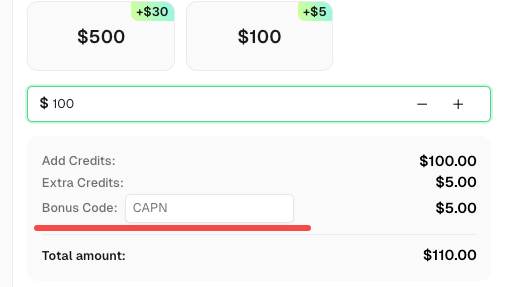How to Identify and Obtain reCAPTCHA “s” Parameter Data

Ethan Collins
Pattern Recognition Specialist
25-Nov-2025
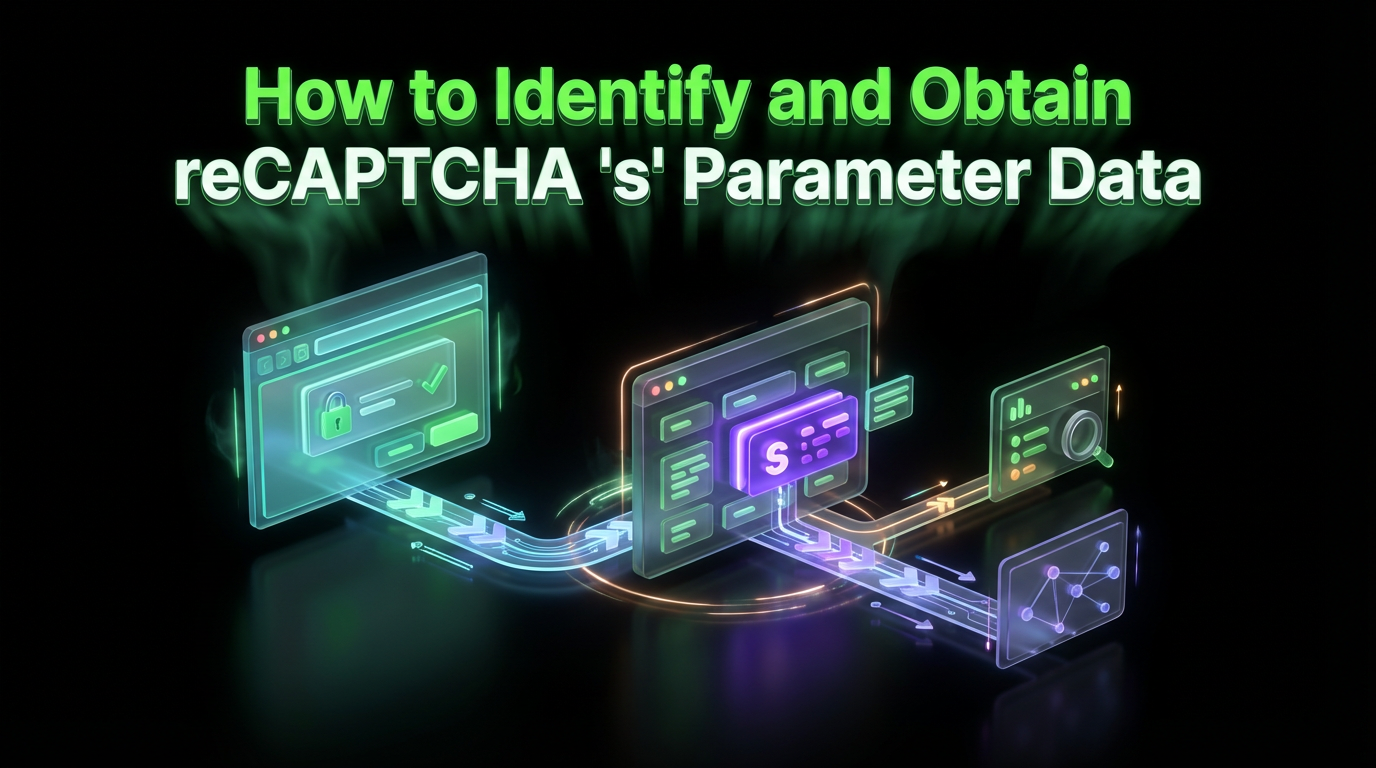
Key Takeaways
- Critical Parameter: The
s dataparameter is essential for solving certain high-security reCAPTCHA challenges, particularly those deployed on reCAPTCHA Enterprise sites. - Token Invalidation: Failure to submit the correct, dynamically generated
s dataleads directly to token invalidation and failure in your web scraping or automation tasks. - Identification: Tools like the CapSolver Extension can help identify if the
s dataparameter is required for successful CAPTCHA solving. - Acquisition: The
s datavalue must be dynamically scraped from the website's network traffic before each reCAPTCHA Enterprise submission.
I. Introduction: The Critical Role of 's data' in reCAPTCHA Solving
In the world of web scraping and automation, successfully bypassing Google's reCAPTCHA is a constant challenge. While standard reCAPTCHA v2 and v3 often require only the sitekey and pageurl, high-security websites—especially those utilizing reCAPTCHA Enterprise—introduce additional, dynamic parameters to thwart automated solutions. Among these, the s data parameter is arguably the most critical.
The s data parameter is a unique, time-sensitive data blob used by Google's risk analysis engine to validate the legitimacy of the challenge response. If this data is missing or incorrect, the resulting reCAPTCHA token will be instantly flagged, leading to token invalidation and a failed automation attempt. This guide provides a technical deep dive into how to identify when this parameter is needed and the precise steps required to obtain it for reliable CAPTCHA solving using services like CapSolver.
II. Step 1: Identifying the Need for the 's data' Parameter
The initial step in any advanced CAPTCHA solving strategy is diagnosis. You must determine if the reCAPTCHA instance you are targeting necessitates the submission of the s data parameter. This is often the case with reCAPTCHA Enterprise implementations or sites with custom security layers.
Failure to submit this data when required will result in an invalid token or a high chance of immediate token invalidation.
Using CapSolver's Detection Feature
To quickly ascertain if s data is needed, leverage the detection features of specialized tools. The CapSolver Extension, for instance, includes a built-in CAPTCHA detection feature that analyzes the page's configuration.
When a data blob is required, the CapSolver Extension will display a specific panel indicating the need for extra parameters, as illustrated below:

This feature is a crucial best practice for quickly diagnosing complex reCAPTCHA setups [1].
III. Step 2: Technical Acquisition of the Dynamic 's data' Value
Once you have confirmed the need for the s data parameter, the next challenge is its acquisition. Since this value is dynamic and changes with every challenge, it must be scraped anew before each CAPTCHA solving submission.
The process involves intercepting the network traffic generated when the reCAPTCHA challenge is loaded.
1. Intercepting Network Traffic
Start by opening your browser's Developer Tools (F12) and navigating to the Network tab. Then, trigger the reCAPTCHA (e.g., by clicking the checkbox or allowing the page to load).
Look for a specific POST request URL pattern related to the reCAPTCHA challenge, typically resembling:
/fc/gt2/public_key/[SITEKEY]
Note that the [SITEKEY] part will vary. This request is often the one that carries the necessary payload.
2. Inspecting the Payload
Inspect the payload of this POST request. Within the request's form data or payload, you will often find a parameter labeled "s" or "s data," from which you can copy the value.

3. Tracing the Source (Advanced Technique)
In some complex cases, the s data value might be generated by a preceding request. To trace its origin:
- Copy the obtained
s datavalue. - In the Developer Tools, press
Ctrl + Shift + F(orCmd + Option + Fon Mac) to open the global search panel. - Paste the
s datavalue into the search bar.
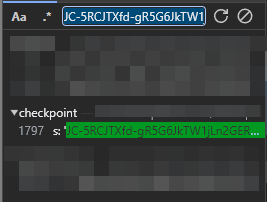
The search results should point to the network request or script that generated this value. Examining the response body of that source request is advisable, as the value might be HTML encoded or embedded within a larger JSON object.
IV. Step 3: Integrating 's data' into Your CAPTCHA Solving Request
Once the dynamic s data value is successfully scraped by your web scraping or automation script, it must be correctly formatted and submitted to your CAPTCHA solving service, such as CapSolver.
For reCAPTCHA Enterprise and other challenges requiring this parameter, the s data is typically submitted within the enterprisePayload object of the task creation request.
Example JSON Payload for CapSolver API
When specifying the data in the required format, it should be entered as follows:
json
{
"clientKey": "YOUR_CAPSOLVER_API_KEY",
"task": {
"type": "ReCaptchaV2EnterpriseTask", // Or ReCaptchaV3EnterpriseTask
"websiteURL": "https://example.com",
"websiteKey": "SITEKEY_FROM_WEBSITE",
"enterprisePayload": {
// Required for high-security sites using s data
"s": "[DYNAMICALLY_SCRAPED_S_VALUE]"
}
}
}Automation Best Practice: Dynamic Scraping
The key takeaway for successful automation is that this value changes each time. Therefore, your web scraping script must perform the following sequence for every challenge:
- Navigate to the page.
- Trigger the reCAPTCHA load.
- Intercept the network request to dynamically scrape the new
s datavalue. - Submit the
s dataalong with thesitekeyto CapSolver. - Receive the token and proceed with the automation task.
V. Conclusion and Call to Action (CTA)
The s data parameter represents a significant hurdle for basic web scraping tools, but it is a manageable challenge with the right technical approach. By understanding the need for this dynamic parameter and implementing a robust network interception strategy, you can ensure your reCAPTCHA Enterprise and high-security automation tasks maintain a high success rate and avoid costly token invalidation.
Ready to master complex reCAPTCHA challenges? Stop letting dynamic parameters block your data flow. Click here to explore CapSolver's advanced CAPTCHA solving solutions, including support for reCAPTCHA Enterprise and dynamic parameters, and start your free trial today!
Redeem Your CapSolver Bonus Code
Don’t miss the chance to further optimize your operations! Use the bonus code CAPN when topping up your CapSolver account and receive an extra 5% bonus on each recharge, with no limits. Visit the CapSolver to redeem your bonus now!
VI. Frequently Asked Questions (FAQ)
Q1: Is 's data' always required for reCAPTCHA Enterprise?
While not strictly always required, the s data parameter is a common feature of high-security reCAPTCHA Enterprise implementations. It is a crucial indicator that the site is employing advanced risk analysis, and submitting it is a necessary best practice to guarantee token validity.
Q2: Can I use the same 's data' value multiple times?
No. The s data value is a dynamic, time-sensitive data blob. Reusing a previously scraped value will almost certainly result in immediate token invalidation. Your automation script must scrape a fresh s data value before every CAPTCHA solving attempt.
Q3: How does CapSolver help with the 's data' parameter?
CapSolver provides the necessary API structure (enterprisePayload) to submit the dynamically scraped s data. By receiving this parameter, CapSolver's AI engine can generate a token that passes Google's advanced risk checks, preventing token invalidation and ensuring the success of your web scraping task.
Q4: Where can I learn more about identifying reCAPTCHA parameters?
You can find detailed guides on the CapSolver blog:
Compliance Disclaimer: The information provided on this blog is for informational purposes only. CapSolver is committed to compliance with all applicable laws and regulations. The use of the CapSolver network for illegal, fraudulent, or abusive activities is strictly prohibited and will be investigated. Our captcha-solving solutions enhance user experience while ensuring 100% compliance in helping solve captcha difficulties during public data crawling. We encourage responsible use of our services. For more information, please visit our Terms of Service and Privacy Policy.
More
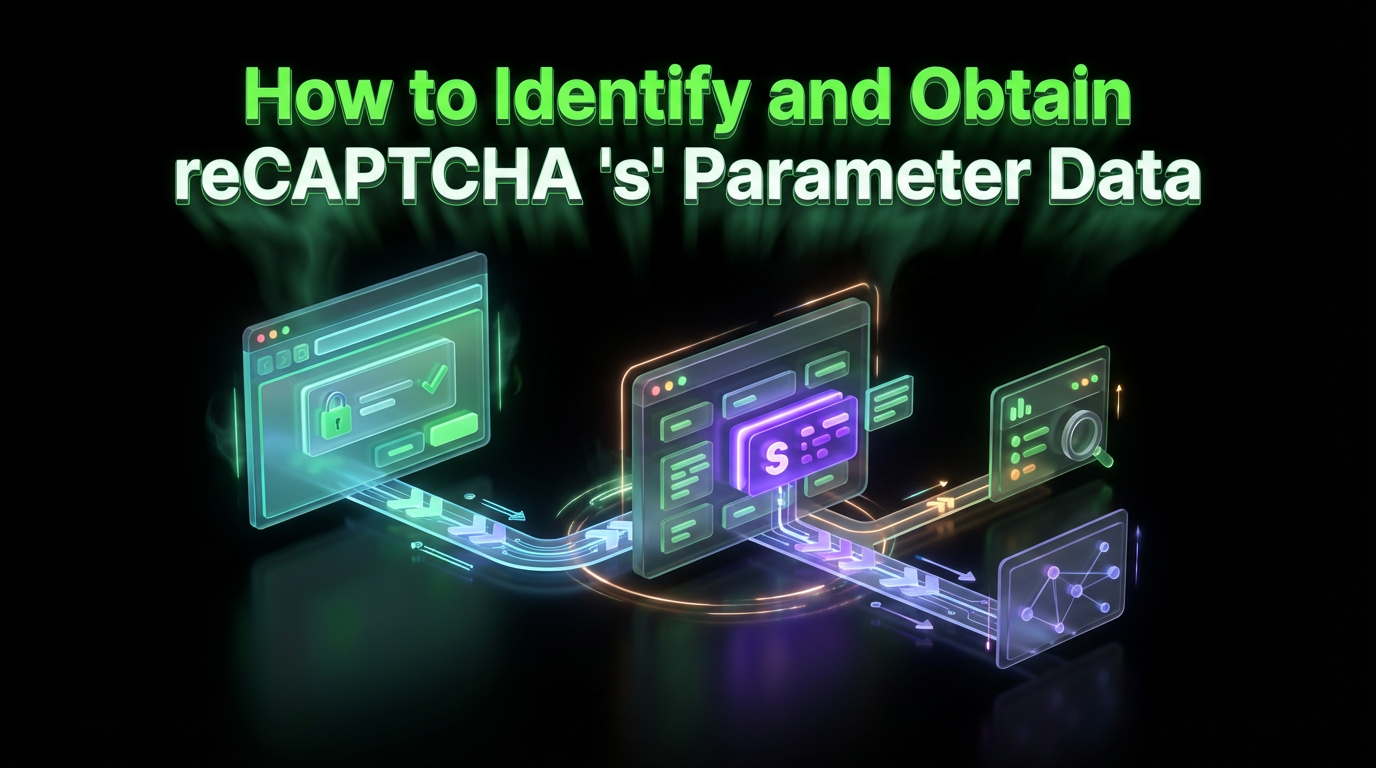
How to Identify and Obtain reCAPTCHA “s” Parameter Data
Learn to identify and obtain reCaptcha 's' data for effective captcha solving. Follow our step-by-step guide on using Capsolver's tools and techniques.

Ethan Collins
25-Nov-2025
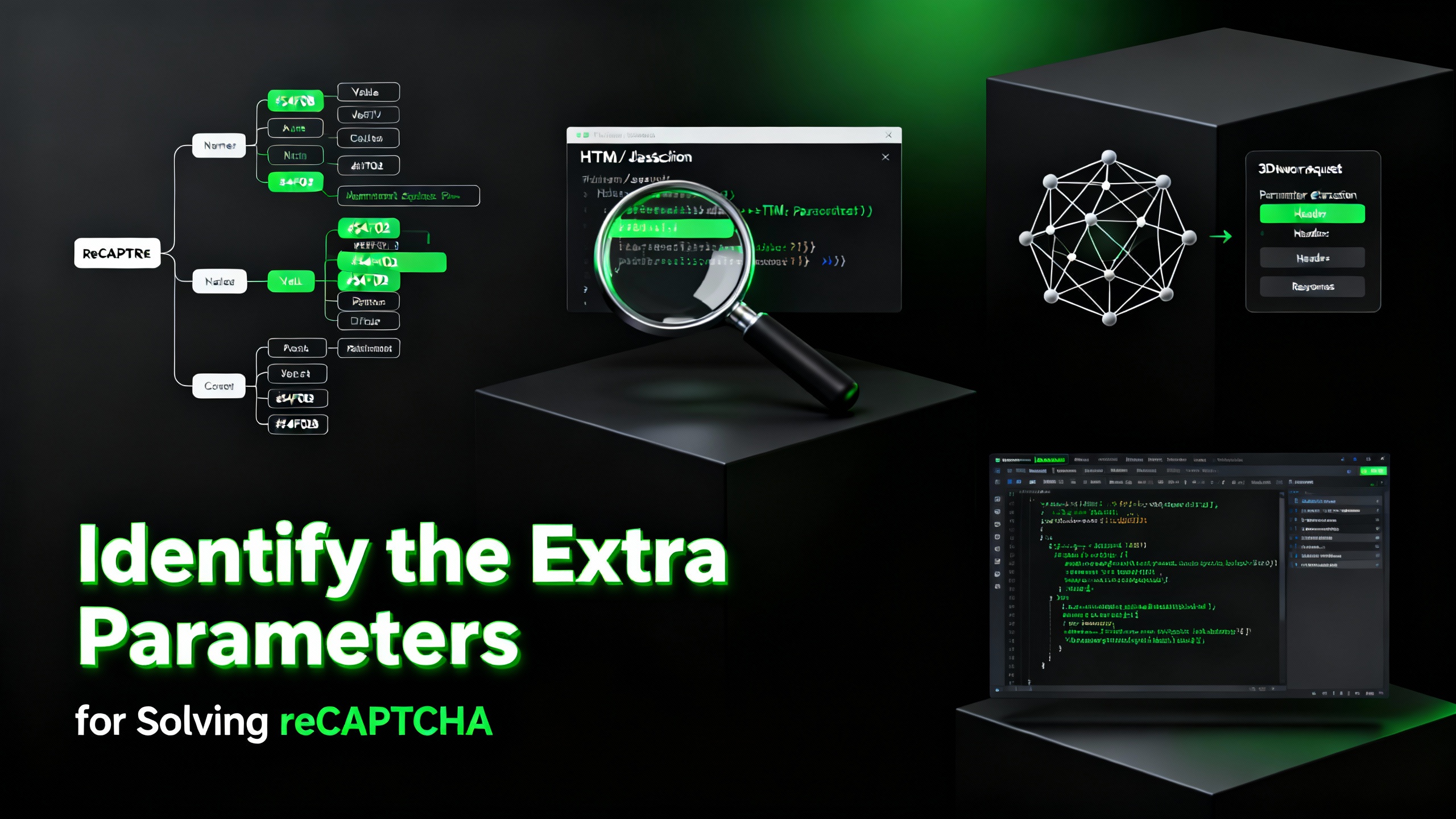
How to Identify and Submit reCAPTCHA Extra Parameters (v2/v3/Enterprise) | CapSolver Guide
Learn how to detect and submit extra reCAPTCHA parameters using CapSolver to improve accuracy and solve complex challenges.

Rajinder Singh
10-Nov-2025
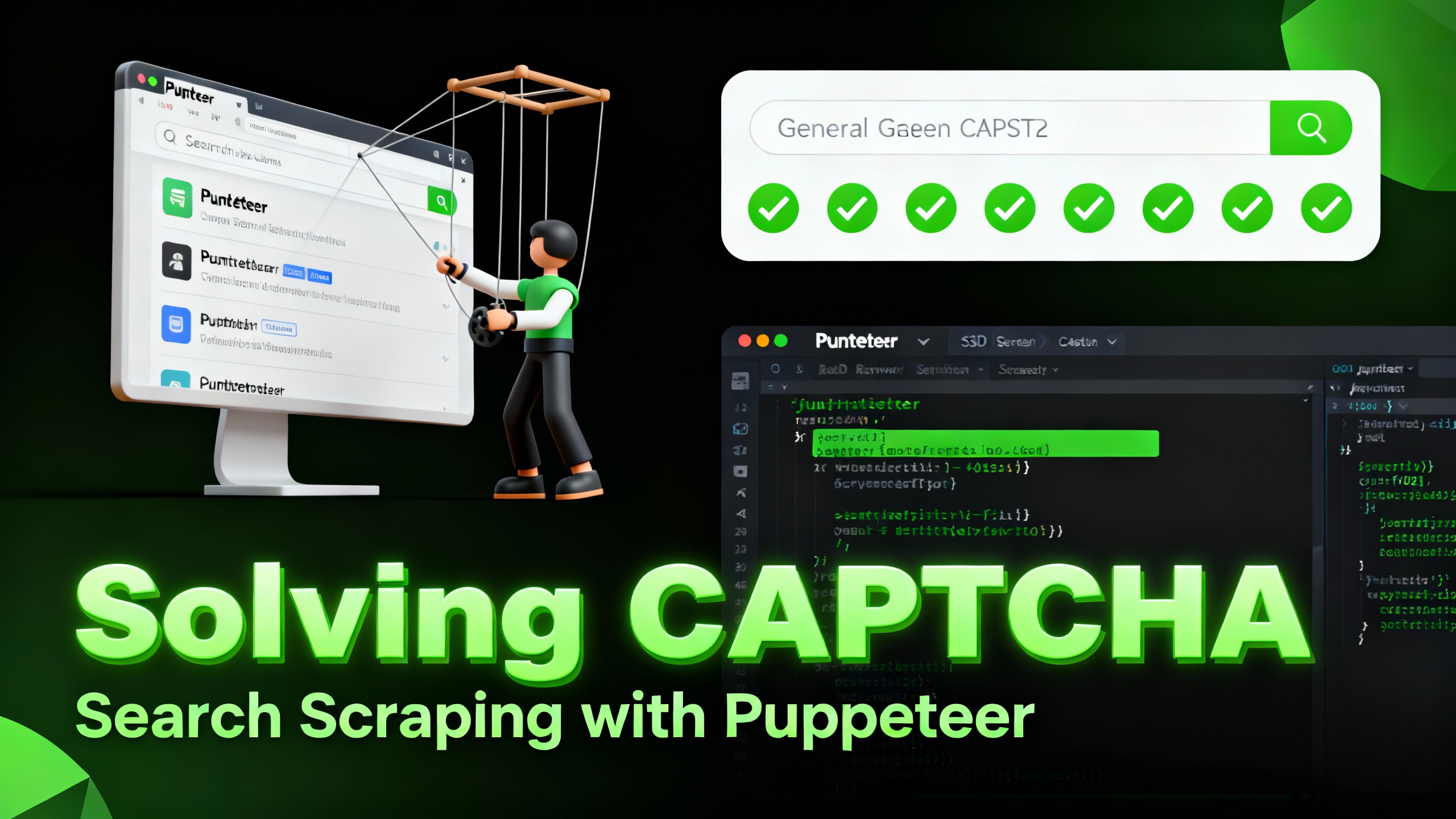
How to Solve reCAPTCHA When Scraping Search Results with Puppeteer
Master the art of Puppeteer web scraping by learning how to reliably solve reCAPTCHA v2 and v3. Discover the best puppeteer recaptcha solver techniques for large-scale data harvesting and SEO automation.

Lucas Mitchell
04-Nov-2025
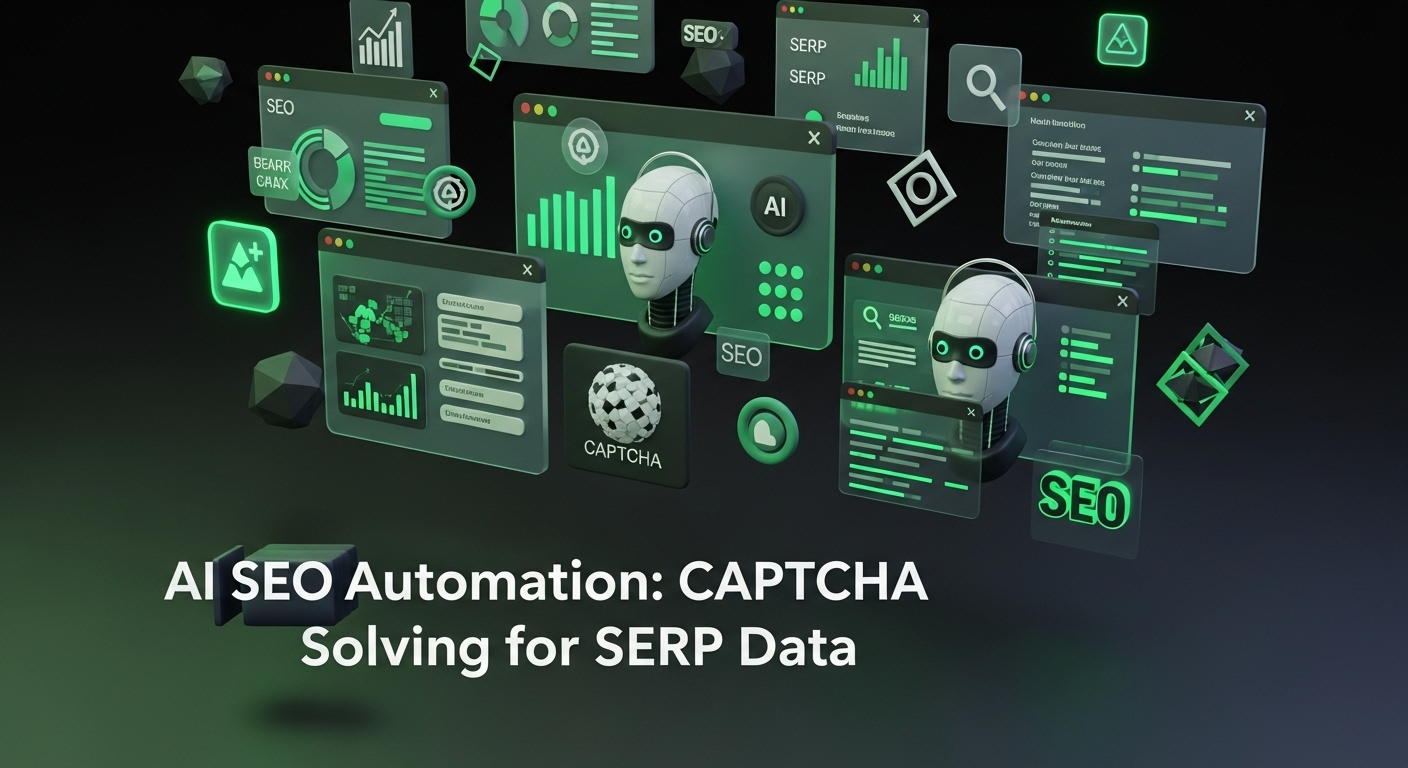
AI Powered SEO Automation: How to Solve Captcha for Smarter SERP Data Collection
Discover how AI Powered SEO Automation overcomes CAPTCHA challenges for smarter SERP data collection and learn about reCAPTCHA v2/v3 solutions

Emma Foster
23-Oct-2025

reCAPTCHA Solver Auto Recognition and Solve Methods
Learn how to automatically recognize and solve Google reCAPTCHA v2, v3, invisible, and enterprise challenges using advanced AI and OCR techniques

Sora Fujimoto
22-Oct-2025

How to Solve reCAPTCHA v2: Solve reCAPTCHA v2 Guide
Learn how to automate solving Google reCAPTCHA v2 using CapSolver. Discover API and SDK integration, step-by-step guides, and bonus codes to streamline captcha solving for web scraping, automation, and development projects.
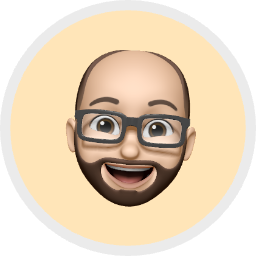
Aloísio Vítor
21-Oct-2025