
CapSolver Blogger
How to use CapSolver
-
Compliance Disclaimer: The information provided on this blog is for informational purposes only. CapSolver is committed to compliance with all applicable laws and regulations. The use of the CapSolver network for illegal, fraudulent, or abusive activities is strictly prohibited and will be investigated. Our captcha-solving solutions enhance user experience while ensuring 100% compliance in helping solve captcha difficulties during public data crawling. We encourage responsible use of our services. For more information, please visit our Terms of Service and Privacy Policy.
More
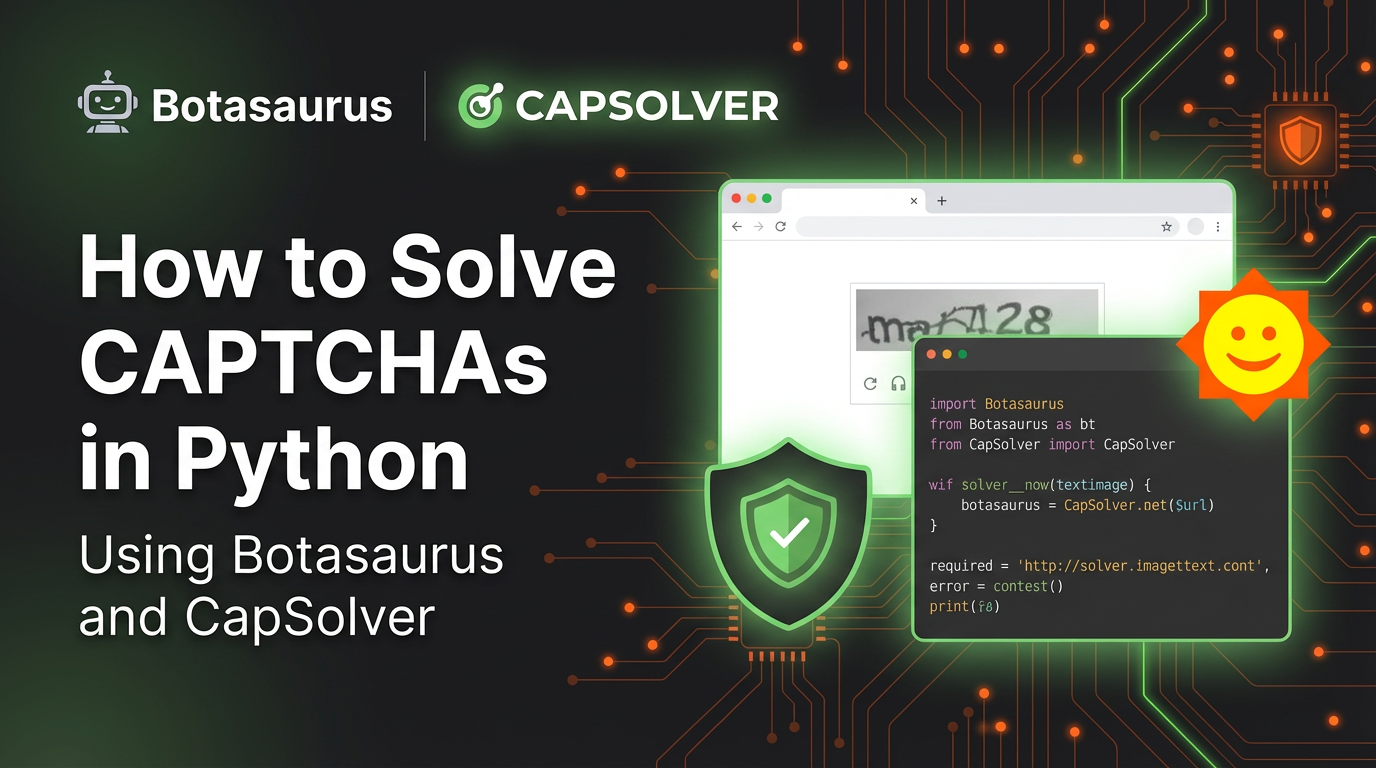
How to Solve CAPTCHAs in Python Using Botasaurus and CapSolver (Full Guide)
Learn to integrate Botasaurus (Python web scraping framework) with CapSolver API to automatically solve reCAPTCHA v2/v3 and Turnstile.

Lucas Mitchell
12-Dec-2025
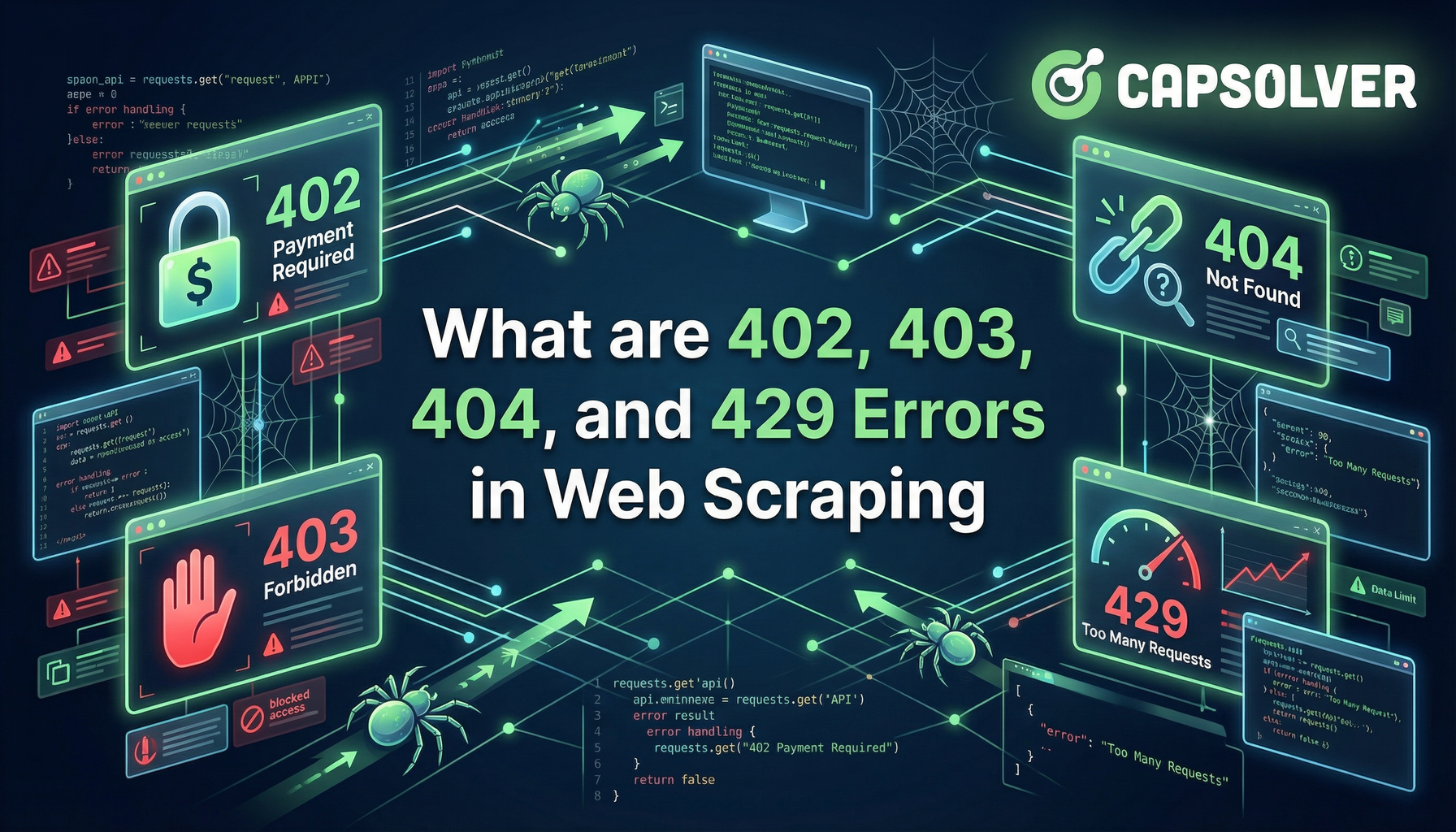
What are 402, 403, 404, and 429 Errors in Web Scraping? A Comprehensive Guide
Master web scraping error handling by understanding what are 402, 403, 404, and 429 errors. Learn how to fix 403 Forbidden, implement rate limiting error 429 solutions, and handle the emerging 402 Payment Required status code.

Sora Fujimoto
11-Dec-2025
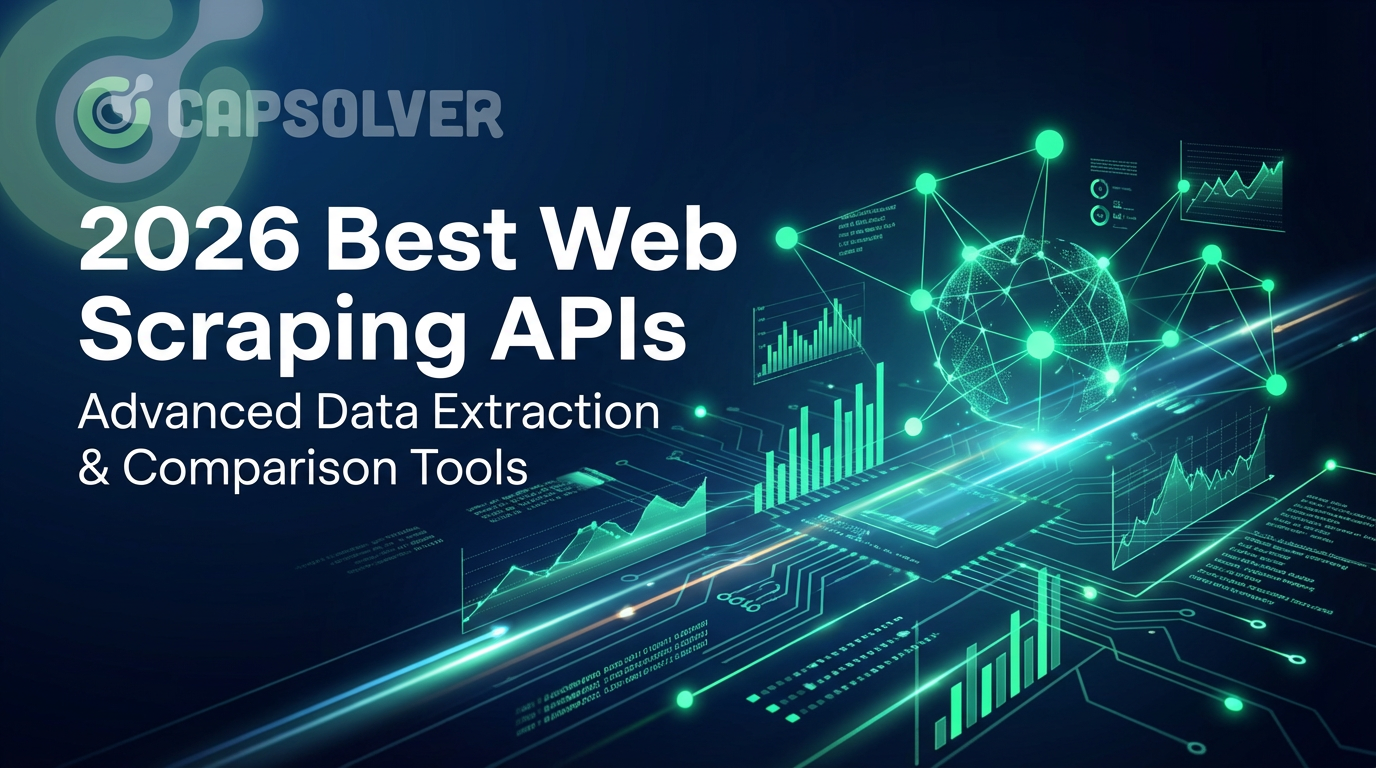
Best Web Scraping APIs in 2026: Top Tools Compared & Ranked
Discover the best Web Scraping APIs for 2026. We compare the top tools based on success rate, speed, AI features, and pricing to help you choose the right solution for your data extraction needs.

Ethan Collins
11-Dec-2025
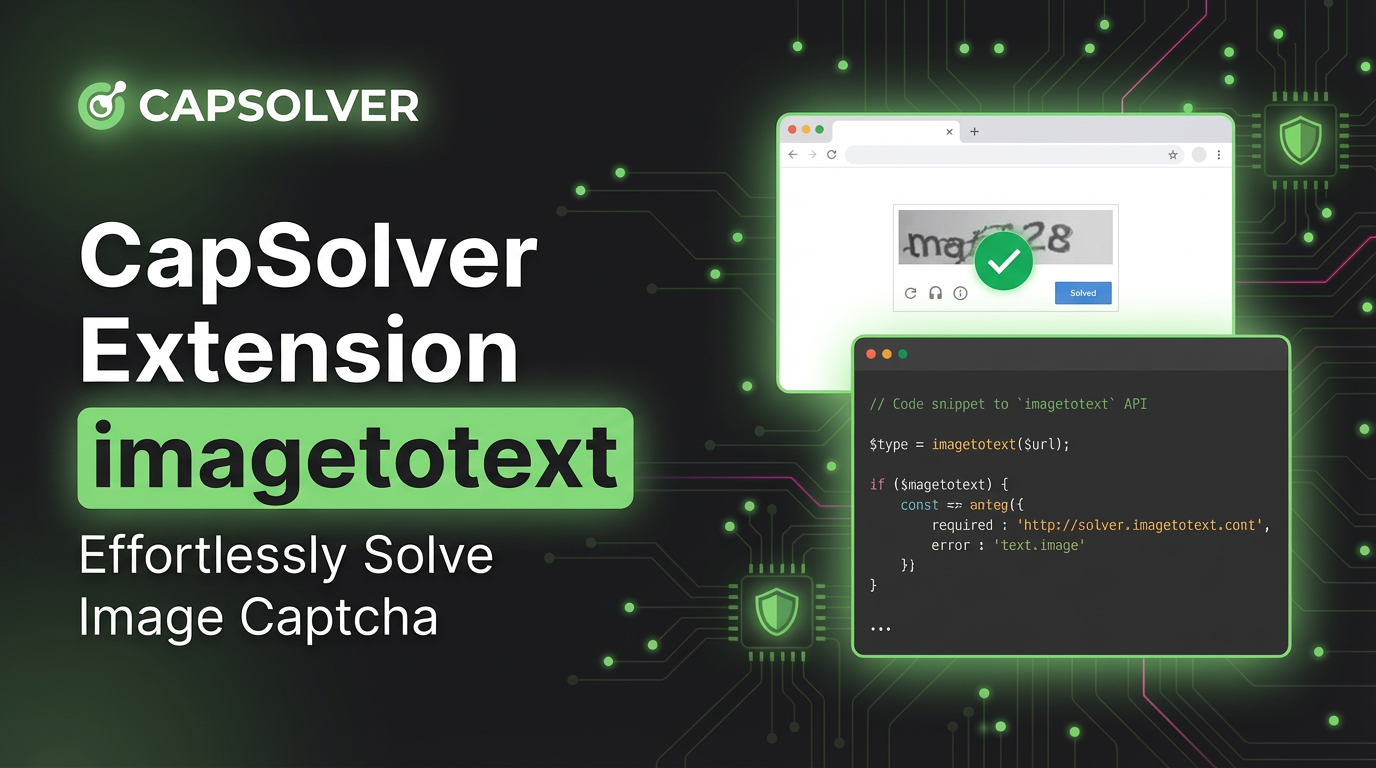
CapSolver Extension: Effortlessly Solve Image Captcha and ImageToText Challenges in Your Browser
Use the CapSolver Chrome Extension for AI-powered, one-click solving of Image Captcha and ImageToText challenges directly in your browser.

Lucas Mitchell
11-Dec-2025
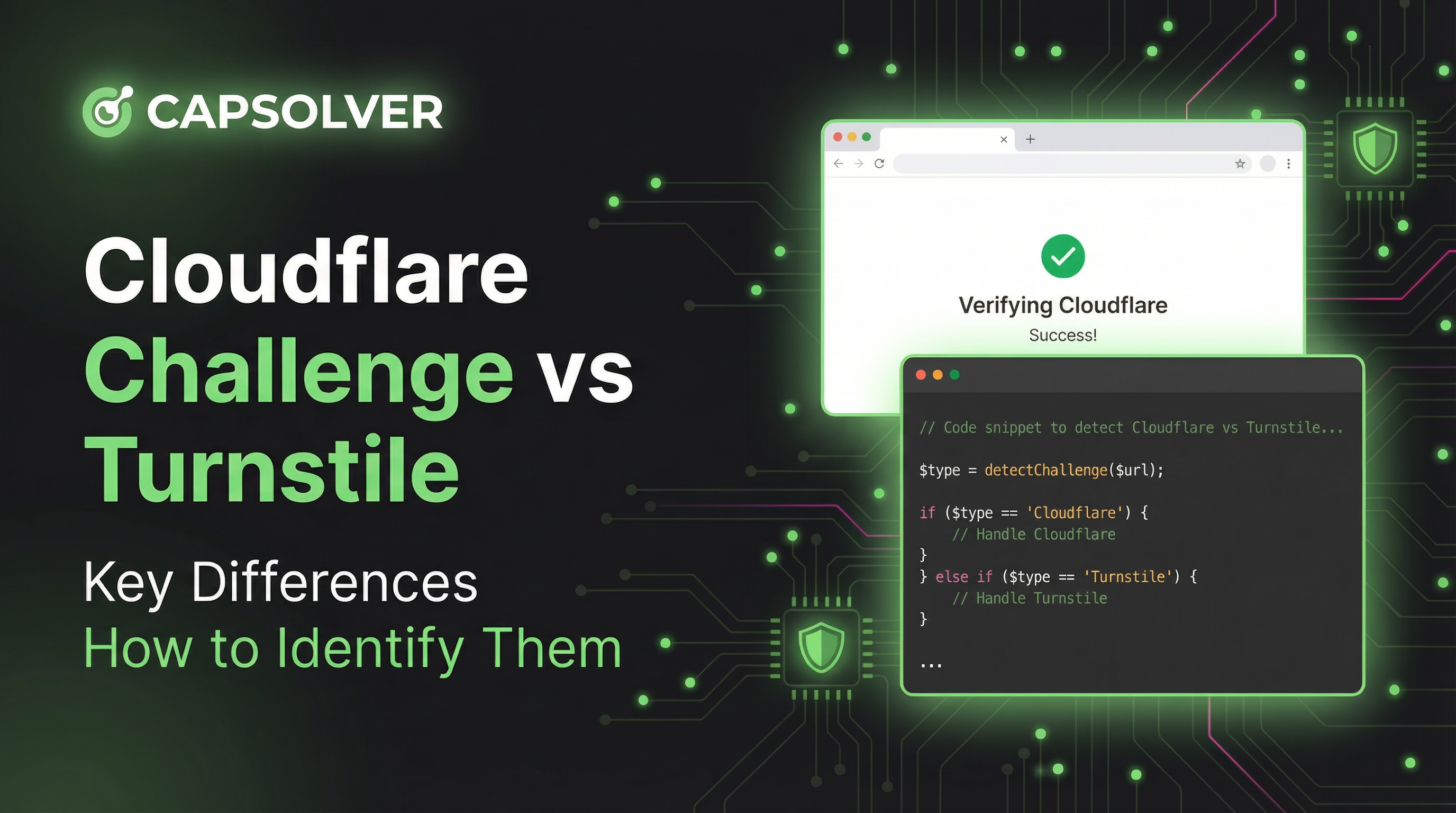
Cloudflare Challenge vs Turnstile: Key Differences and How to Identify Them
nderstand the key differences between Cloudflare Challenge vs Turnstile and learn how to identify them for successful web automation. Get expert tips and a recommended solver.

Lucas Mitchell
10-Dec-2025
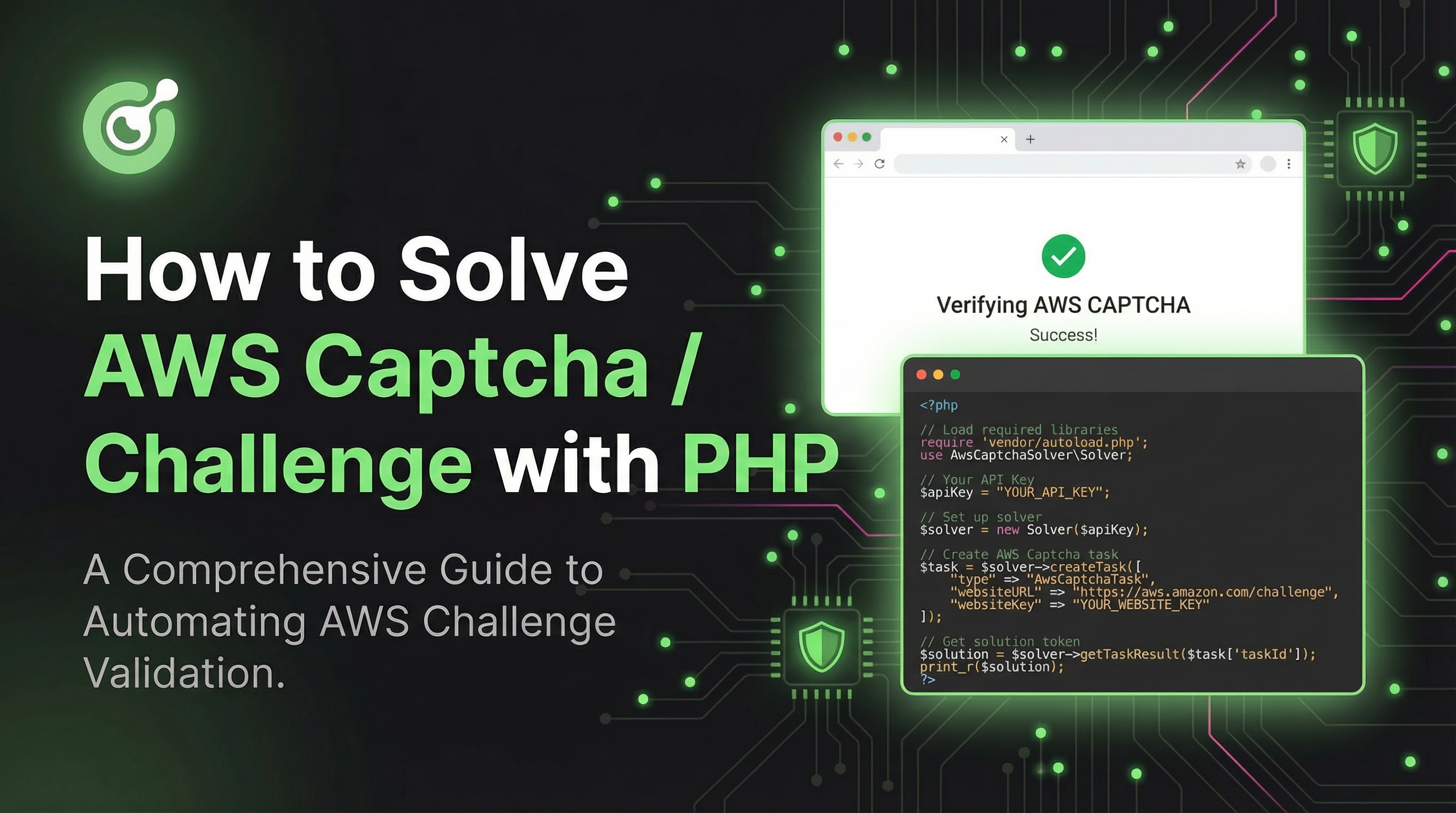
How to Solve AWS Captcha / Challenge with PHP: A Comprehensive Guide
A detailed PHP guide to solving AWS WAF CAPTCHA and Challenge for reliable scraping and automation

Rajinder Singh
10-Dec-2025
