Web Scraping with Puppeteer: Detecting Website Changes and Taking Screenshots

Adélia Cruz
Neural Network Developer
07-Oct-2024

Web scraping has become an essential tool for automating data collection and monitoring websites for changes. In this blog post, we'll explore how to use Puppeteer, a Node.js library, for web scraping, detecting changes on a website, and taking screenshots of these changes.
What is Puppeteer?
Puppeteer is a Node.js library that provides a high-level API to control headless Chrome or Chromium over the DevTools protocol. It can be used for web scraping, automated testing, or even generating screenshots and PDFs of web pages.
Prerequisites
Before getting started, make sure you have the following installed:
You can install Puppeteer by running the following command in your terminal:
bash
npm install puppeteerBasic Web Scraping with Puppeteer
To begin with, let's create a basic web scraper that navigates to a website and extracts the text content.
javascript
const puppeteer = require('puppeteer');
(async () => {
const browser = await puppeteer.launch();
const page = await browser.newPage();
// Navigate to the website
await page.goto('https://example.com');
// Extract text content
const content = await page.evaluate(() => {
return document.querySelector('h1').innerText;
});
console.log('Page content:', content);
await browser.close();
})();This script opens a headless browser, navigates to example.com, and extracts the text from the <h1> element. You can replace the URL with the website you want to scrape and adjust the selector to match the element you're interested in.
Taking Screenshots with Puppeteer
Puppeteer allows you to take screenshots of web pages easily. You can capture full-page screenshots or specific areas of the page.
Here's how to take a full-page screenshot:
javascript
const puppeteer = require('puppeteer');
(async () => {
const browser = await puppeteer.launch();
const page = await browser.newPage();
// Navigate to the website
await page.goto('https://example.com');
// Take a full-page screenshot
await page.screenshot({ path: 'screenshot.png', fullPage: true });
await browser.close();
})();This script saves a screenshot of the entire page as screenshot.png. You can modify the path to specify a different file name or location.
Detecting Website Changes
Monitoring a website for changes is a useful feature in web scraping. You can achieve this by repeatedly checking the website's content and comparing it to a previously saved version.
Here’s an example of detecting text changes and taking a screenshot if the content changes:
javascript
const puppeteer = require('puppeteer');
const fs = require('fs');
(async () => {
const browser = await puppeteer.launch();
const page = await browser.newPage();
// Navigate to the website
await page.goto('https://example.com');
// Extract text content
const currentContent = await page.evaluate(() => {
return document.querySelector('h1').innerText;
});
const previousContentPath = 'previous-content.txt';
let previousContent = '';
// Check if previous content exists
if (fs.existsSync(previousContentPath)) {
previousContent = fs.readFileSync(previousContentPath, 'utf8');
}
// Compare current content with previous content
if (currentContent !== previousContent) {
console.log('Content has changed!');
// Save new content
fs.writeFileSync(previousContentPath, currentContent);
// Take a screenshot of the change
await page.screenshot({ path: `screenshot-${Date.now()}.png`, fullPage: true });
console.log('Screenshot saved!');
} else {
console.log('No changes detected.');
}
await browser.close();
})();In this example:
- The script extracts the content of the
<h1>element. - It compares the current content with a previously saved version (
previous-content.txt). - If a change is detected, it takes a screenshot and saves it with a timestamp in the filename, ensuring that each screenshot is unique.
- The new content is saved to
previous-content.txtfor future comparisons.
Scheduling the Scraper to Run Regularly
You can use Node.js to schedule this script to run at intervals using the node-cron package.
First, install node-cron:
bash
npm install node-cronNow, modify your script to run at a set interval (e.g., every 5 minutes):
javascript
const puppeteer = require('puppeteer');
const fs = require('fs');
const cron = require('node-cron');
cron.schedule('*/5 * * * *', async () => {
const browser = await puppeteer.launch();
const page = await browser.newPage();
await page.goto('https://example.com');
const currentContent = await page.evaluate(() => {
return document.querySelector('h1').innerText;
});
const previousContentPath = 'previous-content.txt';
let previousContent = '';
if (fs.existsSync(previousContentPath)) {
previousContent = fs.readFileSync(previousContentPath, 'utf8');
}
if (currentContent !== previousContent) {
console.log('Content has changed!');
fs.writeFileSync(previousContentPath, currentContent);
await page.screenshot({ path: `screenshot-${Date.now()}.png`, fullPage: true });
console.log('Screenshot saved!');
} else {
console.log('No changes detected.');
}
await browser.close();
});This script will run every 5 minutes (*/5 * * * *) and check for changes on the website. If it detects a change, it will take a screenshot and log the update.
Bonus Code
Claim your Bonus Code for top captcha solutions at CapSolver: scrape. After redeeming it, you will get an extra 5% bonus after each recharge, unlimited times.
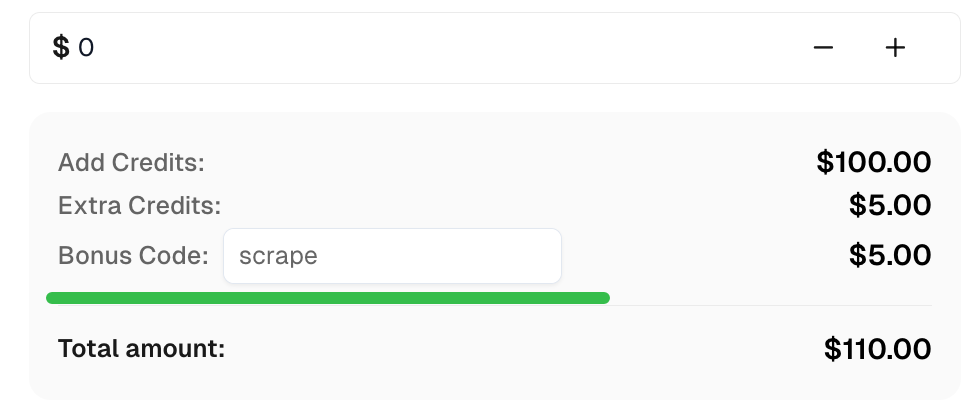
Conclusion
Puppeteer is a powerful tool for web scraping and automating browser tasks. In this post, we demonstrated how to use Puppeteer for basic web scraping, detecting website changes, and capturing screenshots of these changes. With these techniques, you can monitor websites and track updates automatically. Be sure to check website scraping policies to avoid violating terms of service.
Compliance Disclaimer: The information provided on this blog is for informational purposes only. CapSolver is committed to compliance with all applicable laws and regulations. The use of the CapSolver network for illegal, fraudulent, or abusive activities is strictly prohibited and will be investigated. Our captcha-solving solutions enhance user experience while ensuring 100% compliance in helping solve captcha difficulties during public data crawling. We encourage responsible use of our services. For more information, please visit our Terms of Service and Privacy Policy.
More
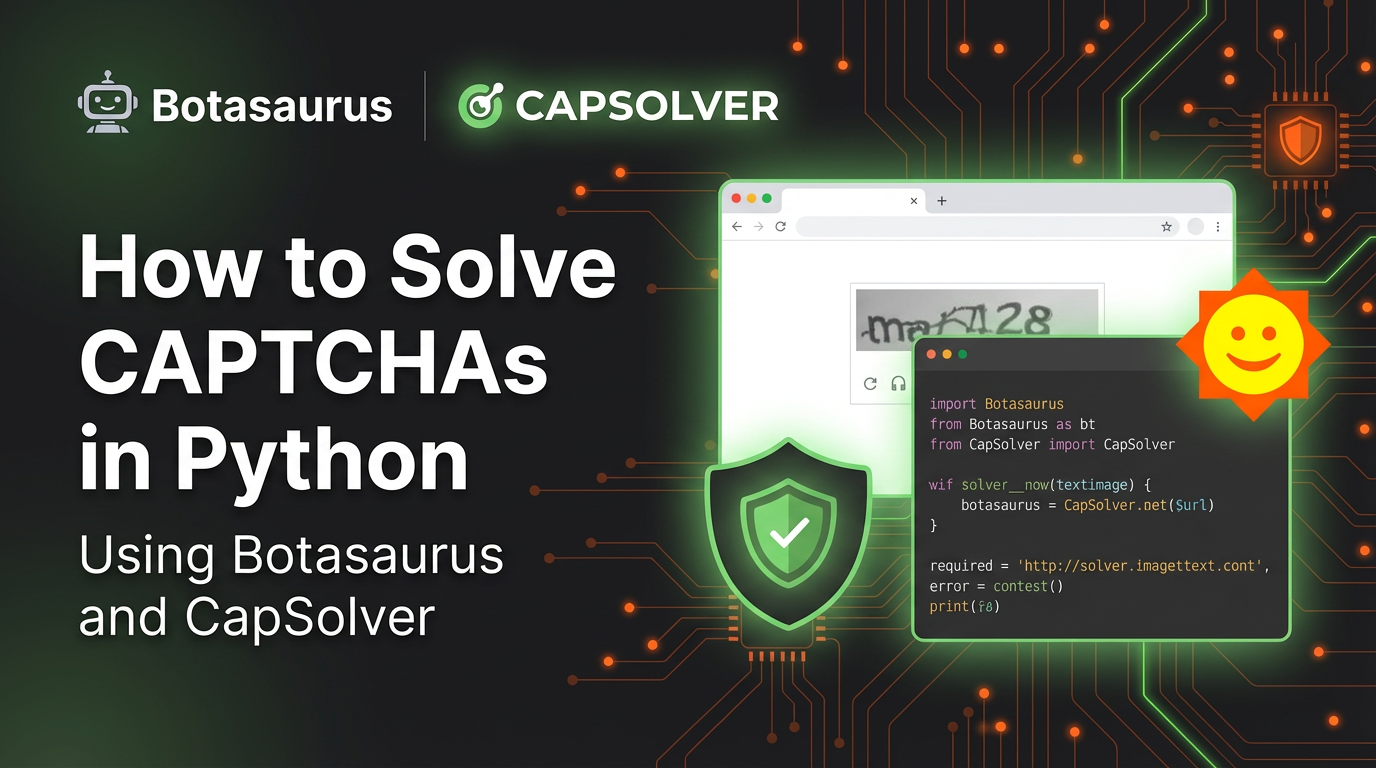
How to Solve CAPTCHAs in Python Using Botasaurus and CapSolver (Full Guide)
Learn to integrate Botasaurus (Python web scraping framework) with CapSolver API to automatically solve reCAPTCHA v2/v3 and Turnstile.

Lucas Mitchell
12-Dec-2025
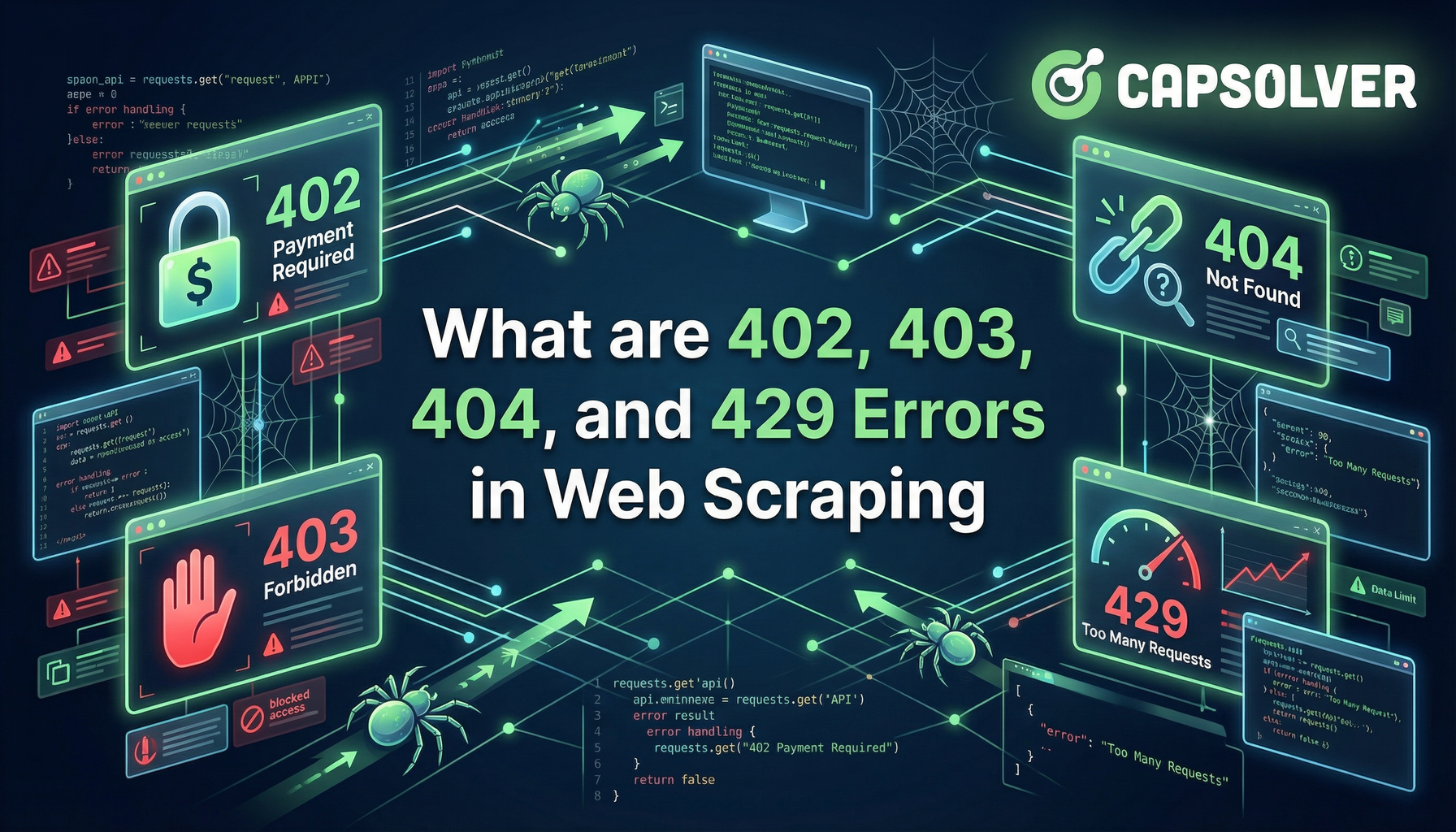
What are 402, 403, 404, and 429 Errors in Web Scraping? A Comprehensive Guide
Master web scraping error handling by understanding what are 402, 403, 404, and 429 errors. Learn how to fix 403 Forbidden, implement rate limiting error 429 solutions, and handle the emerging 402 Payment Required status code.

Sora Fujimoto
11-Dec-2025
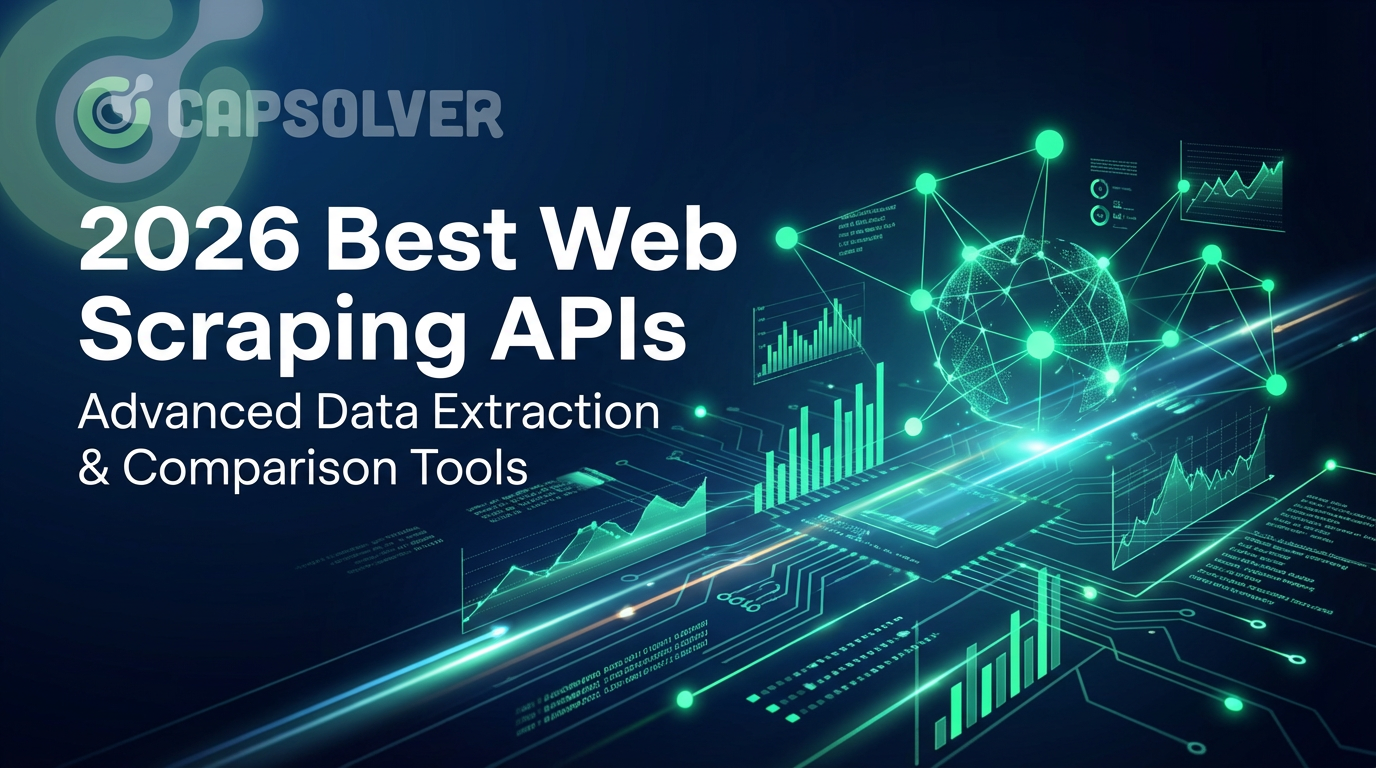
Best Web Scraping APIs in 2026: Top Tools Compared & Ranked
Discover the best Web Scraping APIs for 2026. We compare the top tools based on success rate, speed, AI features, and pricing to help you choose the right solution for your data extraction needs.

Ethan Collins
11-Dec-2025
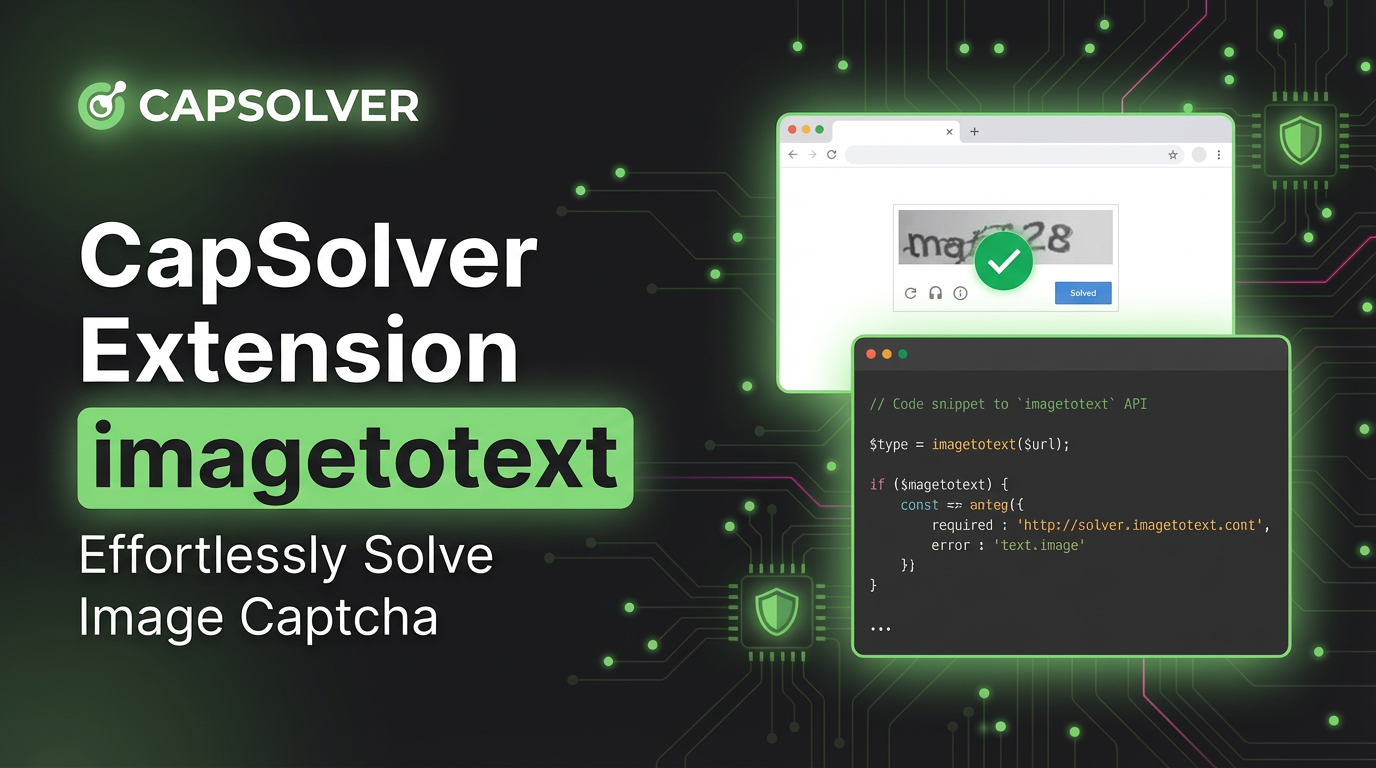
CapSolver Extension: Effortlessly Solve Image Captcha and ImageToText Challenges in Your Browser
Use the CapSolver Chrome Extension for AI-powered, one-click solving of Image Captcha and ImageToText challenges directly in your browser.

Lucas Mitchell
11-Dec-2025
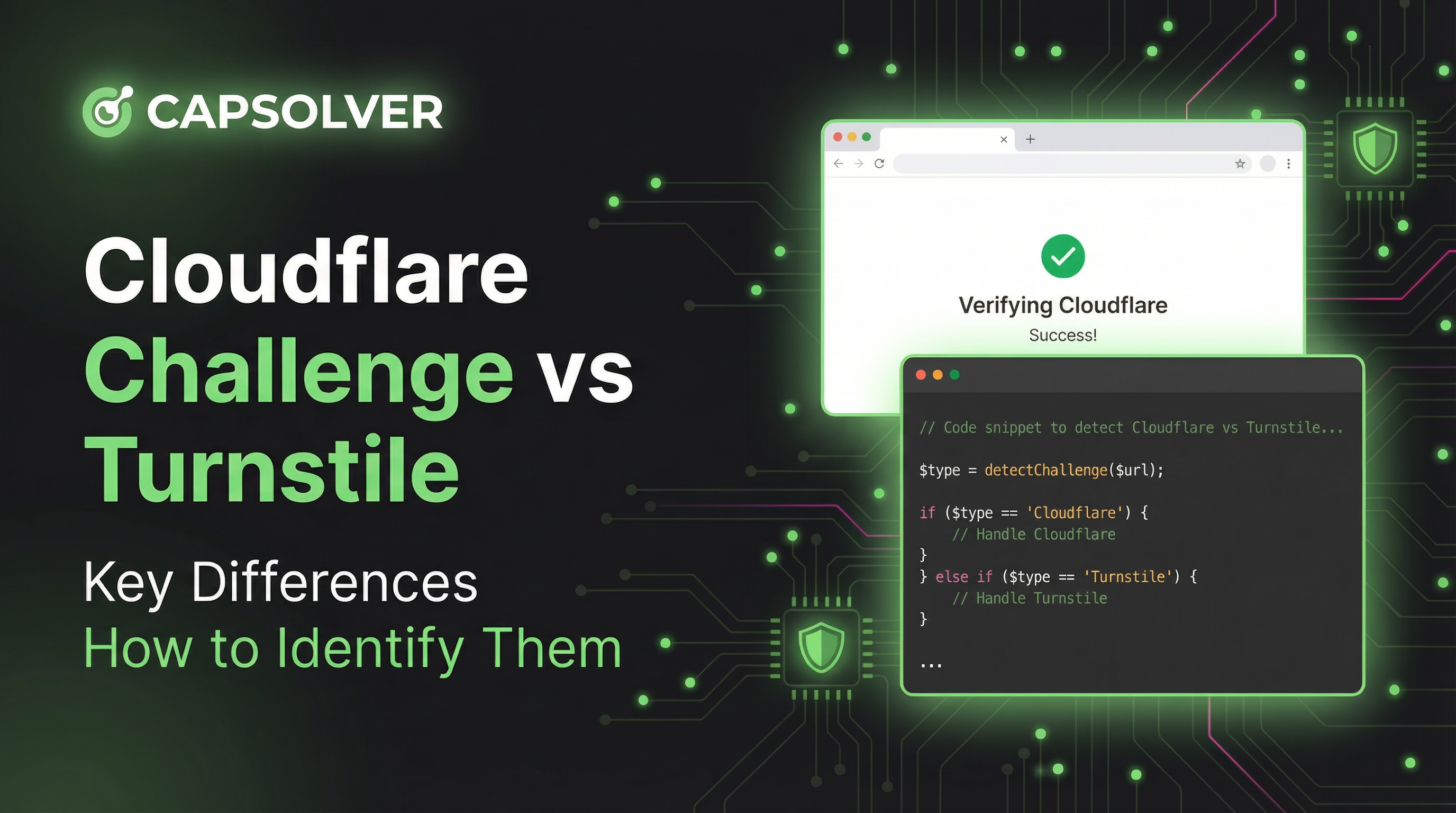
Cloudflare Challenge vs Turnstile: Key Differences and How to Identify Them
nderstand the key differences between Cloudflare Challenge vs Turnstile and learn how to identify them for successful web automation. Get expert tips and a recommended solver.

Lucas Mitchell
10-Dec-2025
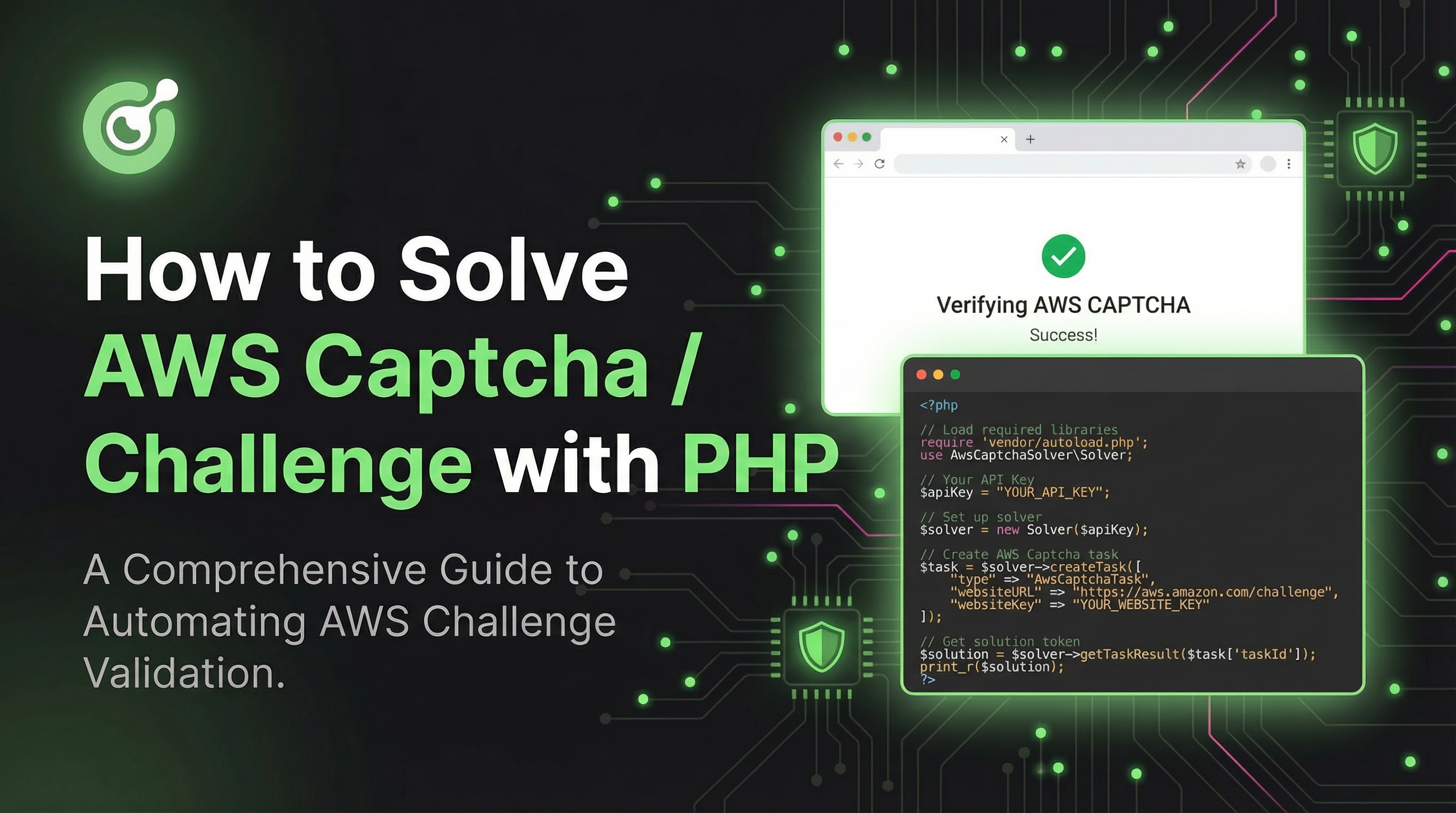
How to Solve AWS Captcha / Challenge with PHP: A Comprehensive Guide
A detailed PHP guide to solving AWS WAF CAPTCHA and Challenge for reliable scraping and automation

Rajinder Singh
10-Dec-2025

