
CapSolver Blogger
How to use CapSolver
-
Aviso de Cumplimiento: La información proporcionada en este blog es solo para fines informativos. CapSolver se compromete a cumplir con todas las leyes y regulaciones aplicables. El uso de la red de CapSolver para actividades ilegales, fraudulentas o abusivas está estrictamente prohibido y será investigado. Nuestras soluciones para la resolución de captcha mejoran la experiencia del usuario mientras garantizan un 100% de cumplimiento al ayudar a resolver las dificultades de captcha durante el rastreo de datos públicos. Fomentamos el uso responsable de nuestros servicios. Para obtener más información, visite nuestros Términos de Servicio y Política de Privacidad.
Máse
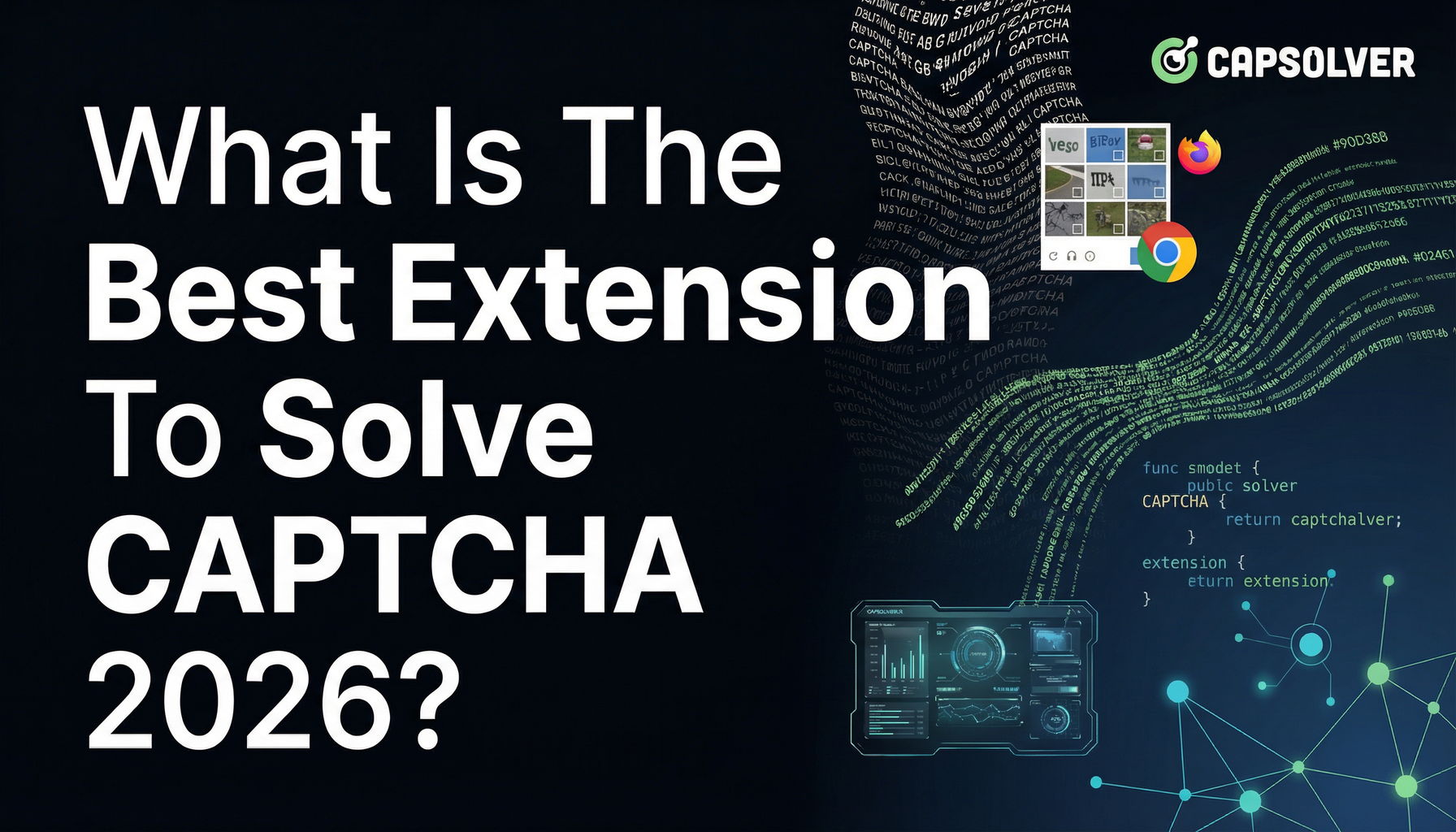
¿Qué es la mejor extensión para resolver CAPTCHA 2026?
En el mundo en constante evolución de la seguridad en línea, los desafíos CAPTCHA se han convertido en un obstáculo común para los usuarios de internet...

Lucas Mitchell
12-Dec-2025
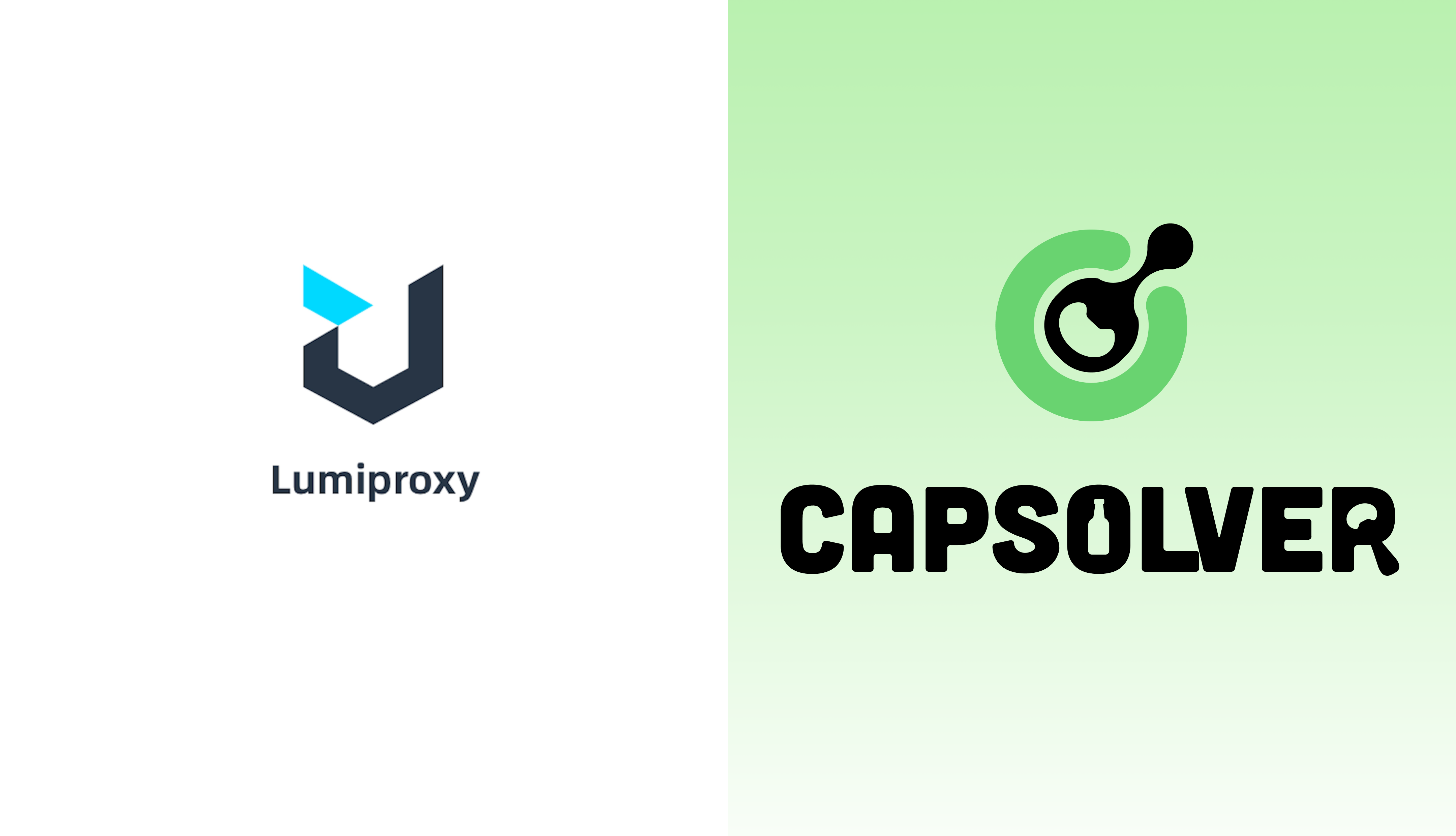
Lumiproxy: Proxy Premium para Raspado de Web y Recolección de Datos
En este artículo, mostraremos qué es Lumiproxy y los servicios que ofrecen.

Ethan Collins
12-Dec-2025
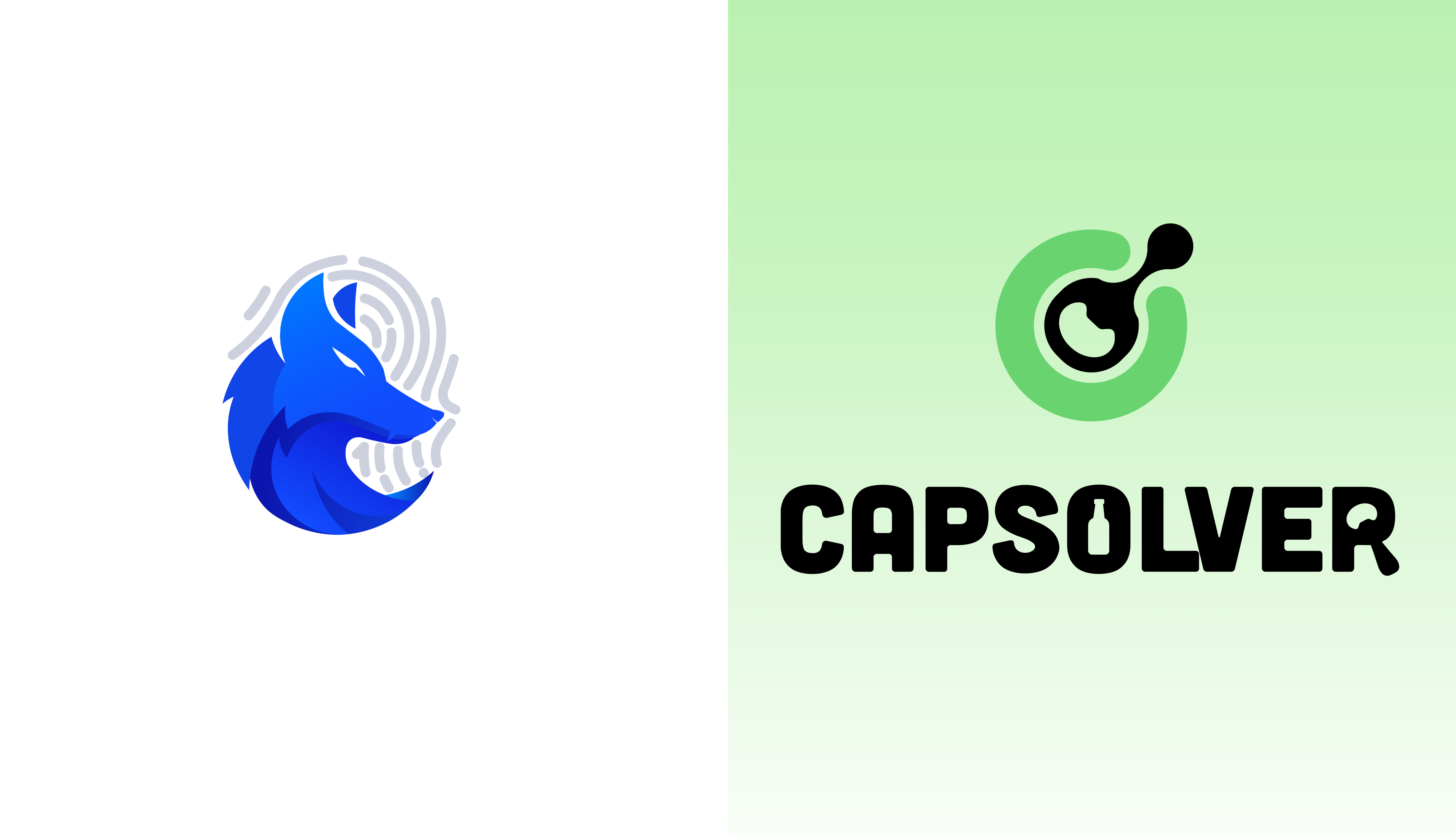
Genlogin: Revoluciona tu experiencia de automatización web
En este artículo, te mostraremos qué es Genlogin y los servicios que ofrecen.

Rajinder Singh
12-Dec-2025
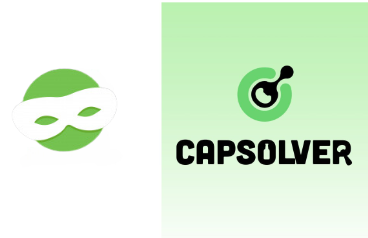
Proxys.io: Proxys individuales para cualquier tarea
En este artículo, te mostraremos qué es Proxys.io y los servicios que ofrecen.

Nikolai Smirnov
12-Dec-2025
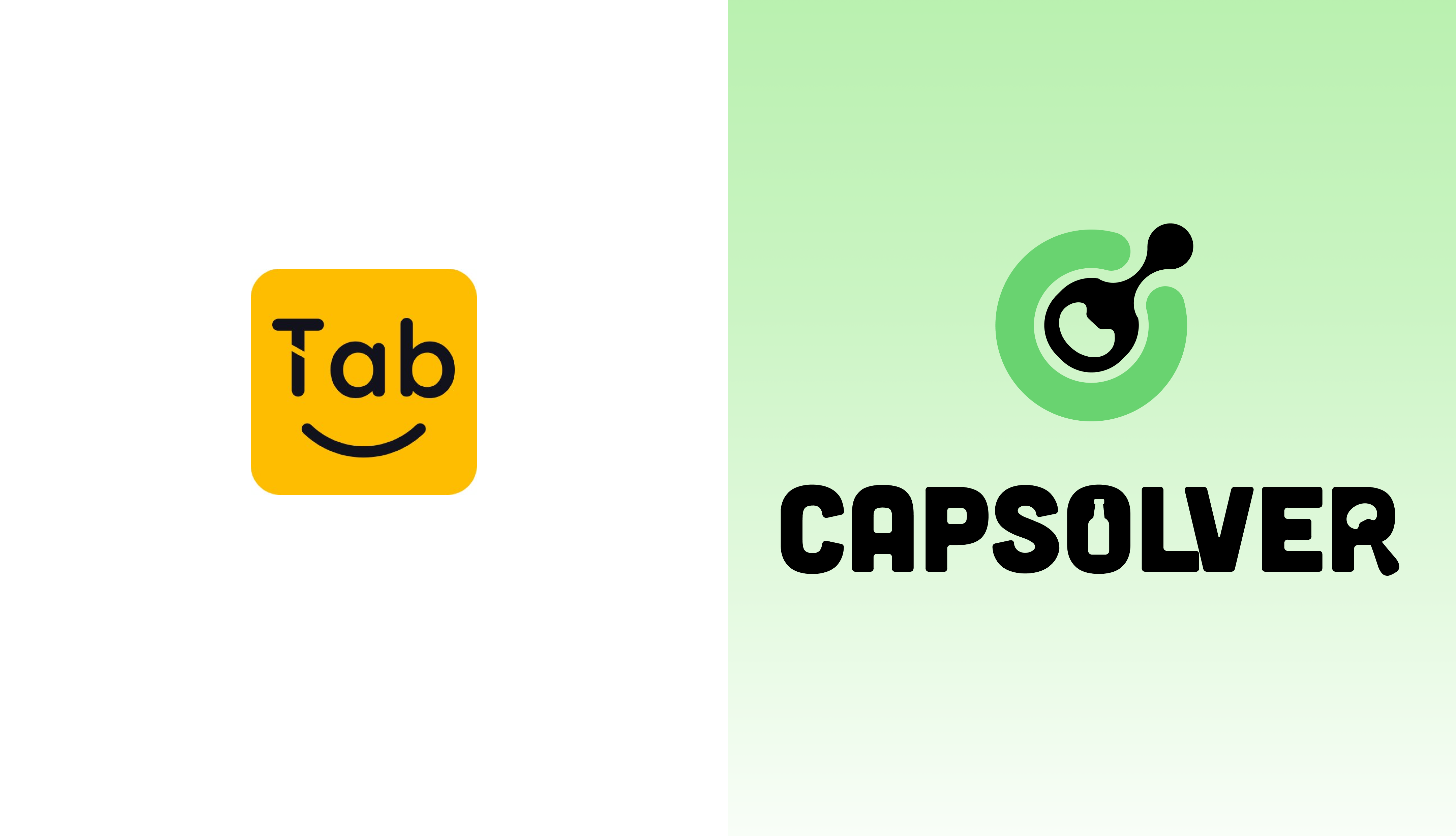
Tabproxy: Buen valor de proxy residencial en el extranjero
En este artículo, te mostraremos qué es Tabproxy y los servicios que ofrecen.

Lucas Mitchell
12-Dec-2025

Proxys Residenciales IP2World: Soluciones Líderes Globales de Proxy IP
En este artículo, les mostraremos qué es IP2World y los servicios que ofrecen.

Ethan Collins
12-Dec-2025
