Best Captcha Solving Extension For Chrome, Mozilla

Lucas Mitchell
Automation Engineer
12-Jan-2024
Best Captcha Solving Extension For Chrome, Mozilla
CAPTCHAs are a common security measure designed to protect websites from automated bots. However, manually solving CAPTCHAs can be time-consuming and frustrating. To overcome this challenge, browser extensions have been developed to automate the CAPTCHA solving process. In this article, we will explore the benefits of using extensions for CAPTCHA solving, introduce Capsolver as the best CAPTCHA solving extension, and provide step-by-step instructions on how to get started with Capsolver in Chrome and Mozilla Firefox.
Why Use Extensions to Solve CAPTCHAs?
Manually solving CAPTCHAs can be a tedious and time-consuming task. Here are some key reasons why using extensions for CAPTCHA solving is advantageous:
- Time-saving: Automated CAPTCHA solving extensions eliminate the need for users to spend time deciphering and entering CAPTCHA challenges manually, resulting in a smoother and more efficient browsing experience.
- Convenience: Extensions handle CAPTCHA challenges seamlessly in the background, allowing users to navigate websites without interruptions.
- Higher success rate: CAPTCHA solving extensions often employ advanced algorithms and machine learning techniques, leading to a higher success rate in solveing CAPTCHAs compared to manual attempts.
- Improved productivity: By automating CAPTCHA solving, users can streamline their online activities, such as web scraping, account management, or accessing restricted content.
CapSolver Extension: The Ultimate CAPTCHA-Solving Solution
CapSolver Extension is widely regarded as the best extension for auto-solving CAPTCHAs. Its powerful AI algorithms enable seamless recognition and resolution of CAPTCHA challenges encountered while browsing. CapSolver supports a wide range of CAPTCHA challenges with comprehensive support, including reCAPTCHA v2, v3, and much more. Tailored solutions ensure smooth navigation through even the most advanced security systems.
With its advanced capabilities, CapSolver Extension provides users with a hassle-free and efficient solution for CAPTCHA solving.
The Advantage of CapSolver
The CapSolver browser extension for Chrome and Mozilla Firefox offers several advantages:
Seamless Integration: The CapSolver extension seamlessly integrates into the Chrome and Mozilla Firefox browsers, allowing for easy installation and setup. Users can quickly add the extension from the official browser stores and start benefiting from its CAPTCHA-solving capabilities without any compatibility issues.
Advanced AI Algorithms: CapSolver extension utilizes the same advanced AI and computer vision algorithms as CapSolver's backend system. This ensures high-quality CAPTCHA solving behind the scenes, providing users with effortless and transparent CAPTCHA automation as they browse any website. The advanced algorithms enable accurate and reliable CAPTCHA resolution.
Wide Compatibility: The CapSolver extension supports Chrome and Mozilla Firefox, ensuring compatibility with two of the most widely used browsers. This broad compatibility allows users to enjoy the benefits of CapSolver's CAPTCHA-solving capabilities regardless of their preferred browser.
Transparent Automation: With CapSolver, CAPTCHA solving becomes a seamless and transparent process. The extension works silently in the background, automatically solving CAPTCHAs on any website without requiring any manual intervention. This transparent automation enhances the browsing experience by eliminating interruptions and delays caused by CAPTCHA challenges.
How to Get Started with Capsolver in Chrome and Mozilla Firefox (Steps)
- Sign up for a CapSolver account on website.
Downloading the Extension from Chrome, Firefox, or GitHub:
- Chrome: Go to the Chrome Web Store and click on the "Add to Chrome" button, Chrome will display a confirmation dialog. Click "Add extension" to install.
- Firefox: Visit the Firefox Add-ons website, and click on the "Add to Firefox. Firefox will prompt you to confirm the installation. Click "Add" to proceed.
- GitHub: Visit the official CapSolver Extension GitHub page. Click on the "Code" button and select "Download ZIP" to download the extension as a ZIP file. Extract the ZIP file to a desired location on your computer.
- Once the download complete, you need to register on our dashboard to obtain an API key.
When you have your API key, open the extension settings and input it and you can start the Captcha solving work
Compliance Disclaimer: The information provided on this blog is for informational purposes only. CapSolver is committed to compliance with all applicable laws and regulations. The use of the CapSolver network for illegal, fraudulent, or abusive activities is strictly prohibited and will be investigated. Our captcha-solving solutions enhance user experience while ensuring 100% compliance in helping solve captcha difficulties during public data crawling. We encourage responsible use of our services. For more information, please visit our Terms of Service and Privacy Policy.
More
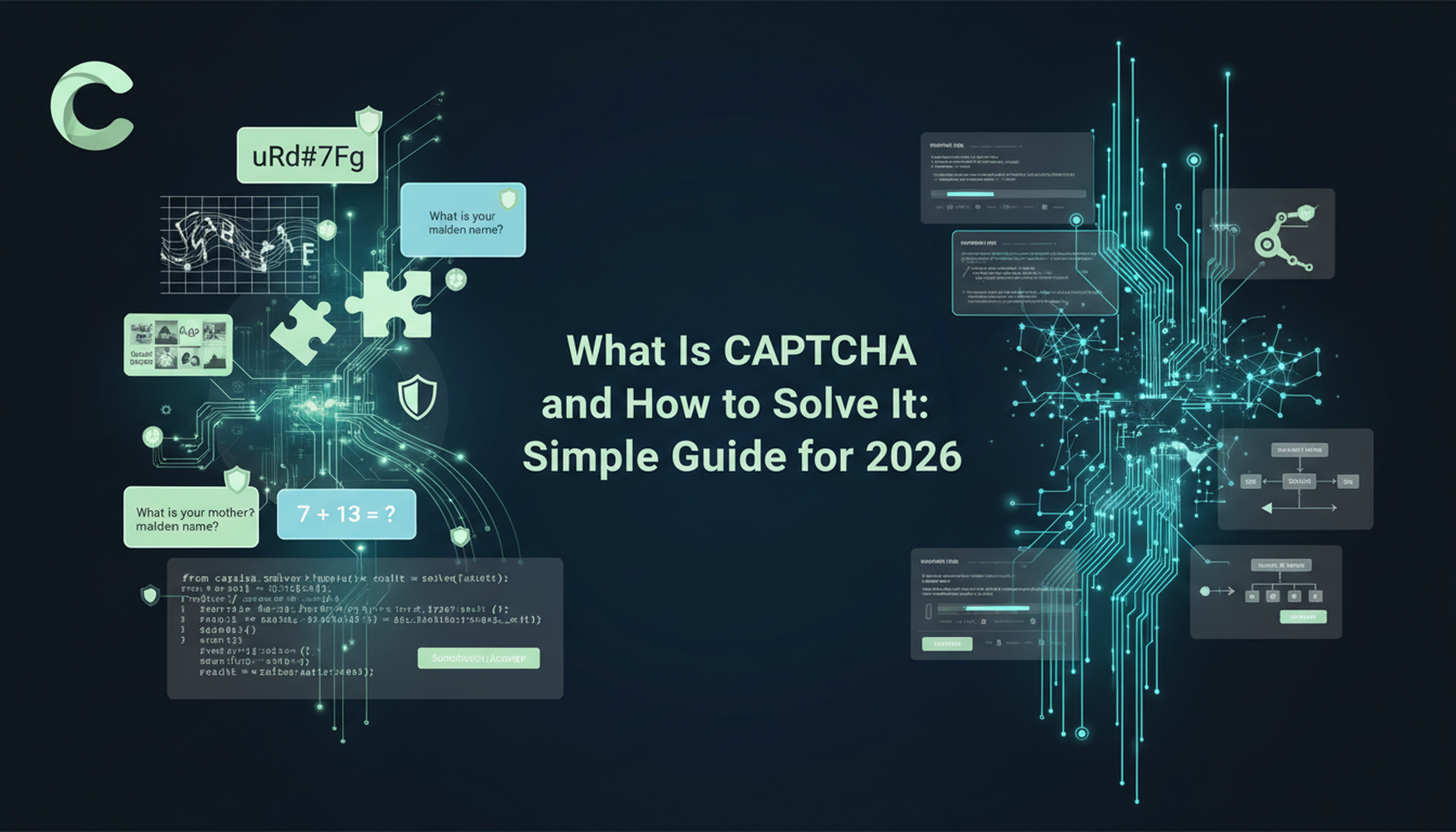
What Is CAPTCHA and How to Solve It: Simple Guide for 2026
Tired of frustrating CAPTCHA tests? Learn what CAPTCHA is, why it's essential for web security in 2026, and the best ways to solve it fast. Discover advanced AI-powered CAPTCHA solving tools like CapSolver to bypass challenges seamlessly.

Anh Tuan
05-Dec-2025
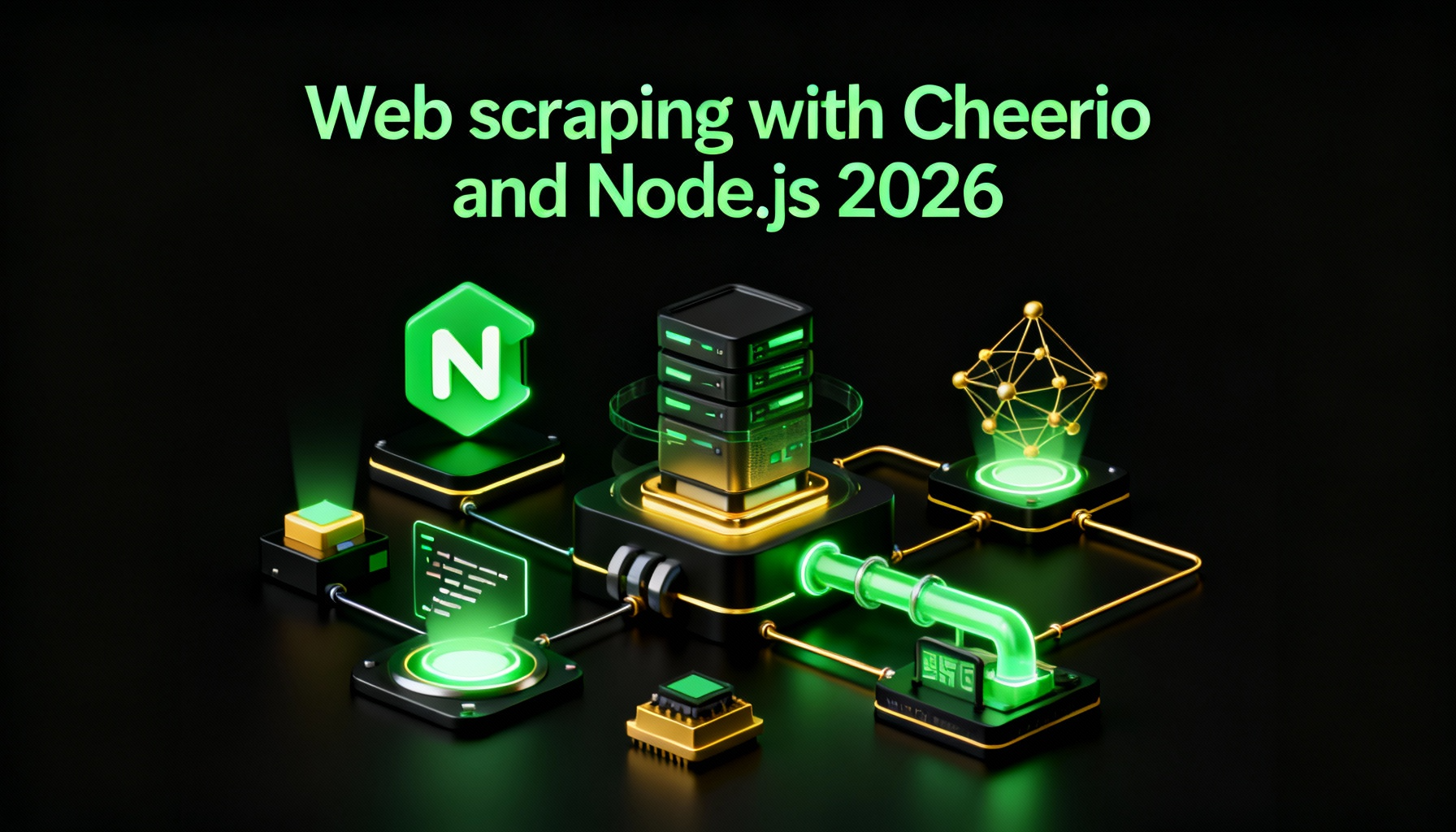
Web scraping with Cheerio and Node.js 2026
Web scraping with Cheerio and Node.js in 2026 remains a powerful technique for data extraction. This guide covers setting up the project, using Cheerio's Selector API, writing and running the script, and handling challenges like CAPTCHAs and dynamic pages.

Ethan Collins
20-Nov-2025
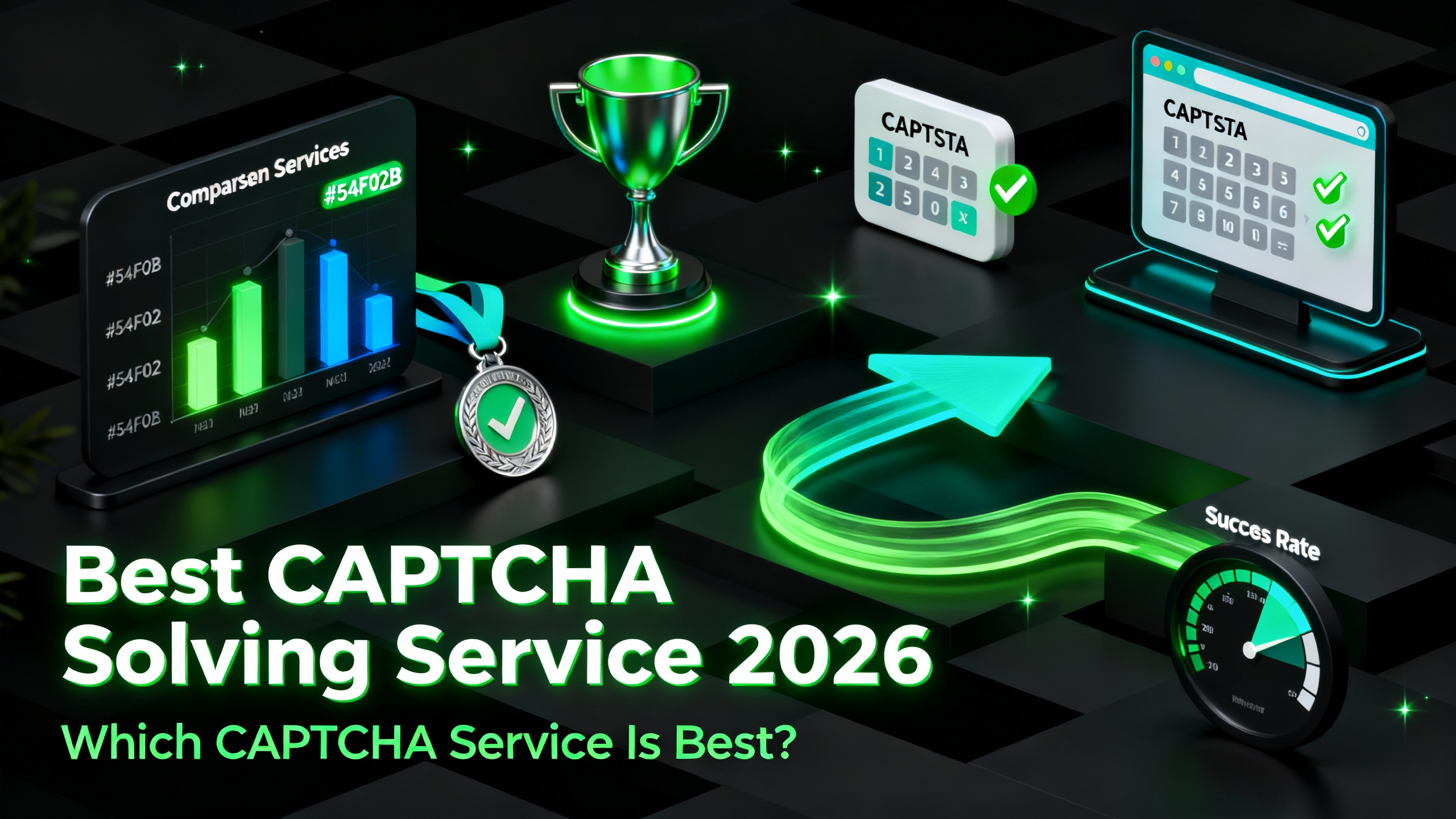
Best Captcha Solving Service 2026, Which CAPTCHA Service Is Best?
Compare the best CAPTCHA solving services for 2026. Discover CapSolver's cutting-edge AI advantage in speed, 99%+ accuracy, and compatibility with Captcha Challenge

Lucas Mitchell
30-Oct-2025
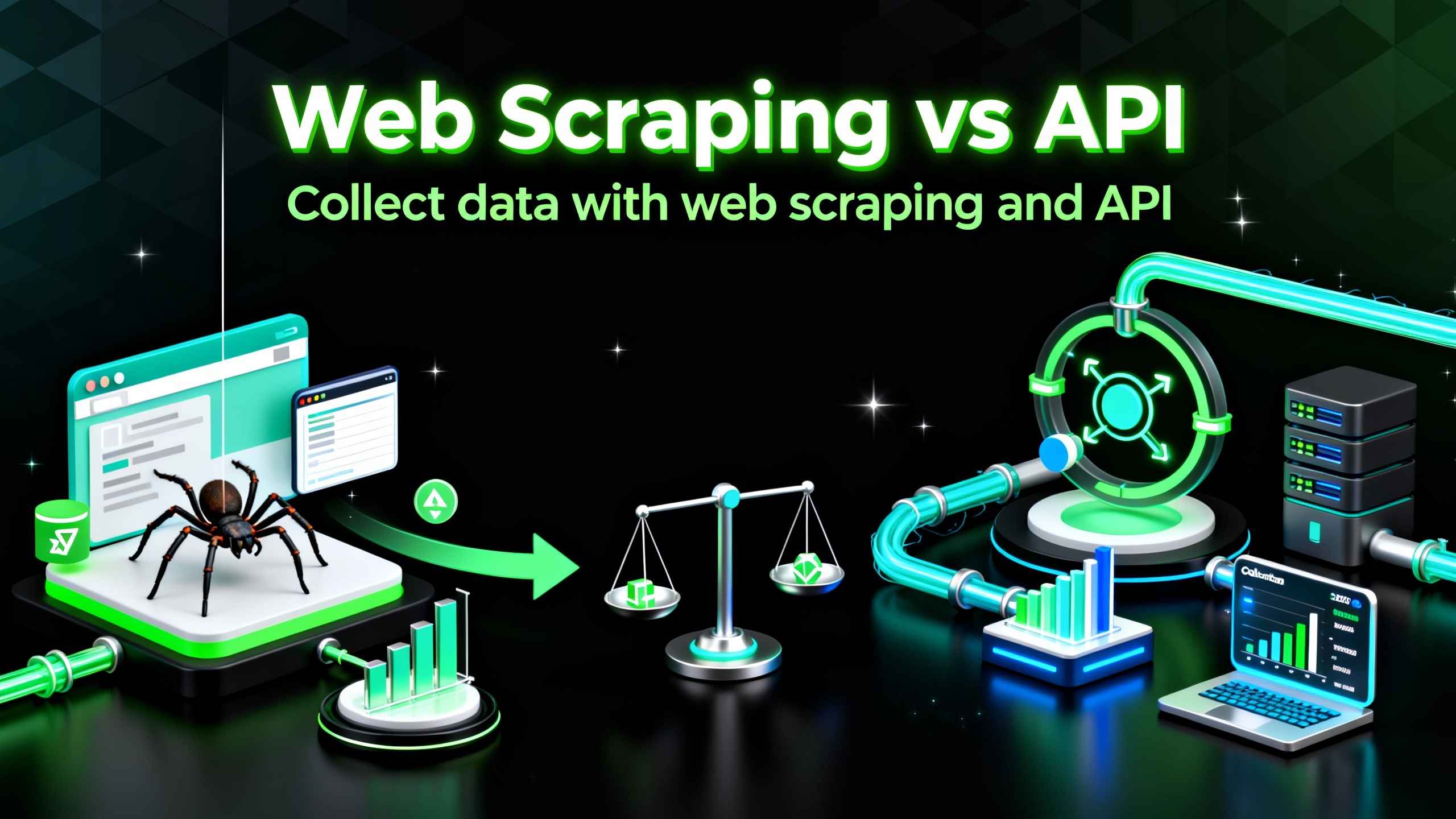
Web Scraping vs API: Collect data with web scraping and API
Learn the differences between web scraping and APIs, their pros and cons, and which method is best for collecting structured or unstructured web data efficiently.

Rajinder Singh
29-Oct-2025

Auto-Solving CAPTCHAs with Browser Extensions: A Step-by-Step Guide
Browser extensions have revolutionized the way we interact with websites, and one of their remarkable capabilities is the ability to auto-solve CAPTCHAs..

Ethan Collins
23-Oct-2025
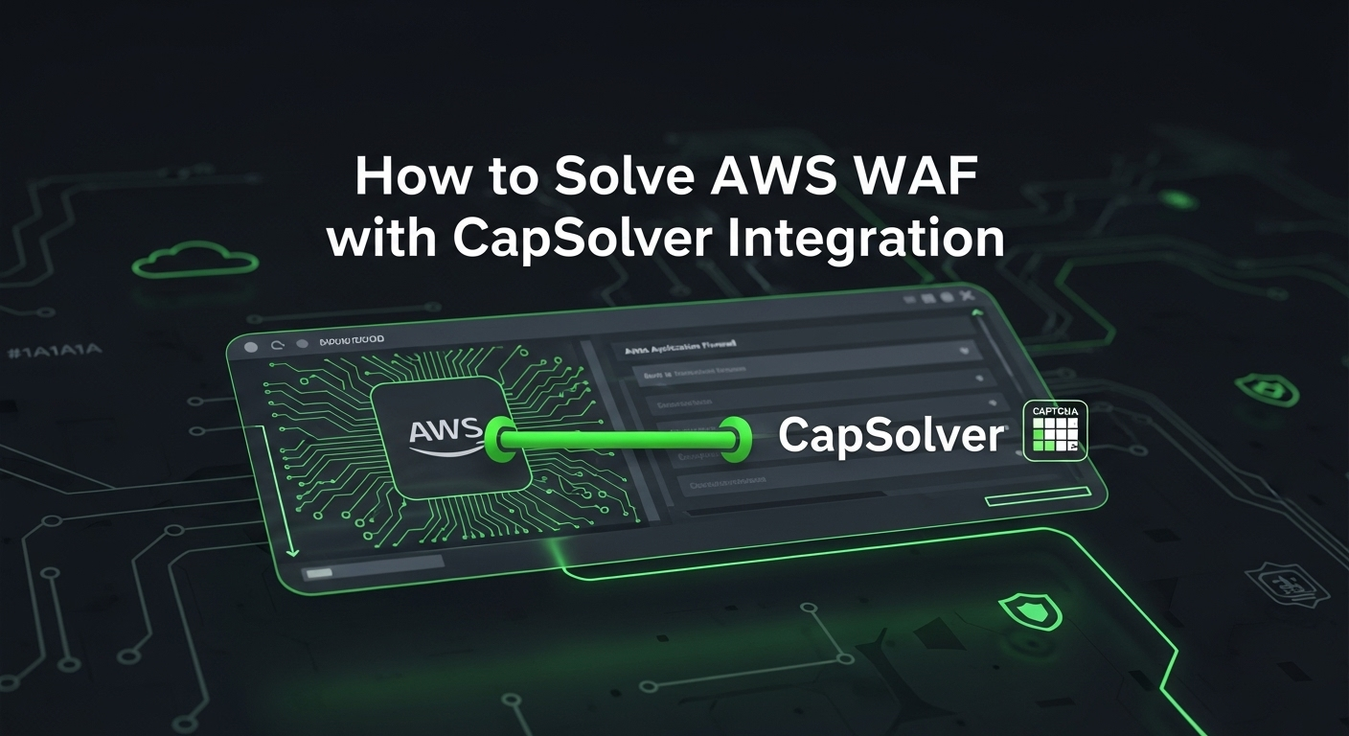
Solving AWS WAF Bot Protection: Advanced Strategies and CapSolver Integration
Discover advanced strategies for AWS WAF bot protection, including custom rules and CapSolver integration for seamless CAPTCHA solution in compliant business scenarios. Safeguard your web applications effectively.

Lucas Mitchell
23-Sep-2025

